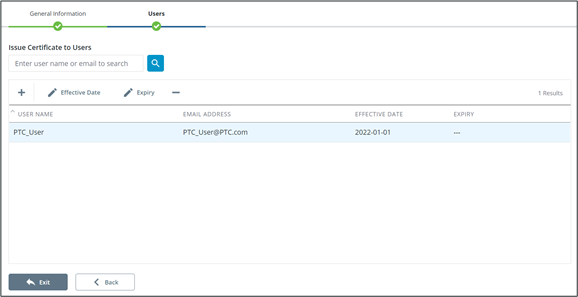Users
General
The Users tab contains a list of users currently associated with the certificate along with pertinent information and the ability to add or remove users.
New users can be added or removed from the certificate by clicking Edit. The effective and expiry date can also be modified from this screen.
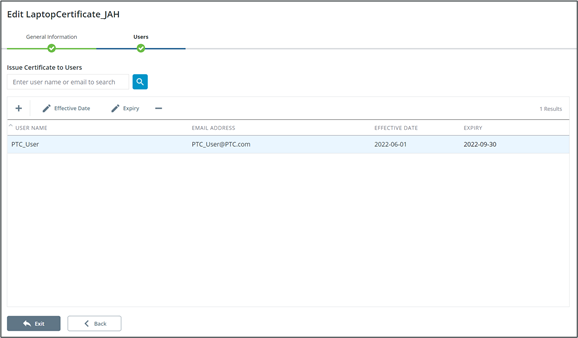
Adding Users
1. Click Edit from the Users tab
2. Click +. The Select Users window will display.
3. Search for the desired user and click  .
.
 .
.Search is NOT case sensitive and partial matches are supported. i.e. a search for “Jack” will return “Jack Smith” as well as “Don Jackson”. |
4. Once all users have been added, click Confirm.
Users can be removed from the certificate using the same process but utilizing the  button to move users form the right panel to the left. button to move users form the right panel to the left. |
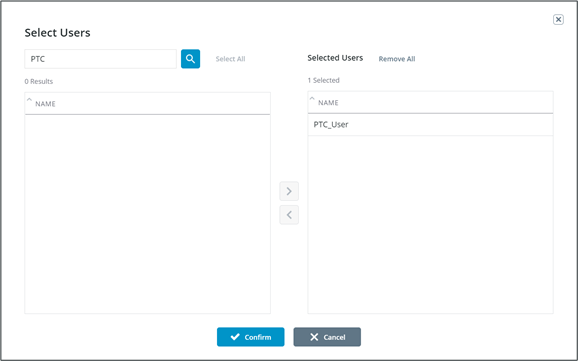
Editing and Removing Users
1. Click Edit from the Users tab.
2. Select the user in need of editing.
3. Click Effective Date to modify the effective date or Expiry to modify the expiry date.
4. Both screens will display a time selector.
5. Select the appropriate date and click Save.
To remove the expiry, toggle Remove expiry for selected users. The toggle must be off to select a date. |
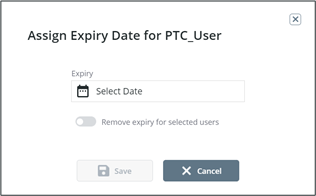
6. Remove a user’s certification by selecting the appropriate user and clicking  . This will immediately remove the user from the certificate regardless of expiry.
. This will immediately remove the user from the certificate regardless of expiry.