Filtering
By default, all certificates will be displayed in alphabetical order in the left panel along with their enabled status.
|
|
The left panel can be collapsed or expanded using the  and and  buttons. buttons. |
To filter using search, enter a full or partial name into the search field and click  or hit ENTER. The list of certificates will update.
or hit ENTER. The list of certificates will update.
Search is NOT case sensitive and partial matches are supported. i.e. a search for “laptop” will return “Laptop Certificate” as well as “3421_Laptop”. |
For more refined searching click Advanced Filter. A panel will open from the left and allow filtering by users associated with a certificate as well as toggling whether only expiring/expired certificates will display in results.
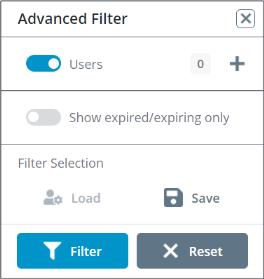
To add users to the filter, click + to the right of Users. A popup will display. Click through the list or search using the search field. The users selected will be an “OR” selection meaning all certificates for all users selected will display, not just certificates shared by the users selected.
Toggle Show Expired/Expiring only to display only expired certificates or certificates that will expire in the next 30 days. These certificates are marked with  .
.