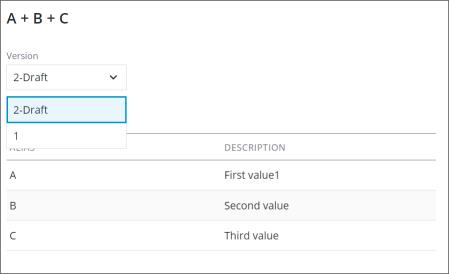Other Calculation Options
Editing Calculations
1. Select a calculation from the list and click Edit in the action toolbar or click Edit in the bottom left corner of the right pane.
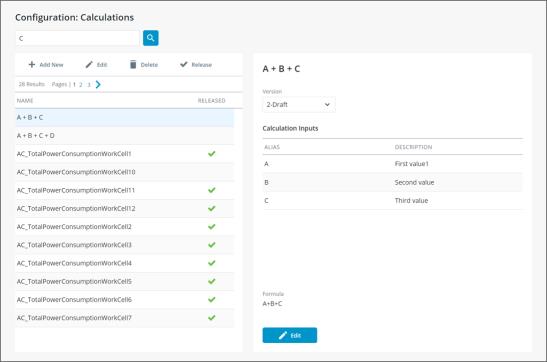
2. While in Edit mode, users have the option to change/update all fields.
a. If the calculation is released and ONLY the calculation name is changed, the calculation will remain released.
b. If the calculation is released and Calculation Inputs or Formula is changed, the calculation will create a new draft. Releasing edited calculation creates a new version.
3. Click Save.
4. Repeat step 3 in Create New Calculation to release calculation.
Deleting Calculations
To delete a calculation, select it on the main Calculation Configuration display and click Delete in the action toolbar.
A confirmation popup will display. Click Delete to continue.
Viewing Calculations
Calculations can be filtered by entering all or part of a name into the search box located at the top left of the screen and clicking  .
.
All calculation versions are available and can be viewed by selecting from the Version dropdown.
By default, the latest version or the current draft version is selected. Note that ONLY the current version or draft version can be edited.