Work Station, Product, and Lot Number Selection
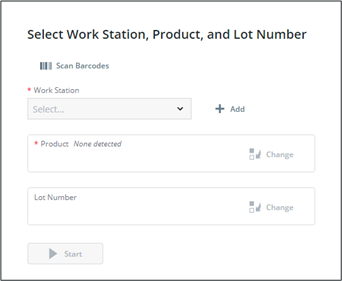
Upon opening the Execution display, users will be prompted to select the stations. This can be done in one of two ways:
1. Click Scan Barcodes to launch the Scan Barcodes popup.
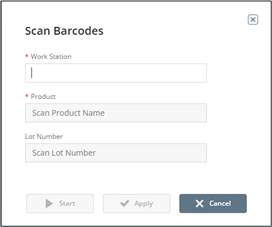
Scan a barcode with the exact work station name (not to be confused with the Display Name). Also scan the exact product name. Click Apply to add it to the dropdown list or click Start to immediately begin.
2. Alternatively, click Stations List to launch the Select Equipment popup to select equipment:
a. Browse or search stations in the left pane.
b. Select one or more stations and click  to add them to the selection.
to add them to the selection.
c. Click Confirm.
The stations available in the work station dropdown will also be available in the Execution header, allowing users to quickly change between stations.
Select the active station from the work station dropdown.
If the system can find the current running product, it will be shown in the product row. If not, or if the product must be changed, click Change to launch the Select Product popup:
1. Browse or search products in the left pane.
2. Select a product and click  to select it.
to select it.
3. Click Confirm.
Optionally, users can enter or change the lot number:
1. Click Change in the Lot Number row to launch the Change Lot Number popup.
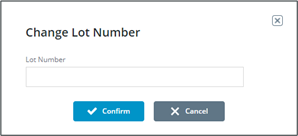
2. Enter a lot number. This number must be unique per station and product, and cannot be reused.
Click Start to load the document set associated with the station and product combination.
To go back to the selection display, click  next to the active station dropdown in the application header.
next to the active station dropdown in the application header.