Approving a Work Instruction
Select a work instruction from the grid and click Open Approval Preview, or double-click the row. The Approval Preview display will launch.
Approval Preview Screen
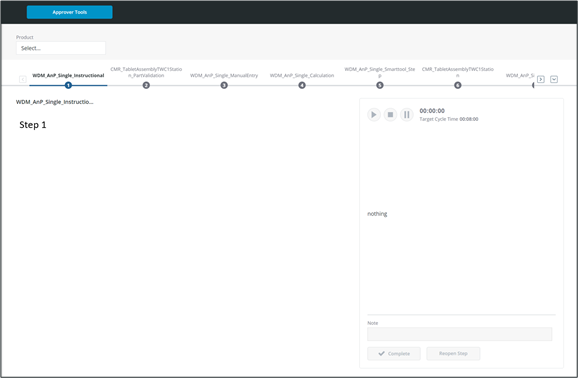
The Approval Preview screen is similar to the Work Instruction Execution screen, except that it has the option to click the Approver Tools button.
Navigate between steps by clicking on them within the work instruction navigation. The instruction and execution areas below will display each configured step as the operator will see it.
Work Instructions can include dynamic content based on limits varied by the product for assembly, allowing the same instructions to be used multiple times for different products with only small differences.
Approvers can utilize the Product selection box to the top left of the screen to determine which product to review for the work instruction. This will show attribute limits assigned to the product for rich content placeholders, calculation steps, or manual entry steps
Approver Tools
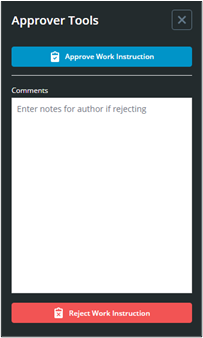
Click Approver Tools in the header to open the Approver Tools panel.
After reviewing the work instruction, either click reject or approve the work instruction.
Rejecting - Enter notes for the author in the Comments field. If the author's ThingWorx user has a configured email user extension, they will receive an email with these notes. Click Reject Work Instruction.
If the user's email is not configured, you will be informed with a message after rejecting the instruction. |
Approving - Click Approve Work Instruction. No notes are not sent to the author.
To exit the Approver tools, click X to the top right.
To exit the Approver Preview, close the browser tab.
Every time a work instruction is edited, approval is required prior to its use. |