Document Set List
Document Set List
The left list pane will show all document sets. Click on the column header to reorder the list.
Document sets including one or more expired documents or log sheets are indicated by  .
.
When a set is selected in the list, various functions are enabled in the left pane’s action toolbar at the top, while the right pane allows you to modify the set contents and assignments.
Click  to collapse the left pane for a larger view of the selected set. Click
to collapse the left pane for a larger view of the selected set. Click  to expand the left pane.
to expand the left pane.
 to collapse the left pane for a larger view of the selected set. Click
to collapse the left pane for a larger view of the selected set. Click  to expand the left pane.
to expand the left pane.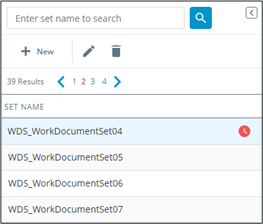
Filtering
In the left pane’s search box, enter a full or partial document set name and either click  or press the ENTER key to view results. Searching with an empty field will return all document sets.
or press the ENTER key to view results. Searching with an empty field will return all document sets.
Click Advanced Filter to slide over the advanced filter panel.
To search by product assignment:
1. Toggle Product.
2. Click  to launch the Select Product popup.
to launch the Select Product popup.
3. Search or browse products in the left pane. Click  to add them to the selection in the right pane.
to add them to the selection in the right pane.
4. Click Confirm.
5. The count tag next to the Add button will update with the number of products selected.
a. Click the count tag to expand or collapse the list of selected products. Products can be removed from the filter by clicking X.

To search by station assignment:
1. Toggle Equipment.
2. Click  to launch the Select Equipment popup.
to launch the Select Equipment popup.
3. Search or browse products in the left pane. Click  to add them to the selection in the right pane.
to add them to the selection in the right pane.
4. Click Confirm.
5. The count tag next to the Add button will update with the number of equipment selected.
a. Click the count tag to expand or collapse the list of selected equipment. Equipment can be removed from the filter by clicking X.
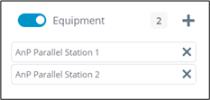
Action Toolbar
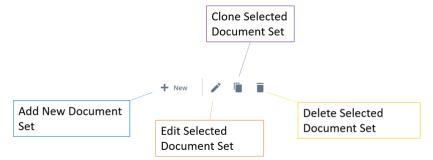
The action toolbar at the top of the document set list allows users to rename and delete the selected set as well as add a new document set.