Assign Stations and Products to Set
Select the document set in the left pane. Click the Station and Product Assignment tab in the right pane.
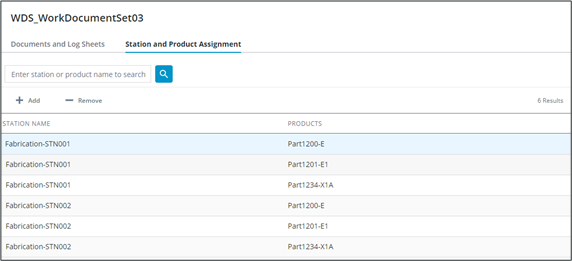
The grid below will list work station and product combinations for the document set. Click a column header to reorder.
Users can search the assignments list by station or product name using the search field.
Add an Assignment
1. Click + Add to launch the Add Assignments to Document Set popup.
2. Choose to start your search by product or station. Once a selection has been added to the right pane, the search mode radio buttons will become disabled.
a. By Station:
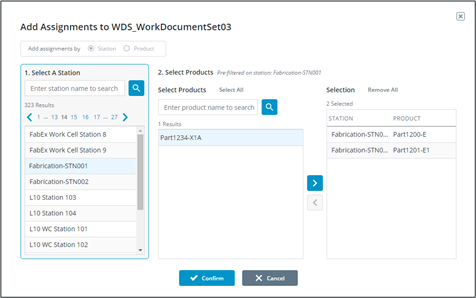
a. Search or browse for a station in the left pane (Step One). Select the station.
b. Search or browse for products in the middle pane (Step Two). Select products and shuttle them to the right pane by clicking  .
.
 .
.c. Repeat as needed by selecting a different station in Step One. Existing station and product combinations will still be selected in the right pane.
d. Click Confirm.
b. By Product:
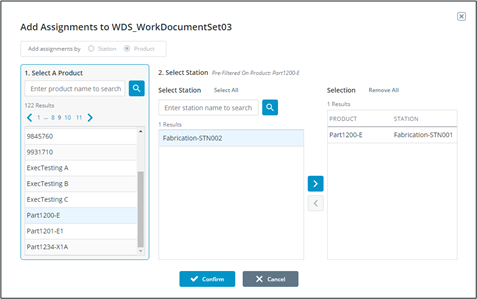
a. Search or browse for a product in the left pane (Step One). Select the product.
b. Search or browse for stations in the middle pane (Step Two). Select stations and shuttle them to the right pane by clicking  .
.
 .
.c. Repeat as needed by selecting a different product in Step One. Existing station and product combinations will still be selected in the right pane.
d. Click Confirm.
A work station and product combination must be unique across document sets. If the station and product combination is already assigned to another document set, you will see a notification and the combination will not be added.
Remove Assignments
Select one or more station/product combinations in the list and click — Remove.