Add New Document Set
Add New Document Set
1. Click + New in the action toolbar to launch the Create New Document Set popup.
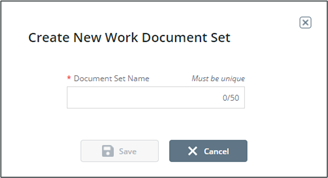
2. Enter a unique Name for the document set. Up to 50 characters are allowed.
3. Click Save.
With the newly created set selected in the left pane, users can now add documents, log sheets, or station/product assignments to the document set.
Add Documents/Log Sheets to Set
Select the document set in the left pane. The right pane will show two tabs: Documents and Log Sheets and Station and Product Assignment.
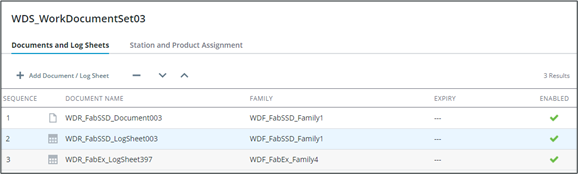
The grid below will list documents ( ) and log sheets (
) and log sheets ( ) contained in the set in sequence order. Expired documents and log sheets will show the expiry date in red with the
) contained in the set in sequence order. Expired documents and log sheets will show the expiry date in red with the  icon. The action toolbar above will allow you to add, remove, and reorder items in the sequence.
icon. The action toolbar above will allow you to add, remove, and reorder items in the sequence.
Add Item
1. Click + Add Document/Log Sheet to launch the Add Documents and Log Sheets to Set popup.
2. Search or browse documents and log sheets in the left pane. Documents are indicated by  , while log sheets are indicated by
, while log sheets are indicated by  . Click on a column header to reorder.
. Click on a column header to reorder.
3. Select your documents and log sheets and click  to shuttle them to the right selected items pane.
to shuttle them to the right selected items pane.
 to shuttle them to the right selected items pane.
to shuttle them to the right selected items pane.4. Click Confirm. The items will be added to the sequence.
Remove Item
Select the document or log sheet in the list and click  . The item will no longer be included in the set.
. The item will no longer be included in the set.
Reorder Items
To move a document or log sheet up in the list, select the item and click  . To move it down, select the item and click
. To move it down, select the item and click  .
.