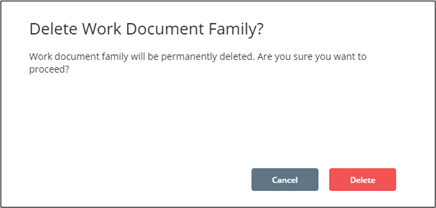Document Family Actions
Add Document Family
Click + Family in the action toolbar to create a new document family. The right pane will be replaced with the Add New Document Family fields, and the left list pane will be disabled.
To add a new document family, complete the following:
1. Document Family Name (required) – Enter a unique Document Family name. Up to 50 characters are allowed.
2. User Group Level 1 (required) – Click the Selection field to launch the Select User Group popup. Search for a user group, or browse the list, to select a single user group for the first level of approvals and click Confirm.
3. User Group Level 2 (optional) – Click the Selection field to launch the Select User Group popup. Select a single user group for the second level of approvals and click Confirm.
|
|
If left blank, documents and log sheets in this family will only go through a single level of approvals.
|
4. User Group Product Updates – Search for and select a product to associate to the Document Family
5. Update Notification Timeout (days) (optional) – Enter a number for the update notification timeout. After this number of days has passed, the operator using the execution display will no longer see a visual indication that the family’s document or log sheet has been updated.
|
|
If left blank, documents and log sheets belonging to this family will not visually indicate to the operator when an update occurs.
|
6. Click Save. The Document Family list will be re-enabled.
Clicking Exit will cancel the add or edit mode and re-enable the document family list.
|
|
The user groups shown in the Select User Group popup will include any custom user groups, aside from system groups required for app security or installed as part of the ThingWorx platform. Role-based permission groups used by the system are indicated by |
Edit Document Family
Select a document family in the left list pane and click  in the list’s action toolbar to edit the family. The layout and options will be the same as adding a new document family.
in the list’s action toolbar to edit the family. The layout and options will be the same as adding a new document family.
Users can also click Edit when viewing a family’s details in the right pane.
Delete Document Family
Select a document family in the left list pane and click  in the list’s action toolbar.
in the list’s action toolbar.
Document families that already contain documents or log sheets cannot be deleted. An information dialog will appear in this case.

If the family can be deleted, a confirmation dialog will appear. Click Delete to completely delete the family.