Equipment Configuration
General
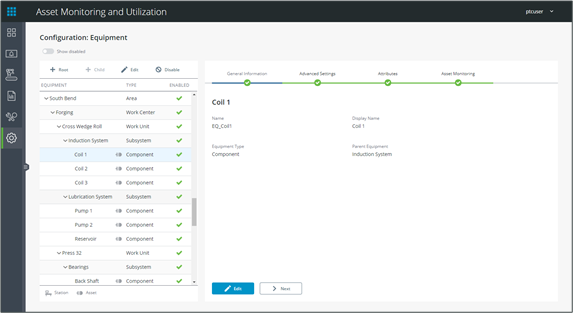
The Equipment Configuration display allows the modeling of the entire plant hierarchy, and set up equipment for production, IoT data capture, and more.
For more information on Equipment configuration, click here.
AMU Specific Configuration
To create equipment within the hierarchy, first create the top level by clicking + Root. Then, you can select nodes within the hierarchy tree and click + Child to create equipment as a child of the node. The equipment type available will reflect the configured hierarchy (See AMU – Configuration).
Assets are indicated by  .
.
Assets
The following configuration is required for an asset in AMU:
• Step One: General Information:
◦ Equipment Type – Must correspond to the configured “Asset” equipment type (See AMU – Configuration)
• Step Two: Advanced Settings:
◦ Industrial Connection – A connection to an IoT server is required
• Step Three: Attributes:
◦ Configure attributes for IoT data collection. Set Source to IoT Device and browse to assign an IoT tag to the attribute.
Boolean, Numeric and String IoT tags/Attributes are supported. |
• Step Four: Asset Monitoring:
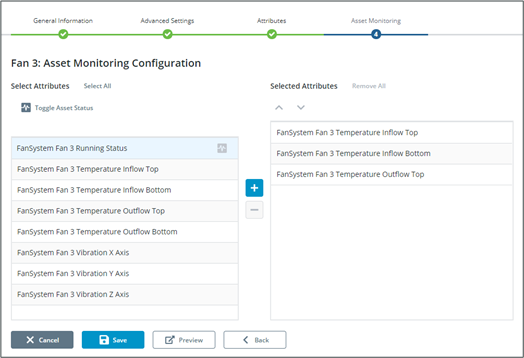
◦ Select attributes in the left pane and click to assign them to the asset monitoring card shown on the AMU Dashboard. The order in which attributes will appear on the card can be changed by clicking
to assign them to the asset monitoring card shown on the AMU Dashboard. The order in which attributes will appear on the card can be changed by clicking or
or  with an attribute selected in the right pane.
with an attribute selected in the right pane.
◦ To configure an attribute as the running status for the equipment, select it in the left pane and click Toggle Asset Status. The current running status attribute is indicated by  .
.
 .
.The attribute marked as Toggle Asset Status must be a Boolean, number, or string data type. If the data type is anything other than a Boolean, the error message below will display. A value of true will be considered running and false will be considered down. |
◦ Click Preview to preview the asset monitoring card as it will appear on the AMU Dashboard.