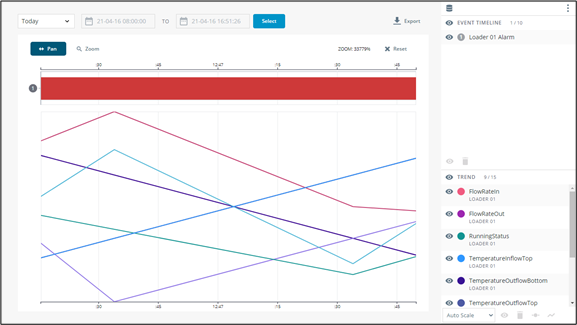Equipment and Asset Monitoring Cards
Dashboard View Controls
The size of the asset monitoring cards can be modified using the dropdown to the right.
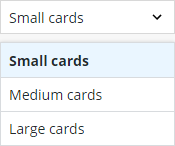
• Small cards – show three attribute values on asset monitoring cards
• Medium cards – show six attribute values on asset monitoring cards
• Large cards – show nine attribute values on asset monitoring cards
Equipment Cards
Equipment that is not an asset will be displayed with an equipment monitoring card. Users can click on the name of the equipment to drill-down on the plant model.
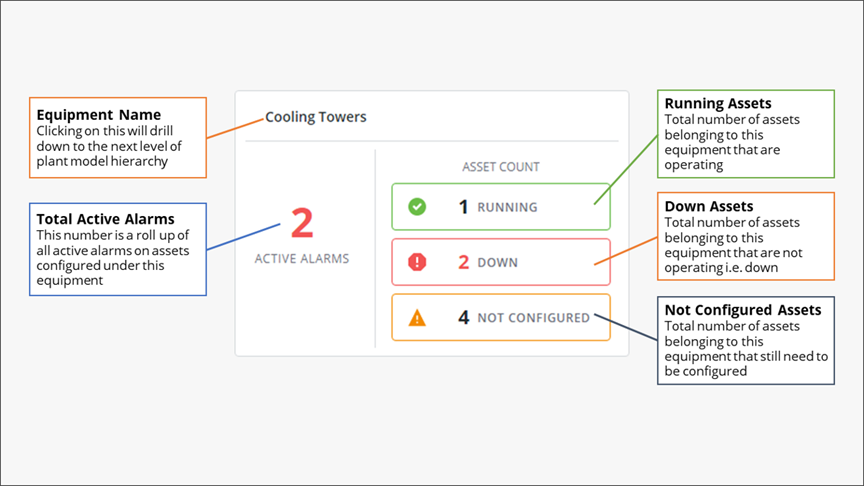
• If there are any active alarms, the alarm count will be shown in red.
• If any assets are down, the down count will be shown in red.
Asset Monitoring Cards
Equipment configured as an asset will be displayed with an asset monitoring card.
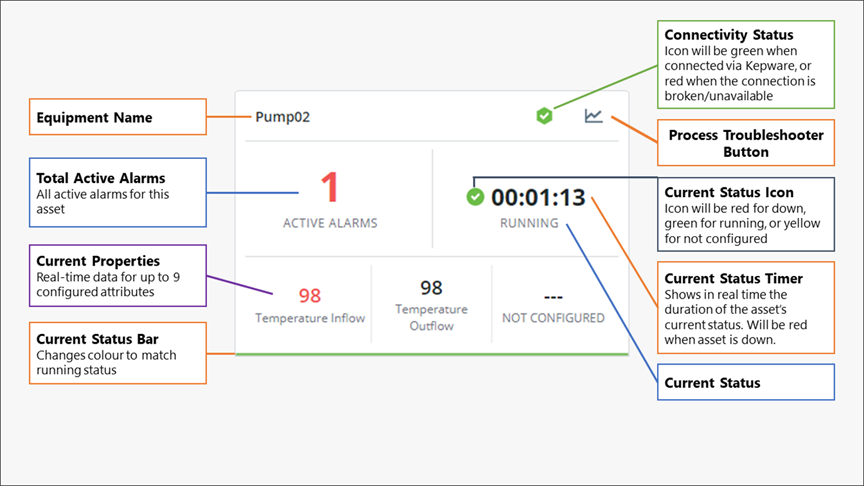
• If there are any active alarms, the alarm count will be shown in red.
• If a property is currently triggering an alarm, its value will be shown in red.
Process Troubleshooter Integration
The Process Troubleshooter tool allows users to dive deeper into equipment data, identify trends, and analyze alarm root causes.
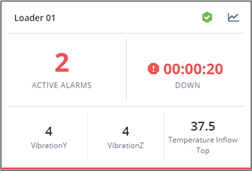
1. Click  in the top-right corner of an asset card to load the Process Troubleshooter tool in a new window.
in the top-right corner of an asset card to load the Process Troubleshooter tool in a new window.
2. Click Select to load the chart.
3. Click  in the top left of the legend to add data sources for further comparison and analysis.
in the top left of the legend to add data sources for further comparison and analysis.