Publish a Package
From the Publish Package page, you can select, review, and publish a package.
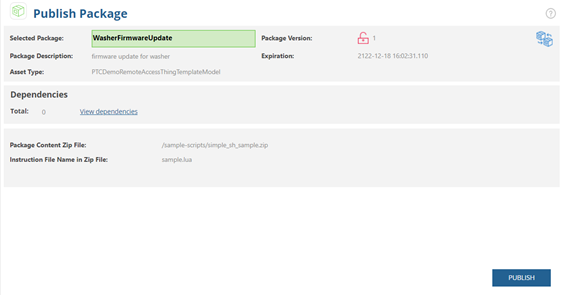
The red lock icon  denotes an unpublished package. The green lock icon denotes an unpublished package. The green lock icon  denotes a published package. Once a package is published, it is placed in the locked state and it cannot be edited. denotes a published package. Once a package is published, it is placed in the locked state and it cannot be edited. |
Complete the following steps to publish a package:
1. From the left pane in ThingWorx Software Content Management, under the Packages section, navigate to > .
The Publish Package page appears.
2. Ensure that the package that you want to publish is displayed in the Selected Package field.
This field displays the last package that was created or the last package that was selected. If you want to publish a different package, click  , and select the correct package from the Find Packages page.
, and select the correct package from the Find Packages page.
 , and select the correct package from the Find Packages page.
, and select the correct package from the Find Packages page.3. Review the information displayed on this page, and click Publish.
4. When you are prompted for confirmation, click Yes.
A message appears that the package has been published successfully.