Request Deployment of a Solution
As a global administrator, you can request that a solution from Solution Central be deployed to specific ThingWorx instances. Refer to the following sections based on the solution for which you want to create a deployment request.
Request Deployment for Your Organization’s Solution
1. You can request deployment for a solution using either of the following options:
◦ From the Home page: The Your Recently Published Solutions section on the Home page lists your recently published solutions. Click Request Deployment for the solution that you want deployed. Your Recently Published Solutions displays a maximum of 12 recently published solutions. To browse all your published solutions, click Browse Your Solutions.
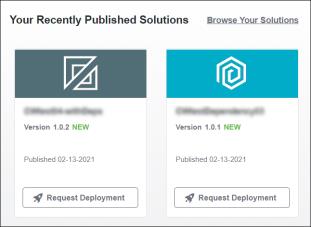
“NEW” indicates that the solution is published in the last 7 days. |
◦ From the Your Solutions page: Click Your Solutions from the left-hand navigation menu to see all your published solutions. Select the check box next to the solution you want deployed and click Request Deployment.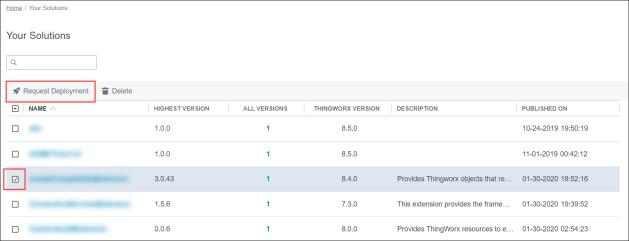
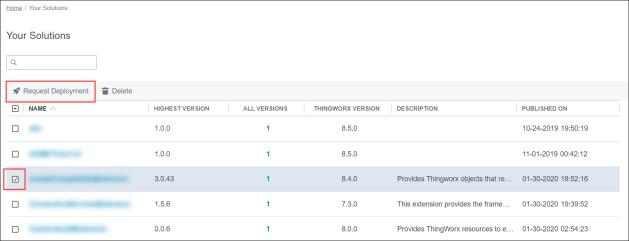
◦ From the solution details page: Click the solution you want deployed to see the solution details page. Review solution details, such as the name, version, description, minimum required ThingWorx version, publishing date, Group ID, and Artifact ID. Select the solution version you want deployed and click Request Deployment.
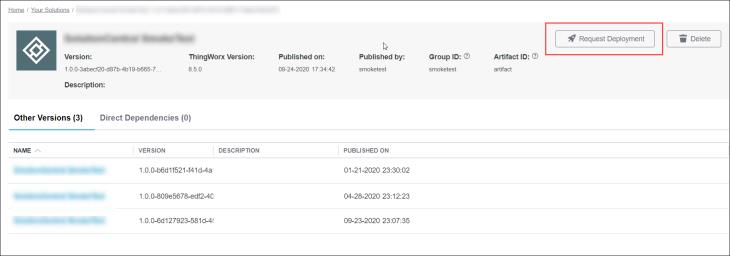
2. In the REQUEST DEPLOYMENT FOR <SOLUTION NAME> dialog box, select all ThingWorx instances to which you want the solution deployed, and then click Check Instances. The selected instances are scanned to determine whether the selected solution is already deployed to those instances. You can clear undesired instances from the displayed results.
3. Click Request Deployment. The instances for which the deployment requests will be made are displayed.
If you want to cancel a deployment request made for any of the displayed instances, click View Requests, clear the check box from the desired instance, and then proceed with the deployment request. |
4. Click Done to close the REQUEST DEPLOYMENT FOR <SOLUTION NAME> dialog box.
Request Deployment for a PTC Solution
1. You can request deployment for a PTC solution using either of the following options:
◦ From the Home page: The Featured PTC Solutions section lists featured PTC solutions. Click Request Deployment for the solution that you want deployed. To browse all PTC solutions, click Browse More.
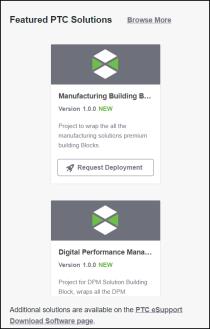
◦ From the PTC Solutions page: Click PTC Solutions from the left-hand navigation menu to see all PTC solutions. Select the check box next to the solution you want deployed and click Request Deployment.
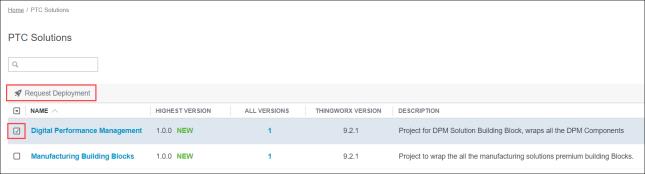
◦ From the solution details page: Click the solution you want deployed to see the solution details page. Review solution details, such as the name, version, description, minimum required ThingWorx version, publishing date, Group ID, and Artifact ID. Select the solution version you want deployed and click Request Deployment.
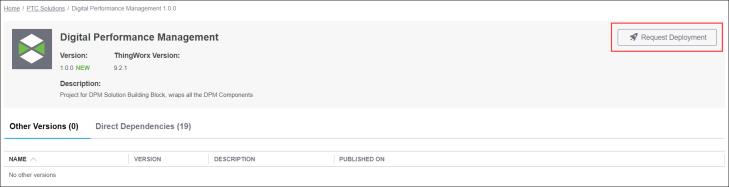
2. In the REQUEST DEPLOYMENT FOR <SOLUTION NAME> dialog box, select all ThingWorx instances to which you want the solution deployed, and then click Check Instances. The selected instances are scanned to determine whether the selected solution is already deployed to those instances. You can clear undesired instances from the displayed results.
3. Click Request Deployment. The instances for which the deployment requests will be made are displayed.
If you want to cancel a deployment request made for any of the displayed instances, click View Requests, clear the check box from the desired instance, and then proceed with the deployment request. |
4. Click Done to close the REQUEST DEPLOYMENT FOR <SOLUTION NAME> dialog box.