ThingWorx Flow에서 파일 전송 페더레이션 설정
사전 요구 사항
ThingWorx Federation을 설정하려면 ThingWorx Federation 구성 단계를 따릅니다.
단계
ThingWorx Flow에서 파일 전송을 설정하려면 다음 단계를 완료하십시오.
1. 온프레미스 시스템에서 FileRepository를 기본 사물 템플릿으로 사용하여 WindchillSystemRepository 사물을 만듭니다.
2. 온프레미스 시스템의 WindchillSystemRepository 사물에서 워크플로 서비스인 WindchillUploadFileService를 만들어 Windchill에서 문서를 다운로드한 다음 ThingWorx 파일 업로드 작업을 사용하여 WindchillSystemRepository에 업로드합니다.
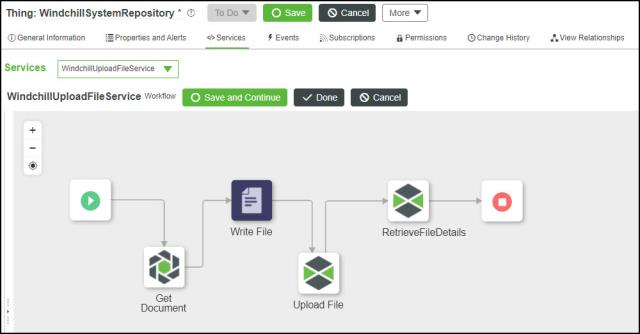
3. 클라우드 시스템에서 RemoteThingWithFileTransfer를 기본 사물 템플릿으로 사용하여 RemoteThingWithFileTransfer 사물을 만듭니다. 온프레미스 WindchillSystemRepository를 사용하여 이 RemoteThing을 바인딩하려면 식별자 필드를 채워야 합니다.
식별자 필드의 값은 nameOfThing@ServerIdentificationName 형식입니다. 예를 들어, 온프레미스 FederationSubsystem의 서버 식별 이름이 publisher이고 사물의 이름이 WindchillSystemRepository인 경우 식별자 필드의 값은 WindchillSystemRepository@publisher입니다.
4. 연결이 성공했는지 확인하려면 RemoteThingWithFileTransfer 사물 속성 페이지로 이동하고 isConnected 속성이 true인지 확인합니다.
5. 다음 단계를 수행하여 클라우드 ThingWorx 인스턴스를 통해 온프레미스 WindchillUploadFileService를 호출합니다.
a. RemoteThingWithFileTransfer 서비스 페이지로 이동한 다음 원격 서비스 찾아보기를 클릭합니다. 모든 사용 가능한 원격 서비스가 표시됩니다.
b. WindchillUploadFileService를 검색하고 끌어 새 서비스를 만듭니다.
6. 클라우드 시스템에서 다음 작업을 포함하는 RemoteThingWithFileTransfer 사물에 워크플로 서비스인 UploadWindchillFileToBox를 만듭니다.
◦ WindchillRemoteService 작업 - Windchill에서 문서를 다운로드한 다음 온프레미스 WindchillSystemRepository에 업로드합니다.
◦ CopyFileFromOnPremToCloud 작업 - 온프레미스 WindchillSystemRepository에서 클라우드 SystemRepository로 파일을 복사합니다.
◦ Box 아래에 파일 업로드 작업 - 파일을 Box 계정에 업로드합니다.
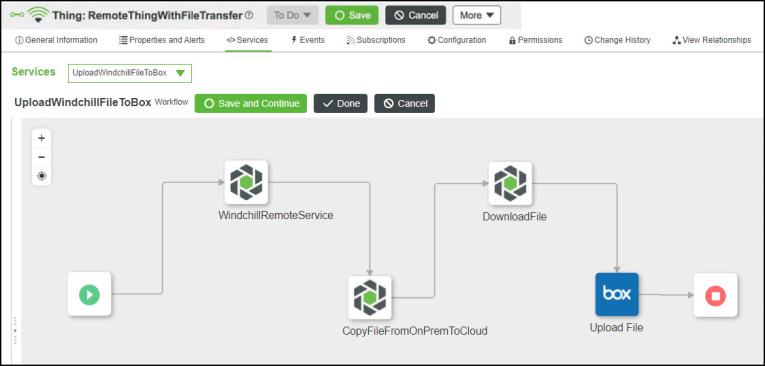
확인
클라우드 시스템에서 워크플로를 실행하면 온프레미스 시스템에서 워크플로가 트리거되고 다음 작업이 수행됩니다.
• Windchill 콘텐츠 파일이 WindchillSystemRepository로 다운로드됩니다.
• Windchill 콘텐츠 파일은 온프레미스 WindchillSystemRepository에서 클라우드 SystemRepository로 복사됩니다.
• Windchill 콘텐츠 파일이 Box 계정에 업로드됩니다.