About the Data and Data Properties Panels
Use the Data panel to add ThingWorx data entities to your mashup. An entity is a ThingWorx object, such as a Thing, Thing Shape, Thing Templates, subsystem, stream, and data tables. Each entity contains a number of services that you can use in your mashup. Data services can retrieve data or perform an action within a ThingWorx entity. You can bind services to the bindable properties of mashups, widgets, and functions.
A data service can have required input parameters, or returned data from a ThingWorx entity. For example, a service that removes an entry from a data table requires an input parameter that contains a string value with the entry to delete.
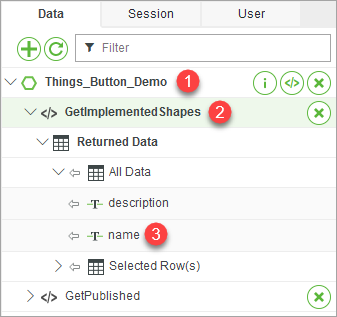
The Panel Interface
1. The name of the data entity.
2. The data service name.
3. The data service property.
The following commands are available on top of the panel:
•  —Opens the Add Data dialog box, where you can select ThingWorx entities and data services to use in the mashup.
—Opens the Add Data dialog box, where you can select ThingWorx entities and data services to use in the mashup.
 —Opens the Add Data dialog box, where you can select ThingWorx entities and data services to use in the mashup.
—Opens the Add Data dialog box, where you can select ThingWorx entities and data services to use in the mashup.•  —Updates the Data panel.
—Updates the Data panel.
 —Updates the Data panel.
—Updates the Data panel.You can control entities on the panel in the following ways:
•  —Displays the data entity preview. You can view or edit the data entity.
—Displays the data entity preview. You can view or edit the data entity.
 —Displays the data entity preview. You can view or edit the data entity.
—Displays the data entity preview. You can view or edit the data entity.•  —Opens a dialog box where you can add additional data services from the data entity.
—Opens a dialog box where you can add additional data services from the data entity.
 —Opens a dialog box where you can add additional data services from the data entity.
—Opens a dialog box where you can add additional data services from the data entity.•  —Removes the selected data entity from the mashup.
—Removes the selected data entity from the mashup.
 —Removes the selected data entity from the mashup.
—Removes the selected data entity from the mashup.Data Properties Panel
When you select a service in the Data panel, its related properties and events appear in the Data Properties panel. For example, you can bind events in a service to trigger other services using the ServiceInvokeCompleted event. The name of the selected data service is displayed on the panel in the following format: <DataEntityName>:<ServiceName>
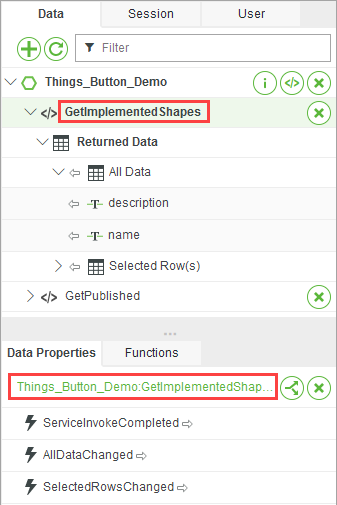
You can use the panel to modify the select service in the following ways:
• To configure the selected service, click  . This opens the service configuration dialog box, where you can manage notification message and bindings.
. This opens the service configuration dialog box, where you can manage notification message and bindings.
 . This opens the service configuration dialog box, where you can manage notification message and bindings.
. This opens the service configuration dialog box, where you can manage notification message and bindings.• To remove the selected data service from the data entity, click  .
.
 .
.• To configure caching for the service, expand the Advanced section to show caching properties. For more information, see Caching Service Data in a Mashup
• Configure services that use websocket connections, such as GetProperties to receive updates automatically. For more information, see Updating Properties Automatically in a Mashup.