Configuring Data Services
To configure a service, perform the following steps:
1. On the Data panel, select a service. The service properties are displayed on the Data Properties panel.
2. On the Data Properties panel, click  to open the bindings configuration dialog box.
to open the bindings configuration dialog box.
 to open the bindings configuration dialog box.
to open the bindings configuration dialog box.In the dialog box, the left pane contains a list of the service data, parameters, and events. By default, the service node is selected.
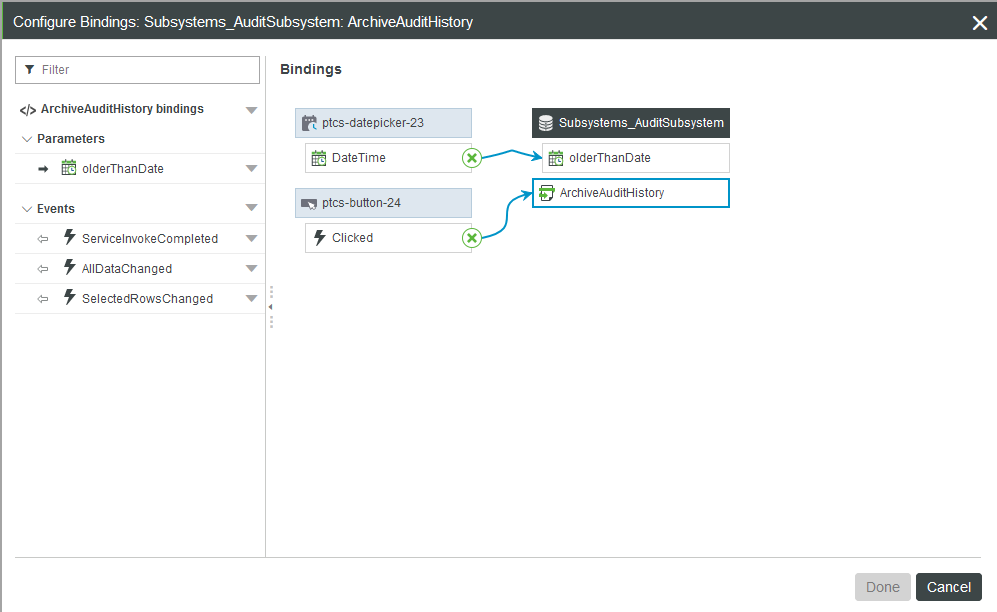
You can use the dialog to:
• View and configure bindings for the service.
• Enable notifications for success and error messages.
Binding Trigger Events to the Service
1. On the left pane of the bindings configuration dialog box, select the top-level node of the service.
2. Click  , then select Add Event Trigger. The available events in the mashup are listed.
, then select Add Event Trigger. The available events in the mashup are listed.
 , then select Add Event Trigger. The available events in the mashup are listed.
, then select Add Event Trigger. The available events in the mashup are listed.3. Select events from widgets, functions, and data services.
4. Click Next to review the bindings, then click Done.
The selected events are bound to the service. At run time, the service is executed when a bound event is triggered.
Binding Service Parameters to a Data Source
1. In the Configure Service dialog box, expand the Parameters node. The service parameters are listed.
2. Next to a parameter, click  , then select Add Source. Available data sources are listed on the right pane.
, then select Add Source. Available data sources are listed on the right pane.
 , then select Add Source. Available data sources are listed on the right pane.
, then select Add Source. Available data sources are listed on the right pane.3. Select a data source from the Widgets, Functions, or Data pane.
4. Click Next to review the bindings, then click Done.
You cannot bind more than one source to a parameter. |
Binding Service Events to Other Services
You can bind the events of a service to trigger other services in the mashup.
1. In the Configure Service dialog box, expand the Events node. The service events are listed.
2. Next to an event, click  , then select Add Trigger Service. Available services within the mashup are listed on the right pane.
, then select Add Trigger Service. Available services within the mashup are listed on the right pane.
 , then select Add Trigger Service. Available services within the mashup are listed on the right pane.
, then select Add Trigger Service. Available services within the mashup are listed on the right pane.3. Select one or more services from the Widgets, Functions, or Data pane.
4. Click Next to review the bindings, then click Done.
The event is now bound to a data service. When the event is triggered, the bound services are executed.