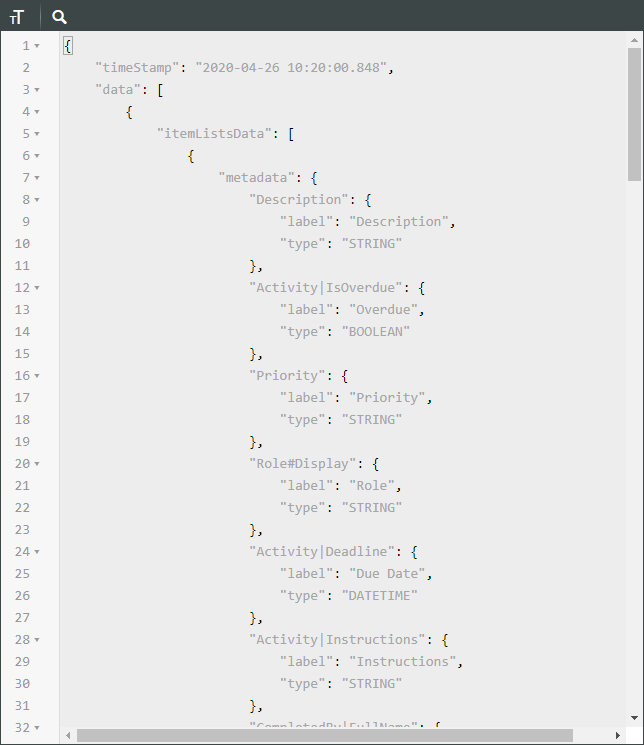Select Attributes to Display
As explained earlier, there are three property types used for selecting attributes: Attributes Selector, Attributes Sets Selector, and Pattern Selector. Any configuration property used to configure attributes has one of these property types. These property types all have the same four required configuration properties:
• thingName– the name of the adapter Thing for the backend system
• instanceName– the instance name of the backend system adapter
• objectType– the object type of the attribute
• id– the ID or name of the attribute
In any predefined configuration, the default Thing name is PTC.WCAdapter and the default instance name is windchill. To display attributes using a different backend system or instance, change the values for these two properties in the configuration file.
To change the specific attributes that a component displays, or add new attributes for it to display, you need to change the objectType and id values. The following sections provide details on how to find out what values you can use.
Find the Available Object Types
To find the object types that you can use to configure attributes, follow these steps:
1. Open the ThingWorx Composer and browse to Data Tables.
2. Select PTC.ComponentMetadata and select the Services tab at the top of the screen.
3. Select GetDataTableEntries and execute the service.
4. A table appears in the Output section of the screen. The values that appear in the type column can be used as values for the objectType configuration property.
|
|
Each component only accepts attributes of specific object types. See Configuration Properties table for more information.
|
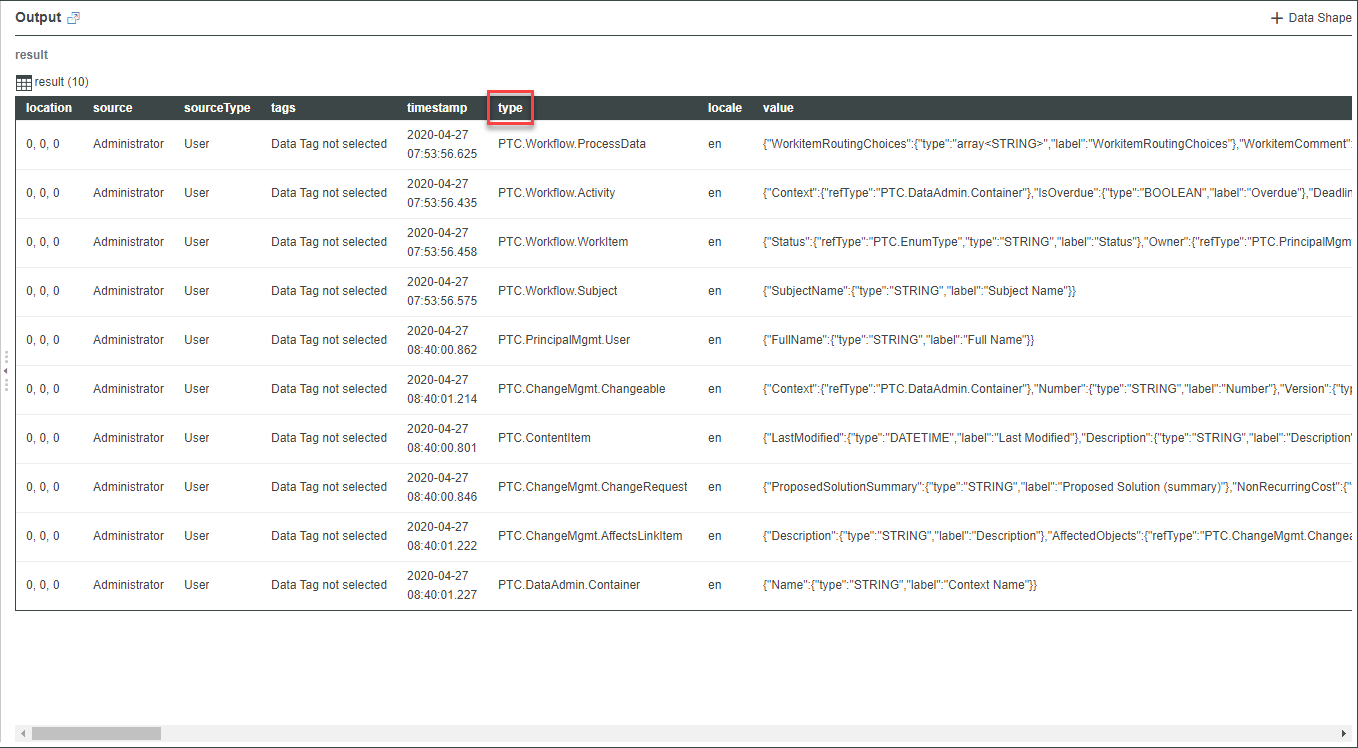
Find the Available Object IDs
To find the object IDs that you can use to configure attributes, follow these steps:
1. Open the ThingWorx Composer and browse to Things.
2. Select PTC.WCAdapter and select the Services tab at the top of the screen.
3. Select GetAvailableAttributes. Paste the following code in the Inputs section:
{
"data": [
{
"adapter": {
"thingName": "PTC.WCAdapter",
"instanceName": "windchill"
},
"itemListsData": [
{
"objectType": "PTC.Workflow.WorkItem",
"items": [
{}
]
}
]
}
]
}
"data": [
{
"adapter": {
"thingName": "PTC.WCAdapter",
"instanceName": "windchill"
},
"itemListsData": [
{
"objectType": "PTC.Workflow.WorkItem",
"items": [
{}
]
}
]
}
]
}
4. Edit the code so that the value for objectType is your required object type. PTC.Workflow.WorkItem is included in the code above as an example only.
5. If you’re using a different adapter Thing or instance, change the values for those properties in the code.
6. Execute the service.
7. In the Output, each of the properties under metadata is an object ID, and the label property indicates its label in the user interface. For example, in the output shown below, the first object ID shown is Description, and its label in the user interface is also Description. The second object ID shown is Activity | isOverdue, and its label in the user interface is Overdue.