Synchronize ThingWorx Navigate Tailoring Data with Windchill
ThingWorx Navigate Contribute tasks, such as My Tasks and Report a Problem, display attributes and subtypes that are defined and stored in Windchill. To optimize data retrieval, ThingWorx Navigate caches this data and its associated metadata. This cache is used for tasks and their tailoring pages. When there are changes to this data in Windchill, you need to manually refresh the cache. Such changes include:
• The display name of a tailorable attribute is changed
• A new soft attribute is created on a relevant object type
• A tailorable attribute is deleted
• A new subtype is created
Manually refreshing the cache refreshes the cache for both ThingWorx Navigate and the out-of-the-box OData connector.
You can refresh the cache through an external URL or through ThingWorx Composer. Note that only an administrator has permission to refresh the cache.
Refreshing the Cache Through an External URL
1. Configure your ThingWorx Foundation to enable external URLs. If your ThingWorx Foundation is already configured to enable external URLs, skip to step 2.
a. Open ThingWorx Composer. In the Browse menu, navigate to System, and select Subsystems.
b. Under Subsystems, select PlatformSubsystem and then select Configuration at the top of the page.
c. Select the Allow Request Method Switch check box.
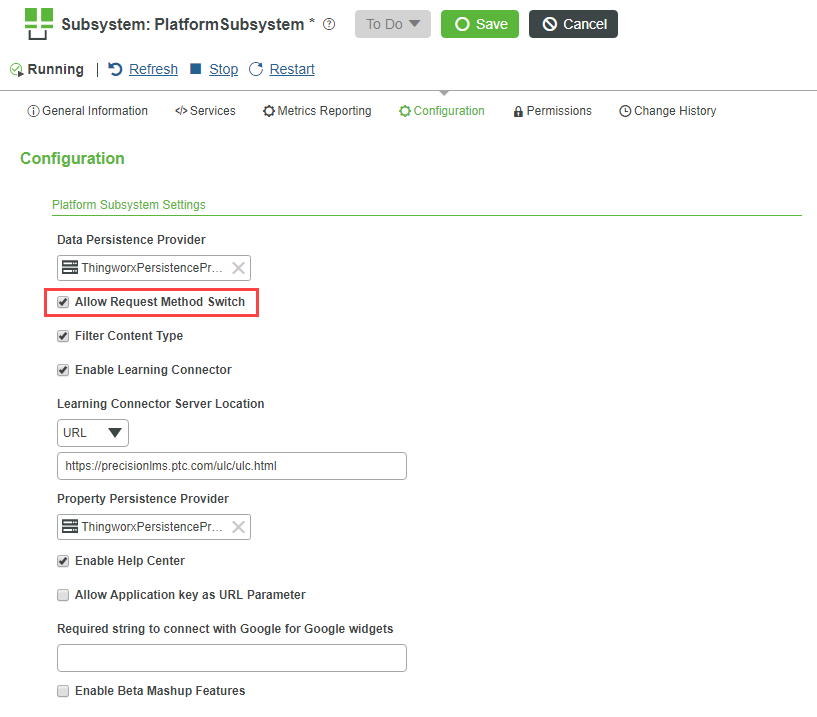
2. Enter the following URL into your internet browser: <protocol>://<server>:<port>/Thingworx/Things/PTC.WCAdapter/Services/RefreshMetadata?method=POST&Accept=application/json. Make sure to add the correct protocol, server, and port.
3. Provide your administrator credentials. A status message appears.
4. Review the status message to see if the cache is successfully refreshed.
Refreshing the Cache Through ThingWorx Composer
1. Log in to ThingWorx Composer using your administrator credentials. In the Browse menu, navigate to Modeling, and select Things.
2. Under Things, select PTC.WCAdapter and then select Services at the top of the page.
3. Navigate to the service RefreshMetadata and execute it. You can execute it directly from the Services page, or you can click on RefreshMetadata and execute it there. A status message appears.
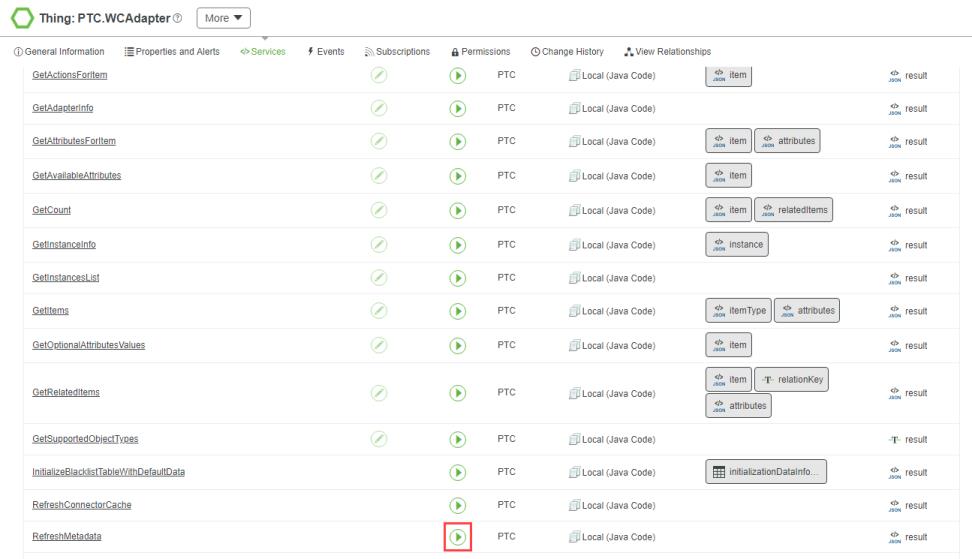
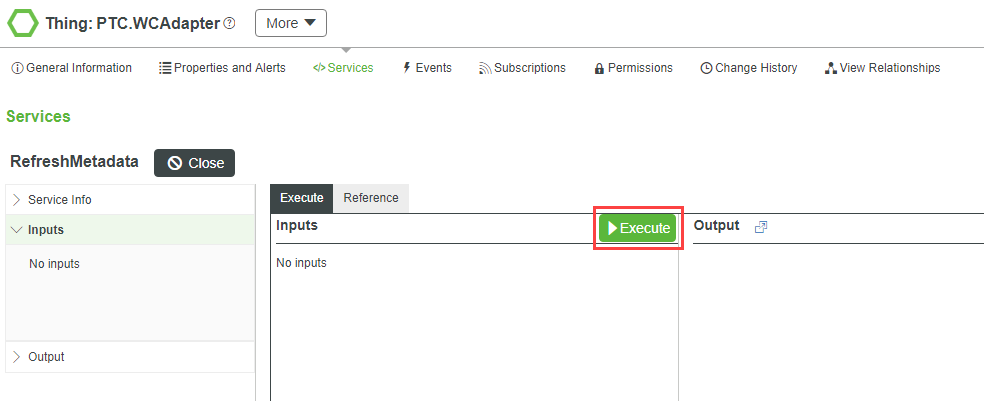
4. Review the status message to see if the cache is successfully refreshed.