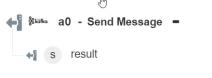Send Message
Use the Send Message action to send a message.
Complete the following steps to use the Send Message action in your workflow:
1. Drag the Send Message action under Kafka to the canvas, place the pointer on the action, and then click  or double-click the action. The Send Message window opens.
or double-click the action. The Send Message window opens.
2. Edit the Label, if needed. By default, the label name is the same as the action name.
3. To add a Kafka connector type, refer to Supported Kafka Connector Types.
If you previously added a connector type, select the appropriate Connector Type, and under Connector Name, select the connector.
4. Click TEST to validate the connector.
5. Click MAP CONNECTOR to execute the action using a connector that is different from the one that you are using to populate the input fields. In the Runtime Connector field, provide a valid Kafka connector name. For more information about MAP CONNECTOR, see Using Map Connector.
6. In the Details field:
a. In the Topic Name field, enter the topic name where you want to send message
b. In the Message Details field:
a. In the Message to send, enter the message you want to send.
b. In the Partition Id field, enter the partition ID not greater than number of partitions available for a topic
7. Click Done.
Output schema