Creating a Connection
When you create a connection between ThingWorx Apps and your KEPServerEX server, a corresponding Remote Thing is created in ThingWorx.
The first time you log into ThingWorx Apps, the system checks to determine whether a KEPServerEX connection already exists.
• If a KEPServerEX connection does exist, you are taken directly to the console page.
• If a connection does not exist, you are guided to create the first KEPServerEX connection.
To create a new connection, complete the following steps:
1. Click Create Connection ( ) in the action toolbar of the connection list page.
) in the action toolbar of the connection list page.
2. On the Create Connection window, enter the following information:
◦ Connection Name—(Required) This corresponds to the Remote Thing name that is displayed in Controls Advisor.
◦ Description—Enter an optional description.
◦ Connection Type—(Required) Select the type of connection being created, KEPServerEX, or Legacy and Non-Kepware OPC servers.
◦ Application Key User Name—(Required) Enter the user name associated with the application key. As a best practice, select a user other than Administrator. The created key assumes the security settings granted to the specified user.
◦ Application Key Expiration Date—(Required) Select the expiration date for the application key.
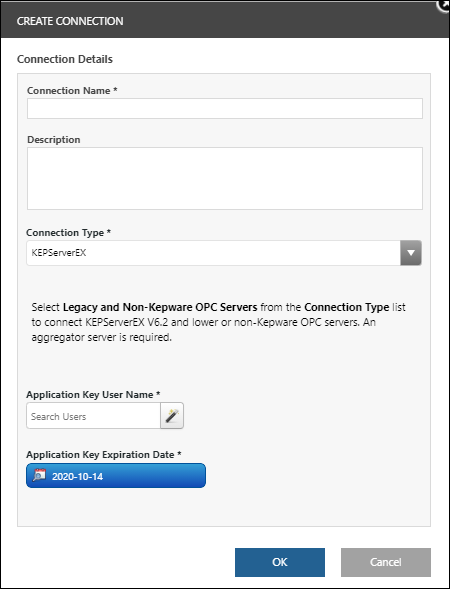
3. Click OK. This creates a Remote Thing in ThingWorx representing the individual connection.
4. After you click OK, the system presents you with instructions for configurations outside of ThingWorx Apps necessary to complete the connection. You can print these instructions for future reference, and can access them later by selecting the connection and clicking the view connection information icon ( ).
).