Configuring Users
On the Users tab, you can configure the users of your system and their assigned roles. The assigned role determines the areas of ThingWorx Apps which are accessible to the user.
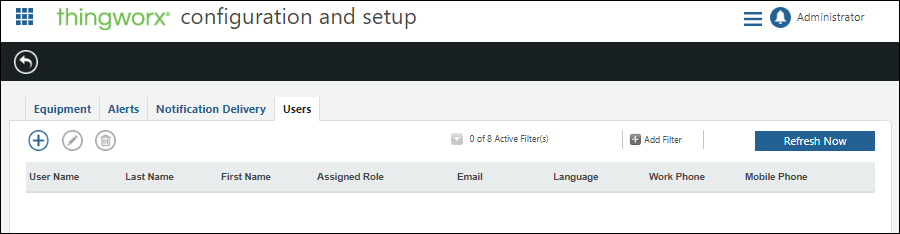
To create a user:
1. From the Users tab, click  .
.
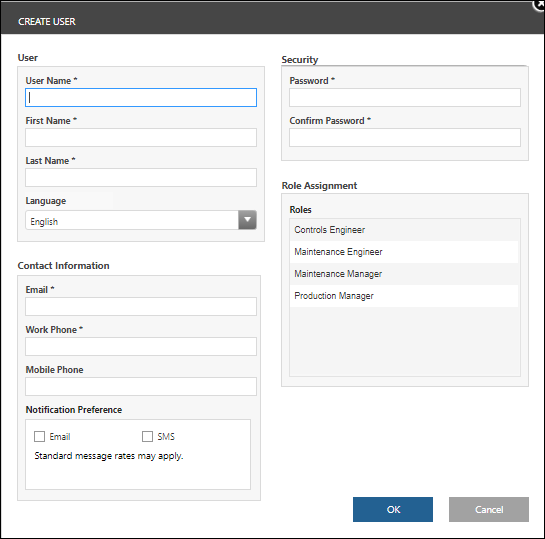
2. Enter profile information for the user. Keep the following in mind:
◦ User—
▪ The User Name must be unique.
▪ The Language selected determines the display language for the user.
◦ Contact Information—
▪ The Notification Preference selections for each user determine if and how alerts are delivered to that user. The Email and Mobile Phone values entered are used for the Email and SMS notification methods, respectively.
▪ The Mobile Phone number is required if SMS is selected for the user’s Notification Preference. Use the format: +<number with international code>
◦ Security—Passwords are case sensitive and must contain at least 14 characters.
◦ Role Assignment—
▪ You can assign multiple roles for a user. The roles determine which areas of the apps are accessible by the user. If a user is assigned to multiple roles, the result is permissions common to all roles – not the union of the role permissions.
▪ Each role is described in the following table. Begin by creating a user for yourself in the Controls Engineer role.
Role | Access |
|---|---|
Controls Engineer | All tiles |
Maintenance Engineer | Asset Advisor Alert Monitoring Trending and Troubleshooting > |
Maintenance Manager | Asset Advisor Alert Monitoring Trending and Troubleshooting > and Alerts |
Production Manager | Production KPIs Alert Monitoring Trending and Troubleshooting |
3. Click OK.
4. Repeat steps 1 through 3 to create additional users.