Configuring Notification Delivery
On the Notification Delivery tab, you can configure the delivery of alert notifications by email and text.
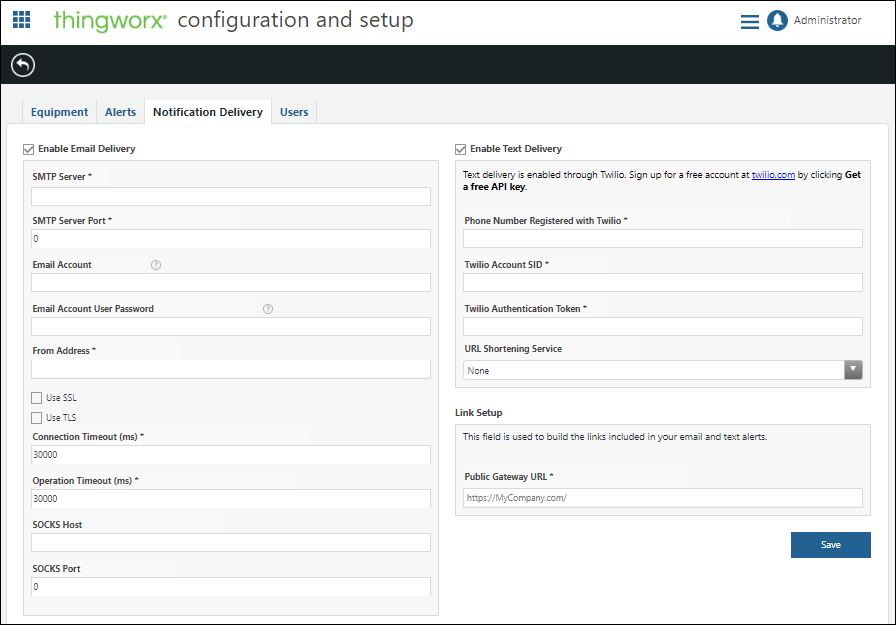
To configure notification delivery:
1. Enable one or both services by checking the appropriate boxes at the top of the page, and enter the necessary information for your company.
◦ For email notification delivery, enter the following information:
▪ The address and port for the SMTP mail server used to send emails.
▪ The email account that sends the alert notifications, and its password, if required by the SMTP mail server.
▪ The email address that appears in the From field of the email message.
▪ Select whether to use SSL or TLS for encryption, or neither.
▪ Specify the connection and operation timeouts in milliseconds, or accept the defaults.
▪ Specify the SOCKS proxy server host name and the port for the SOCKS proxy server, if one is used with the SMTP mail server.
◦ For text notification delivery:
▪ To use texts to send email notifications, sign up for a free account at https://www.twilio.com/. The fields here should match the fields that appear after you complete your sign-up with Twilio.
▪ If configured, select a URL shortening service. For more information, see Configuring the URL Shortening Service.
Add any mobile numbers with different country codes to the Twilio account before using those mobile numbers for alert notifications. |
2. In the Link Setup section, specify the public gateway portion (basic http: address to the server) of the URL for links to your system.
For example, if the Public Gateway URL value is specified as https://acme.com/, then this URL:
http://10.155.20.100:8080/Thingworx/Runtime/index.html#master=PTC.Factory.AlertMonitoring.Master&mashup=PTC.Factory.AlertManager.AlertMonitor&selectHistory=false&sourceProperty=sensor1&source=Asset_Pump1&selectSummary=true
appears as a hyperlink in the email message as:
https://acme.com/Thingworx/Runtime/index.html#master=PTC.Factory.AlertMonitoring.Master&mashup=PTC.Factory.AlertManager.AlertMonitor&selectHistory=false&sourceProperty=sensor1&source=Asset_Pump1&selectSummary=true
3. Click Save.
If you are not receiving email alert notifications on domains such as gmail.com or yahoo.com, ensure that the option to allow less secure apps is enabled for those email services. For more information, see https://support.google.com/a/answer/6260879?hl=en. |