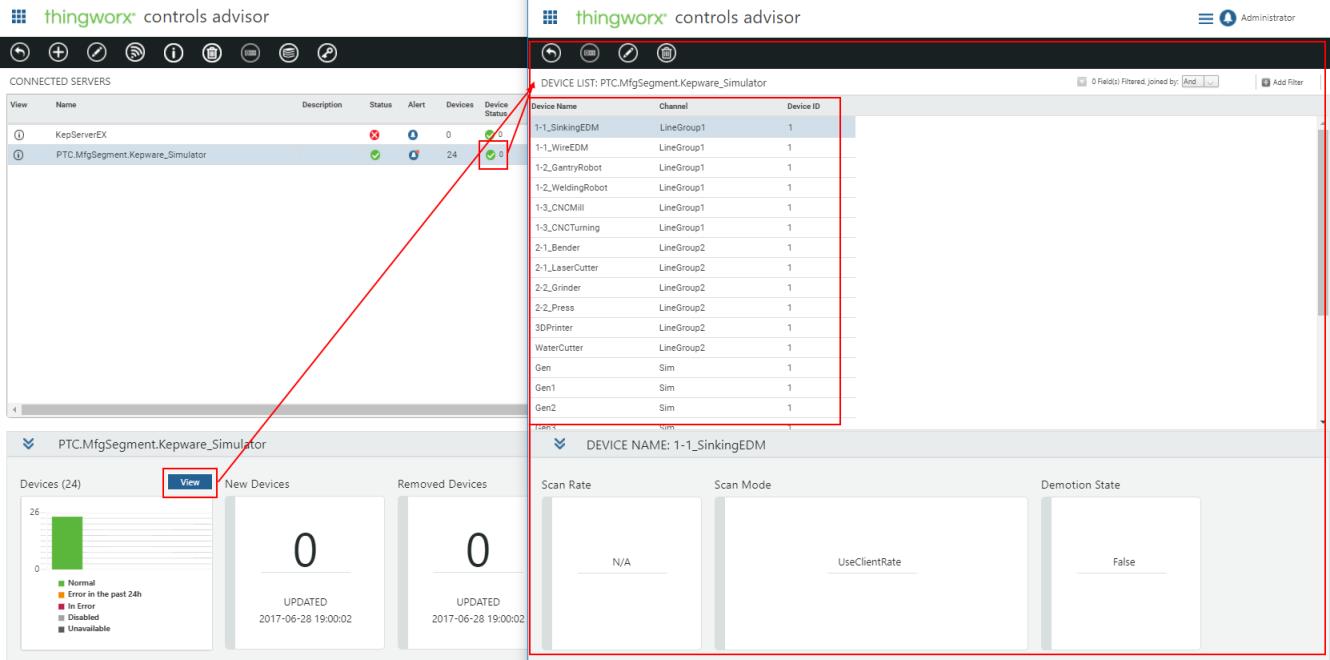Example Customization Using the Launch Point Configuration Thing
In this example, we assume that you want to create a new customized mashup for the device list page that launches when you click the View button or the Device Status link instead of launching the default mashup. This is accomplished by editing PTC.Factory.C_LaunchPointConfigurationThing_[ReleaseVersion].
|
|
When viewing or editing mashups that are provided with ThingWorx Apps, click No if presented with a message asking if you want to replace deprecated widgets with new widgets.
|
The following figure shows the default device list mashup. The launch points for this mashup are the View button and the link under Device Status in the Controls Advisor main mashup.
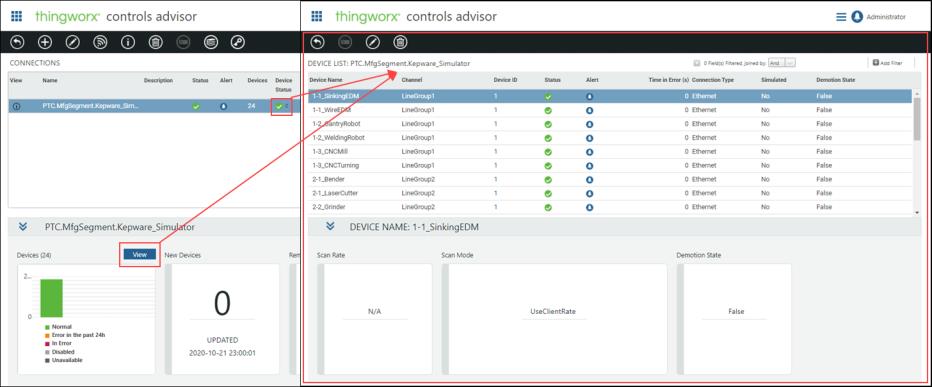
1. Use the out-of-box duplication of PTC.Factory.KEPServerEX.C_DeviceList_[ReleaseVersion] or duplicate the PTC.Factory.KEPServerEX.DeviceList mashup. For more information, see Duplicating Extension Entities.
2. In the Explorer tab, select the gridadvanced-DeviceList widget. Click  to open the Configure Grid Columns window. Clear checkboxes as needed to keep only the Device Name, Channel, and Device ID columns displayed in the grid.
to open the Configure Grid Columns window. Clear checkboxes as needed to keep only the Device Name, Channel, and Device ID columns displayed in the grid.
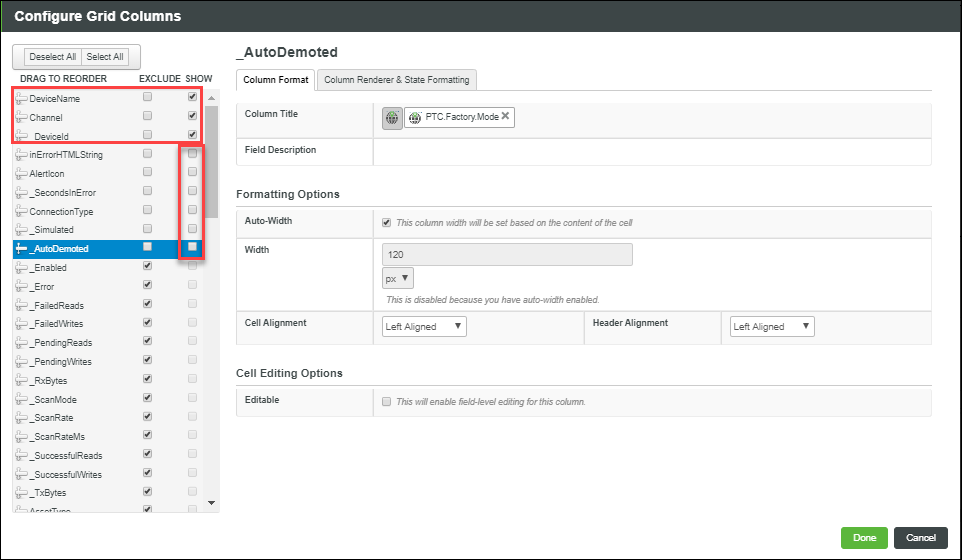
3. Open PTC.Factory.C_LaunchPointConfigurationThing_[ReleaseVersion] in ThingWorx Composer. In Configuration, change the value for DeviceListMashup to the name of the customized mashup edited in the previous step.
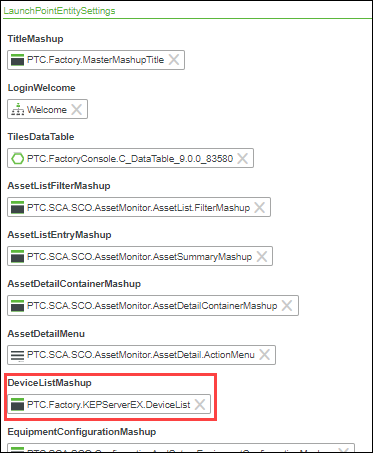
4. Go to Properties and Alerts, and ensure that the Enabled property is set to true. This is the default value.
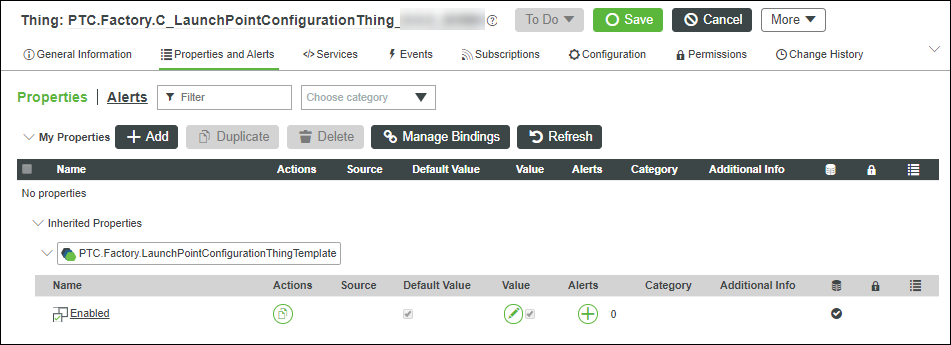
5. In the application, verify that the customized mashup can be opened from the same launch points.