Changing Labels in the Application
Labels in the application are controlled by the localization tables. To change a label:
1. In ThingWorx Composer, open > .
2. Choose the localization table corresponding to the current language.
3. Under Localization Tokens, search for the token that you want to change. Click the token name to open the editing pane.
4. Edit the token value, and click  .
.
 .
.5. To localize the custom value, repeat this process in the localization table for each appropriate language.
6. Click Save.
For more information, see Localization Tables in the ThingWorx Help Center.
The localization tables are overwritten when new upgrades are installed. To keep your localization table modifications, export the customized localization table before performing an upgrade, and import it back after the upgrade is complete. |
The following graphics show how to change the Controls Advisor label that is shown in the tile and window title.
• Changed localization tokens:
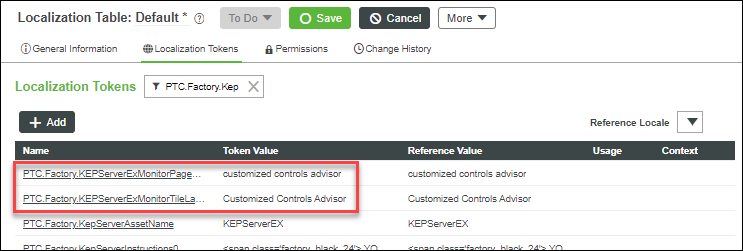
• Updated application display:
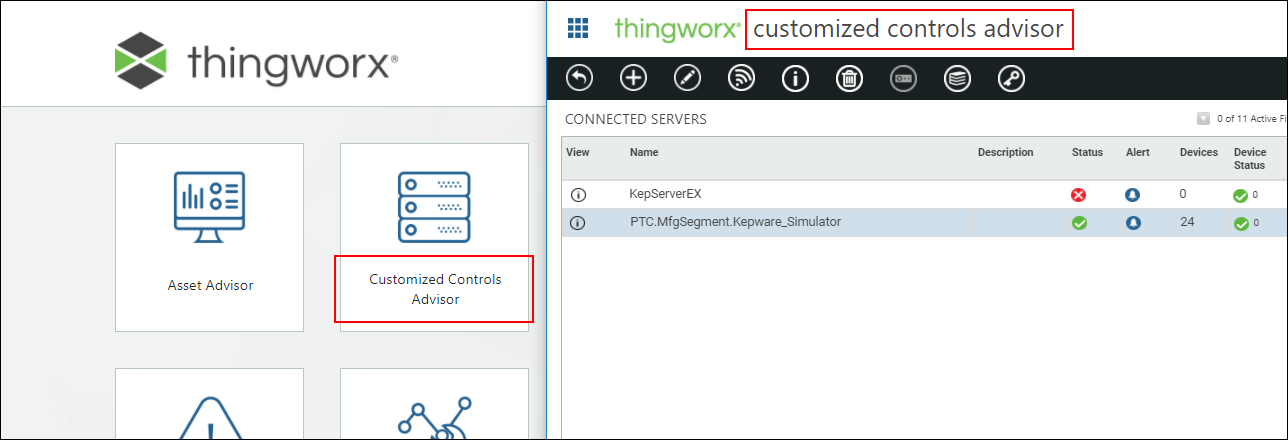
Changing Site and Line Labels
You can change the Site and Line labels in the application to labels that are more meaningful for your purposes. For example, you could change Site and Line to Customer and Group. The following table lists the localization tokens to modify for this change to be made throughout the application.
Localization Token | Default Value |
|---|---|
PTC.SCA.SCO.AssetMonitor.AssetList.SelectARelatedLine | Select a Related Line |
PTC.SCA.SCO.AssetMonitor.AssetList.SelectARelatedSite | Select a Related Site |
PTC.ISA95.ProductionLineThingTemplate.displayName | Line |
PTC.ISA95.SiteThingTemplate.displayName | Site |