Adding Tab Pages in the Configuration and Setup Main Mashup
To add or remove tab pages from the Configuration and Setup tile, the main mashup for the tile must be updated. The duplicate mashup PTC.SCA.SCO.C_ConfigurationAndSetupMashup_[ReleaseVersion] is provided for this purpose. For more information on customizing mashups, see the example in Changing the Tiles in the Main Application Console.
To add a new tab page:
To add a new tab page to the Configuration and Setup tile, complete the following steps:
1. Create a new mashup for the new tab page.
2. From PTC.SCA.SCO.C_ConfigurationAndSetupMashup_[ReleaseVersion], select the Configuration_Tab widget and add a new tab page by increasing the value of NumberOfTabs.
|
|
When viewing or editing mashups that are provided with ThingWorx Apps, click No if presented with a message asking if you want to replace deprecated widgets with new widgets.
|
3. Add a contained mashup inside the new tab page. Bind the name of the new contained mashup to the new mashup created in step 1.
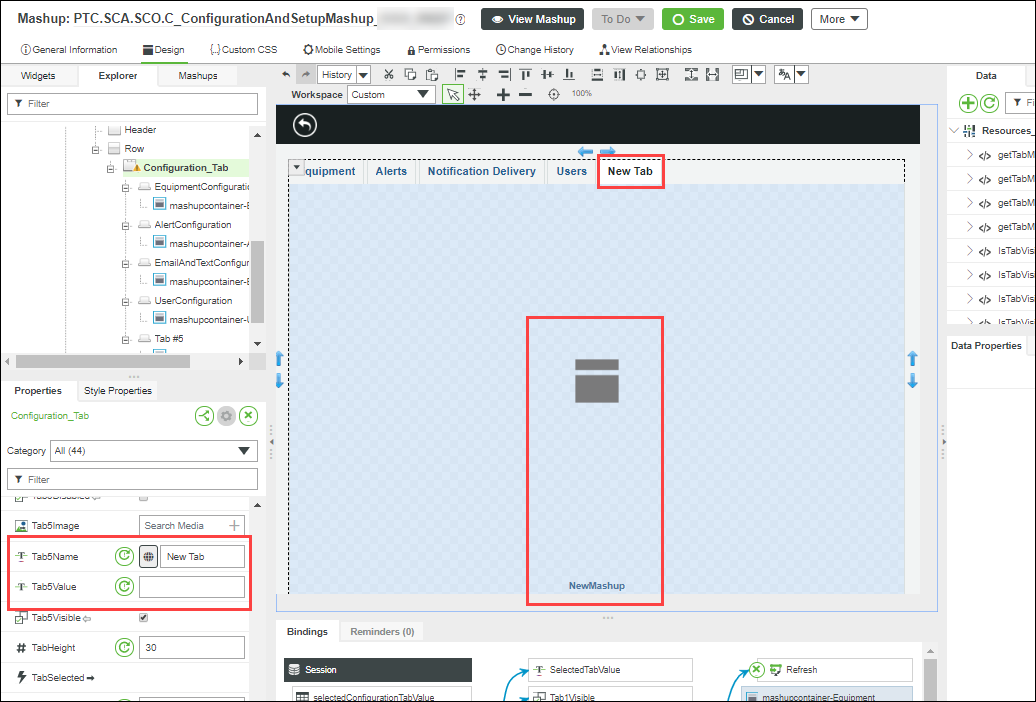
4. From the new mashup created in step 1, complete the following steps:
a. Add two parameters with the STRING type, named tabValue and selectedTabValue.
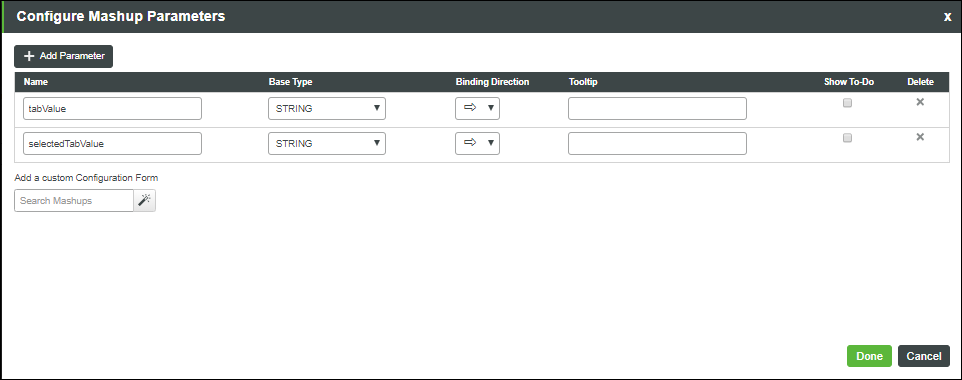
b. Add a validator called validator-loadContent with two STRING type input parameters (tabValue and selectedTabValue) and bind them from the mashup parameters created in step 4a. Set the validator to be triggered by the Loaded event and RefreshRequested event of the mashup. The validator verifies whether the current tab page is the selected one. If yes, it triggers all the behaviors for loading and refreshing the mashup.
5. From the main mashup:
◦ Bind the tab’s SelectedTabValue to the selectedTabValue parameter of the container mashup.
◦ Set the tabValue parameter of the container mashup with the tab value of the new tab page.
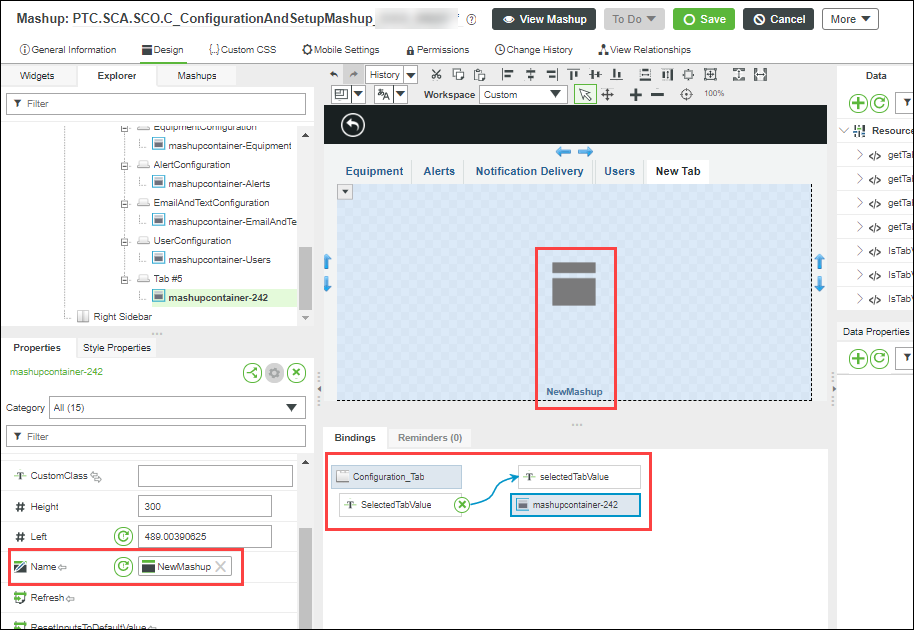
To grant access control to the new tab page:
Complete the following steps to have access control for your added tab page:
1. On your new mashup, grant visibility to the desired organization. See "Organizations" in the ThingWorx help for more information on how to grant visibility to a mashup. Here is an example of a contained mashup called PTC.SCA.SCO.ConfigurationAndSetup.EquipmentConfigurationMashup with some visibility.
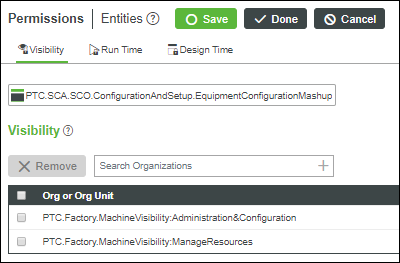
2. On the main mashup (PTC.SCA.SCO.C_ConfigurationAndSetupMashup_[ReleaseVersion]), call a service called IsTabVisible from the PTC.Factory.CommonUtilities resource, and provide your contained mashup’s name as an input parameter. This service needs to be triggered by the Loaded and RefreshRequested events. Bind the output of the service to the configuration tab property called Tab<x>Visible, where <x> is the number of the new tab, in this example Tab5Visible.

3. Call the getTabMashupName service from the PTC.Factory.CommonUtilities resource and provide your contained mashup’s name as an input parameter. This service must be triggered by the Loaded and RefreshRequested events. Bind the output of the service to the contained mashup name parameter.

4. Also bind your contained mashup name parameter to the default PTC.SCA.SCO.ConfigurationAndSetup.DummyTabMashup mashup.