Asset Advisor
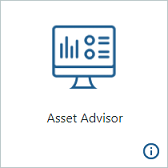
Asset Advisor monitors the health and status of your assets, and provides real-time feedback of sensor details and alerts. This allows you to understand how your equipment is being used, how it performs, and ultimately improves the efficiency of that equipment.
The following sections highlight features of Asset Advisor.
Asset List
The main asset list page provides a summary view of the assets in the currently selected context to which the current user has read (Read) permission, including their status and any automatically detected threshold alerts.
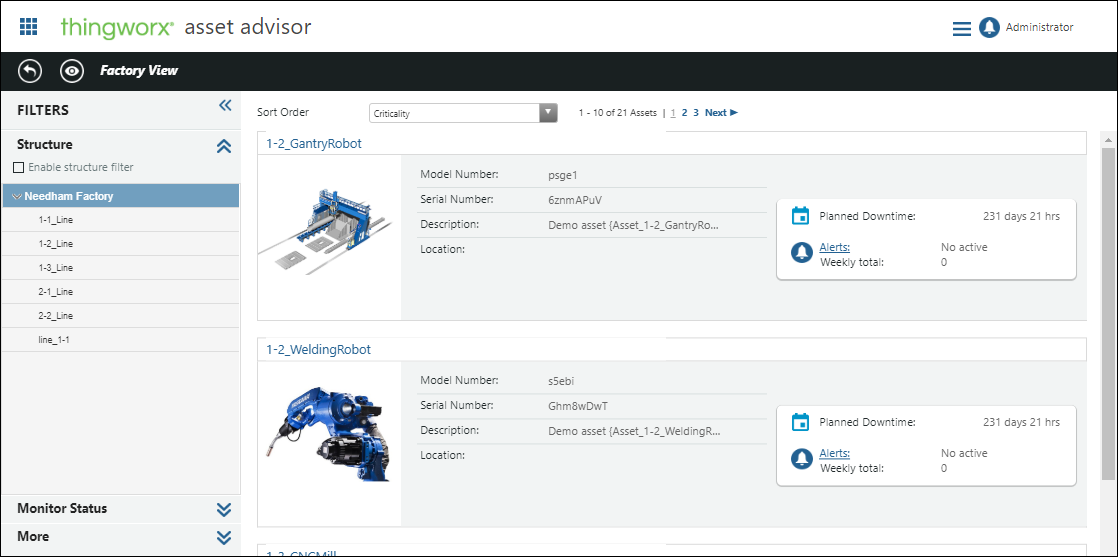
Filter the list to show only certain assets. An asterisk next to the filter name indicates an active filter.
• Structure—When the Enable structure filter checkbox is selected, only assets within the selected equipment structure node display. Clear the checkbox to display all assets in the list.
• Monitor Status—Display only assets with the selected statuses.
• More—Select a model number from the drop-down list, and select the Model Number checkbox to display only assets with that model number. Clear the checkbox to display all assets in the list.
Assets can be sorted by Criticality, Name, Model Number, or Serial Number.
For each asset, the asset status alerts for the asset display. Weekly alert totals are also displayed for the asset, including both active and historical alerts. If there are currently active threshold alerts, the alert icon displays a red dot ( ).
).
Click the Alerts link in the status message to open the alert monitor page displaying detailed information for the alerts.
Click the asset name or image to view the asset in more detail.