Changing the Logos in the Application Console
A common requirement for PTC customers and partners is the ability to change the logos, or add additional logos in the application console.
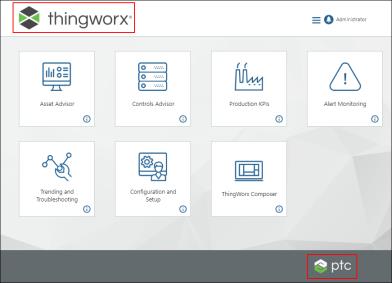
Changes to the media entries for the logos are not retained during an upgrade, and will need to be re-implemented after the upgrade is complete. |
To change the PTC logos in the application console:
1. Edit the media entities PTC.SCA.SCO.HomePageHeaderLogoMedia and PTC.SCA.SCO.HomePageFooterLogoMedia in ThingWorx Composer.
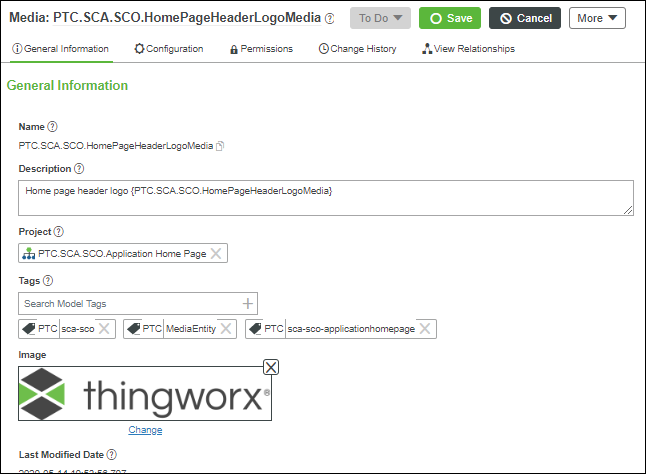
2. Click Change and choose a new image for the Image field.
3. Click Save.
• The size of the logo is fixed. • You may need to restart the server to see the changes. |
To keep the PTC logos and add an additional logo in the application console:
1. Use image-editing software to create your new logo image.
2. In ThingWorx Composer, add the image to one or both of the media entities PTC.SCA.SCO.HomePageHeaderLogoMedia and PTC.SCA.SCO.HomePageFooterLogoMedia.