Creating an Anomaly Alert
An anomaly alert is only useful if you have configured Anomaly Detection to monitor a stream of data. For information about setting up Anomaly Detection, see Preparing ThingWorx for Anomaly Detection.
To create an anomaly alert, follow the steps below:
1. In ThingWorx Composer, open the Thing Shape, Thing Template, or Thing for which you want to create an alert.
2. From the drop down field at the top of the page, select Properties and Alerts.
3. To start creating a new alert, do one of the following:
◦ In the My Properties table, click  in the Alerts column of the property for which you want to add an alert.
in the Alerts column of the property for which you want to add an alert.
◦ Click Alerts to open the Alerts page and click the Add button.
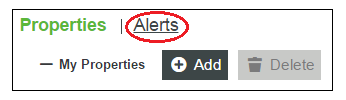
The New Alert side panel opens.
4. In the side panel provide the following information to define the new alert:
Parameter | Description | |
|---|---|---|
Enabled | When checked, the alert is active. | |
Name | User-defined name to identify the alert. | |
Description | User-defined description of the alert. | |
Property | The property to which the alert will be applied. An anomaly alert can only be applied to properties of NUMBER, INTEGER, or LONG data types. | |
Alert Type | Select Anomaly and provide the subsequent information: | |
Outbound Anomaly Rate | The rate at which anomalies will be reported. Data is buffered for this amount of time (for example, 3 seconds). When averaged, if there is an anomalous value for more than 50% of that time, an anomaly is reported. | |
Min. Data Collection Time | The minimum amount of time required for data collection before the anomaly model can be built. This value is only a minimum to ensure that the system has enough data to build a model. The actual amount of time the system takes to collect the necessary data will also depend on the data sampling rate. | |
Certainty % | A tunable threshold that defines how much certainty there must be before a set of values can be considered anomalous. Acceptable values must be greater than 50 and less than 100. | |
Priority | The priority of the new alert, relative to existing alerts. | |
5. Click  to save the alert parameters and close the panel.
to save the alert parameters and close the panel.
6. Click Save.
If you created the anomaly alert on a Thing, the anomaly monitor is initialized and can begin receiving data to prepare for anomaly detection. If you created the anomaly alert on a Thing Template or a Thing Shape, the anomaly monitor will not be initialized but will be available for future use.
The following video demonstrates how to create an Anomaly Alert in ThingWorx. It also describes how to bind incoming data to a remote Thing.
Related Links