Troubleshooting Analytics Builder
To Increase Script Time Out
In ThingWorx 8.5.0, a new ScriptTimeout parameter was added to the Basic Settings in the platform-settings.json configuration file. This setting terminates any script that runs for longer than the configured timeout value. The default value is 30 seconds. Consequently, if an Analytics Builder script runs for more than 30 seconds, it is terminated before it finishes.
For example, if you try to run a signals job for a dataset with a very large number of features, the job might terminate before any signals can be returned. When the signals page is displayed, the features list appears blank because the script to retrieve the signals ran for longer than the default 30 second timeout value. To resolve the issue, follow the steps below to increase the value of the ScriptTimeout parameter.
1. Windows: Open the Windows PowerShell, or the Command Prompt window, in Administrator mode.
Linux: Open the terminal window as root user.
2. Navigate to the platform-settings.json file and open it.
◦ Default Window path: C:\ThingworxPlatform\platform-settings.json
◦ Default Linux path: /ThingworxPlatform/platform-settings.json
3. In the BasicSettings section of the PlatformSettingsConfig parameters, increase the ScriptTimeout to a value greater than the default 30 seconds. You can start by increasing the value to 60 and increase it further by increments until you find a value that allows the script in question to complete.
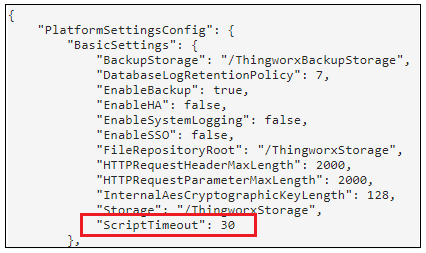
To Resolve a ZooKeeper TLS Connection
If the Keystore or Truststore file paths are entered incorrectly during Analytics Server installation, the installation will appear to complete successfully but the server will not function properly. When you try to connect to your Analytics Server from the Settings page in Analytics Builder, or when you try to run any jobs, these actions will not run successfully. To diagnose and resolve the issue:
1. Navigate to the component log files for Analytics Server. These log files are located in the ThingWorxAnalyticsServer/data/logs folder of your installation directory.
2. Open one of the following files:
◦ async.log
◦ worker.log
3. Look for a ZooKeeper stack trace error that contains the tag SSLContextException.
4. If this error is present, check for the correct Keystore or Truststore file path.
5. Rerun the Analytics Server installer to repair the installation.