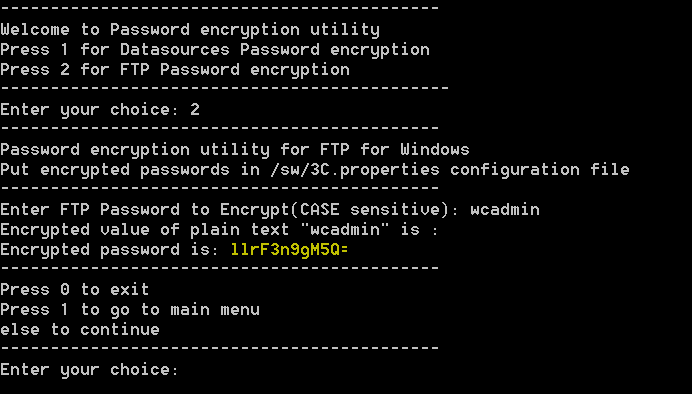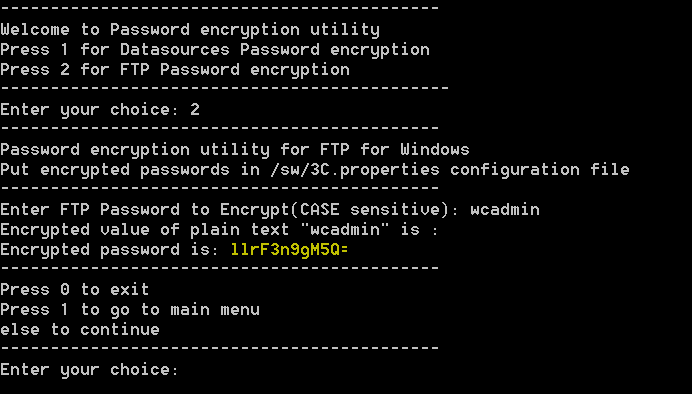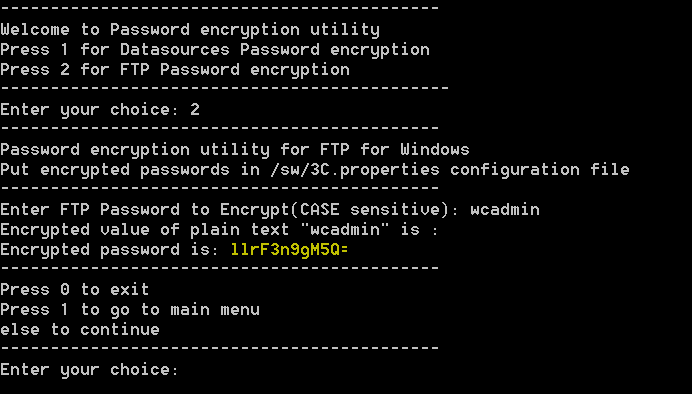Updating the Default Servigistics InService Administrator Credentials
After installation, the following steps must be completed to changing the default administrator credentials on a Servigistics InService system. These steps must be done on both the Publisher and Viewer servers.
1. Add the following to the Path Environment variable:
<InService>\InS_SW\SW\System\Java\bin;
<InService>\InS_SW\SW\Applications\Windchill.ear\ant\bin;
<InService>\InS_SW\SW\Applications\Windchill.ear\bin
2. Open a Windchill shell.
3. Navigate to the following location: <INS_HOME>\InS_SW\SW\Applications\Windchill.ear\bin\adminTools\sip.
4. Execute the following command:
ant -f EncryptPasswords.xml encryptPw -DpropertyName=com.ptc.sc.data.install.userPassword -Dpassword=<new_password>
5. Navigate to InS_SW\SW and run PasswordEncryptionUtility.bat or PasswordEncryptionUtility.sh, depending on your operating system.
6. Select option 2, FTP Password encryption.
7. Enter the new administrator user name. User names are case-sensitive.
8. Note the newly encrypted user name.
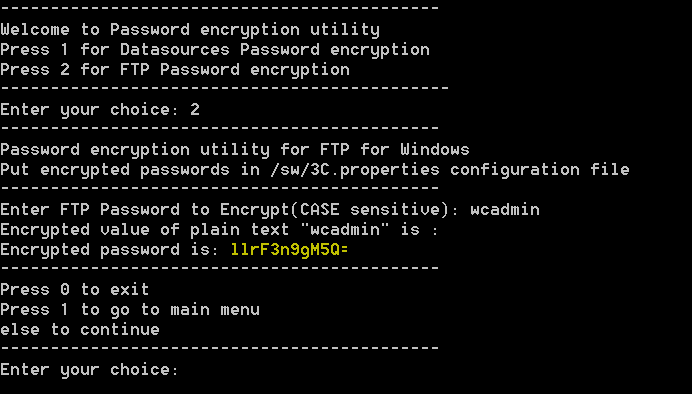
9. Repeat the encryption steps for the new administrator password.
10. Navigate to and open <INS_HOME>\InS_SW\Config\System\Config\customizedContext_3.conf.xml.
11. Find the following properties and replace the values there with the newly encrypted user name and password. For example:
<Property Name="SystemUserName" Value="11rF3n9gM5Q="/>
<Property Name="SystemPassword" Value="sDvmAtZPTus="/>
| On the Publisher and Viewer servers, there must be a common Administrator user present. Use the same administrator name and password for both servers. |