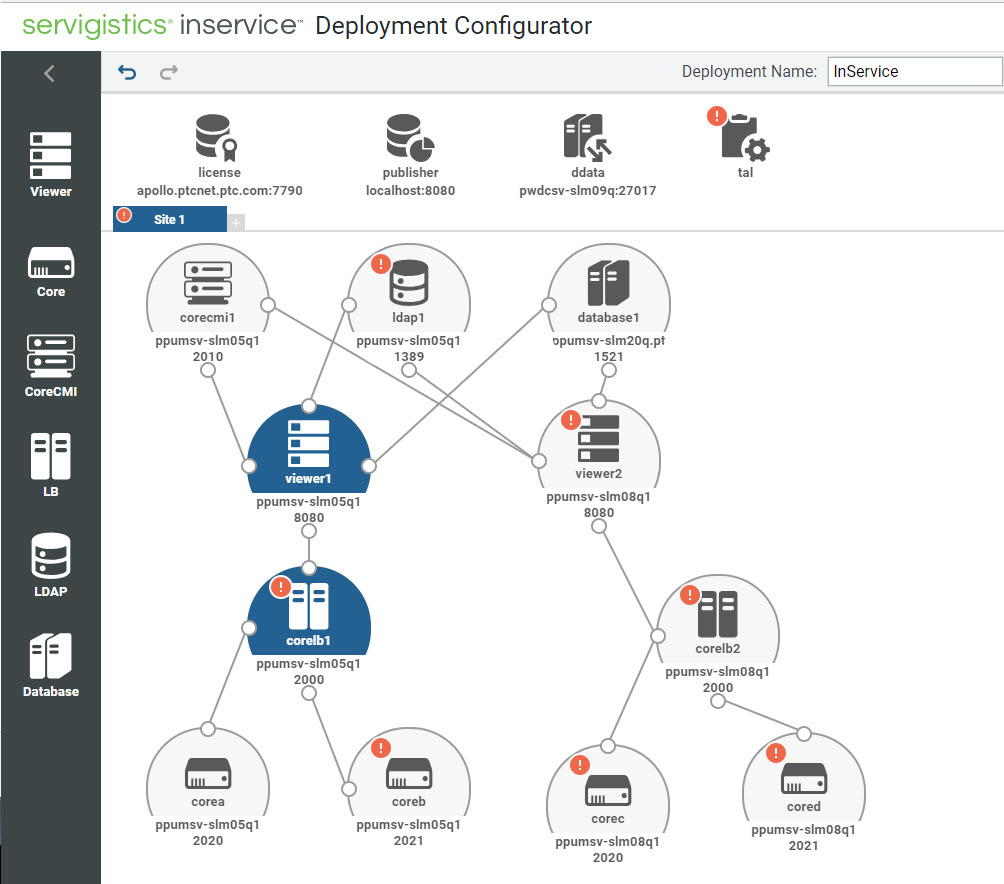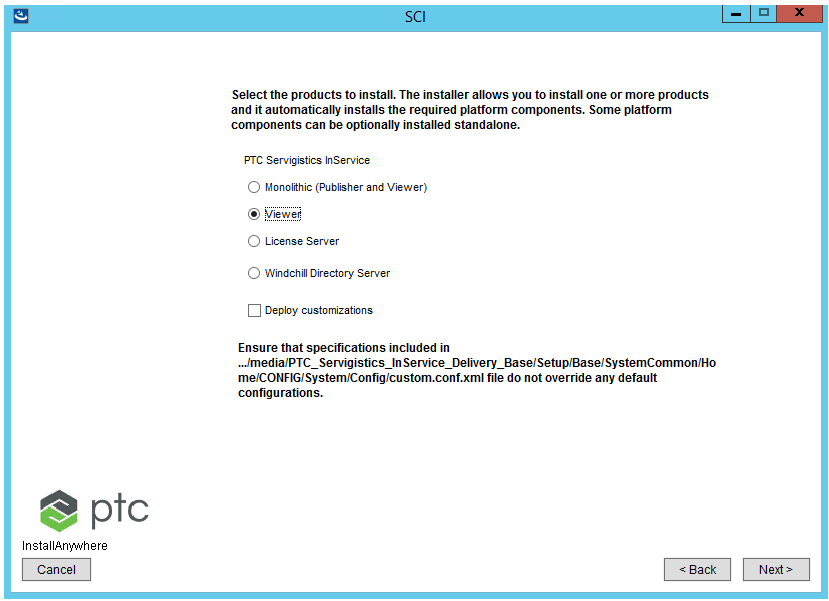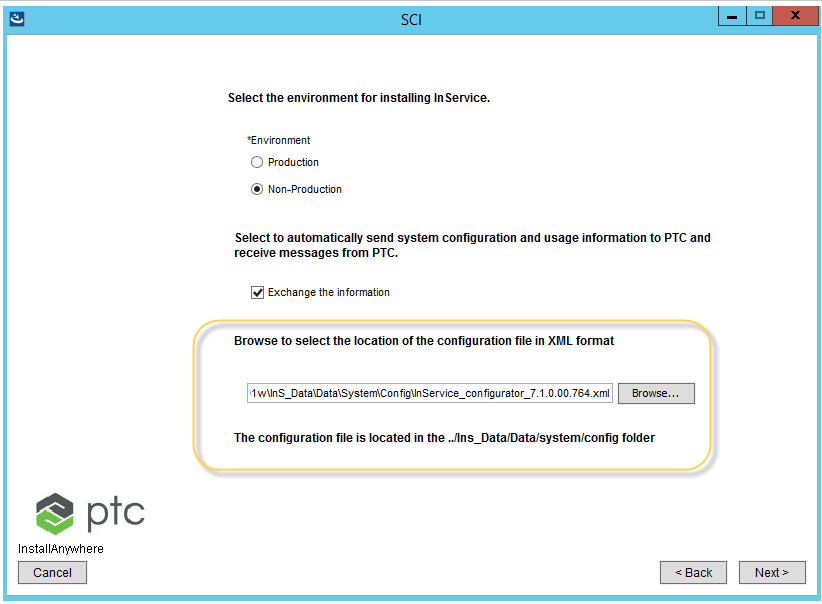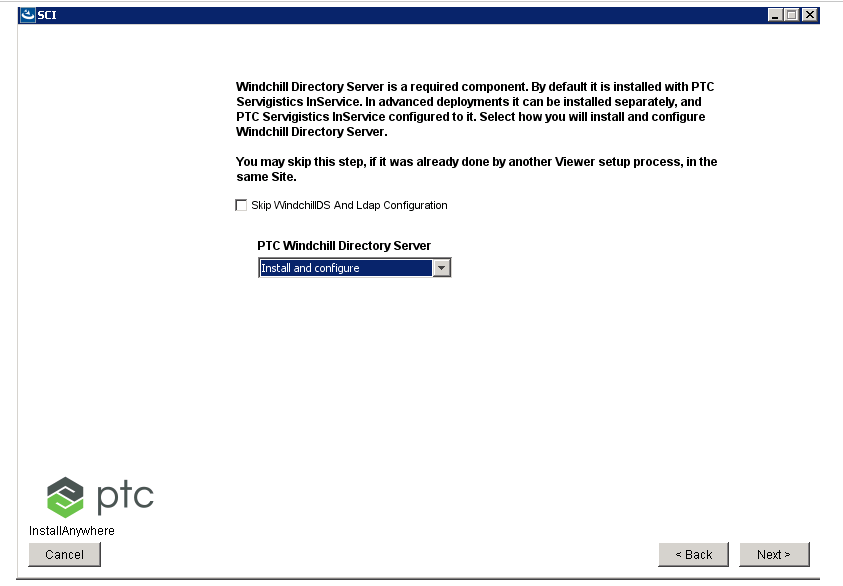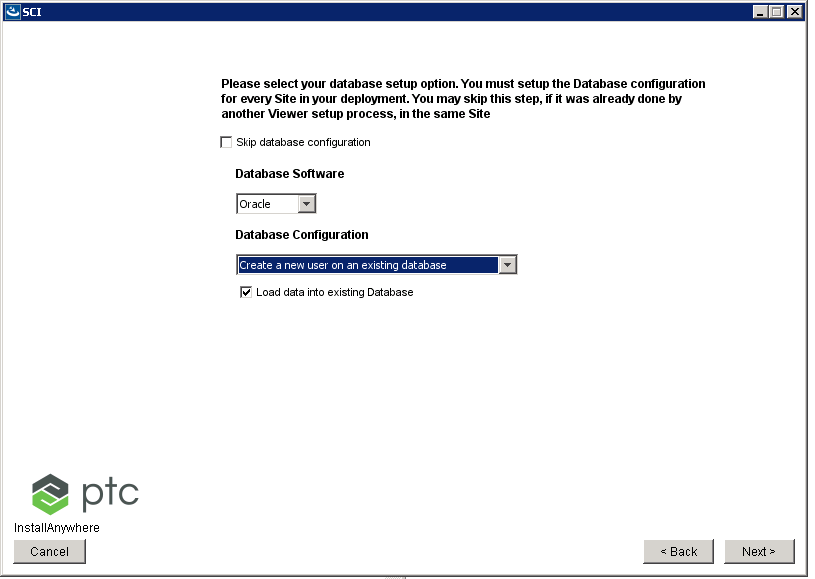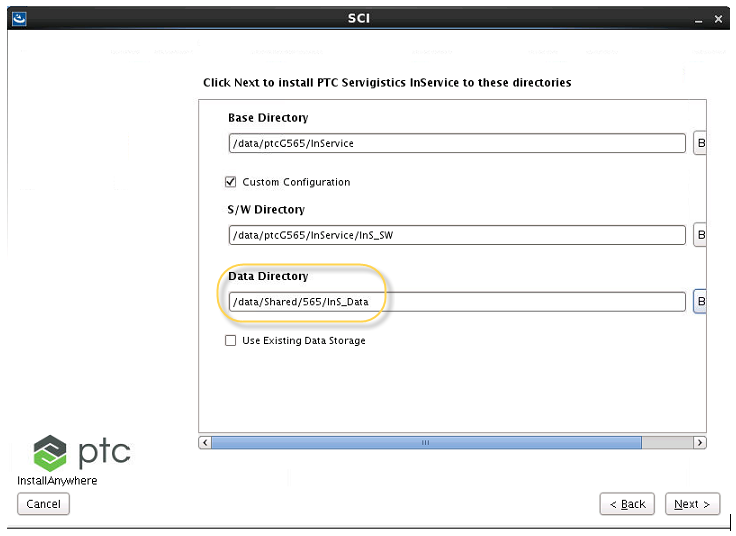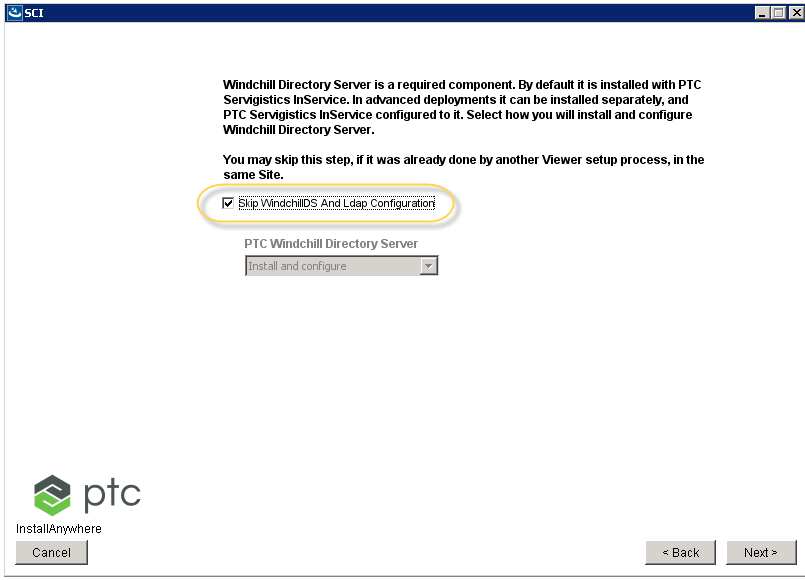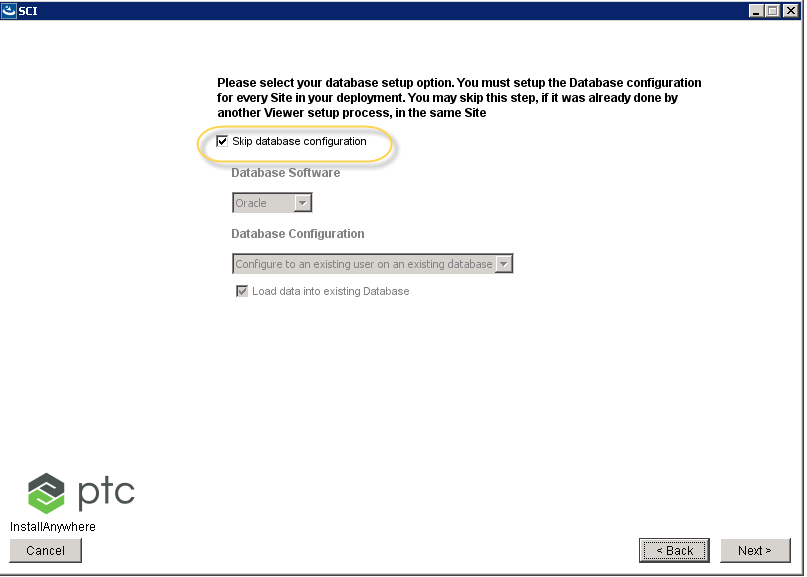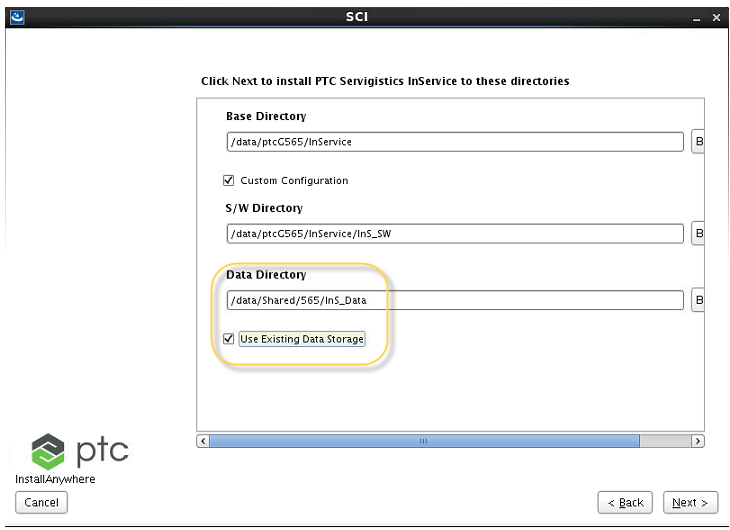Deploying in a Clustered Environment
The cluster configuration is the primary solution to scale a Servigistics InService system for a large user base. It is similar to the split configuration except for the addition of more Viewer applications and a load balancer.
The main advantages of a cluster over a single server are increased performance, scalability, and reliability. Performance increases because the Servigistics InService processes have less competition on a given node. Scaling can be accomplished by adding additional Viewer nodes to the cluster as needed. This scalability also provides a more redundant system. In the event that a Servigistics InService Viewer fails, requests can be directed to the remaining Viewers. Reviewing this image, the notable differences from the split configuration are as follows:
• There is one or more Viewers added in line with the initial Viewer application.
• A load balancer is introduced to route user traffic to all available Viewers.
• The E3C Storage must be within a storage solution that all Viewers can access (such as NFS mounted disk, shared SAN solutions, and so on).
Example
The following is an example deployment:
• Viewer1, Core CMI, CoreLB1, CoreA, and CoreB
• Viewer2, CoreLB2, CoreC, and CoreD
|
|
• All these entities that you can configure are supported as Windows services.
• For cluster environment, there must be only one CoreCMI entity present per site and all the Viewers must point to that CoreCMI.
• The Core server entities that are linked to a Viewer entity, use the same Servigistics InService installation. That is, you need to install Servigistics InService once on the machine host, and the same installation is used by the Viewer and all the Core components configured on that machine.
• Each of these configurations represents a separate machine on which these Servigistics InService components are installed.
• The primary Viewer and other replica Viewers in a Cluster environment share the InS_Data directory. Therefore, it must be configured accordingly during Viewer installation. For example, if the InS_Data directory is specified as \\pawssv-vwa01w\Shared_Data\764\InS_Data during primary Viewer installation, then the same directory location must be specified while installing replica viewers.
|
Configuration Steps
Assumptions
• Publisher and Viewer have separate database users.
• Publisher has its own LDAP.
• Primary Viewer can use Publisher LDAP or it can have its own LDAP. You must configure the primary Viewer accordingly using configurator.
• Primary and replica Viewers share the LDAP, database, CoreCMI server and repository (InS_Data).
• Core servers are connected only to the core Load Balancer of the respective Viewer.
Configuring Publisher
Install Publisher and configure the cluster environment using configurator.
Configuring Primary Viewer
1. Start the Servigistics InService service setup and select the Viewer product setup option.
2. Specify the location of the configurator.xml file (InService_configurator_<release_number.xml), which is configured on Publisher using the configurator.
3. To configure LDAP, select the Install and configure option to install a new LDAP for Viewer. Or, select the Skip WindchillDS And Ldap Configuration option if you want to point to the Publisher LDAP (you must configure it using the configurator).
4. Select any of the database options Create a new user on an existing database or Configure to an existing user on an existing database. Select the Load data into existing Database check box. Provide the database details that you configured using the configurator for this Viewer entity.
5. Provide the location for InS_Data directory. This data directory for primary Viewer and other Viewers must be a shared network directory.
Configuring Replica Viewer
1. for LDAP, select the Skip WindchillDS And Ldap Configuration option.
2. For database, select the Skip database configuration option.
3. Provide the location of the shared InS_Data directory that you specified during primary Viewer installation.