|
|
It is recommended that you configure the Mongo database outside of your Servigistics InService installation directory. This ensures that the MongoDB installation is not accidently erased during the upgrade.
|
|
|
It is recommended that you configure the Mongo database outside of your Servigistics InService installation directory. This ensures that the MongoDB installation is not accidently erased during the upgrade.
|
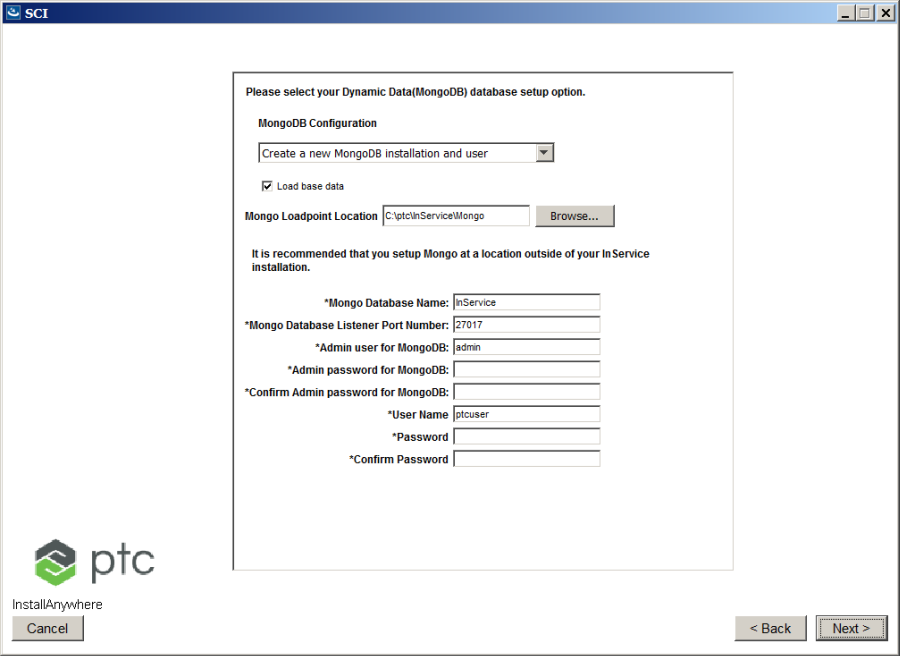


Option | Default | Description |
MongoDB Configuration | • Create a new MongoDB installation and user • Create new user and connect to an existing MongoDB • Configure to existing users on an existing MongoDB | Select whether or not to create a new user and a new installation, to create a new user and connect to an existing database, or allow the installation process to configure an existing user on an existing database. |
Load base data | Selecting this option loads the base data into the existing database. | |
Mongo Loadpoint Location | Location where MongoDB must be installed. This field is available only when creating a new database and user. | |
Mongo DNS Registered Host Name | <hostName>.<domain> | Provide the fully qualified machine name of the MongoDB server. |
Mongo Database Name | InService | Name of the dynamic data database. |
Mongo Database Listener Port Number | 27017 (default port) | Port number the MongoDB server listens on. You can edit the default port. |
Admin user for MongoDB | Provide a name for the administrator user for MongoDB. | |
Admin password for MongoDB | Provide a password for the MongoDB administrator user. | |
Confirm Admin password for MongoDB | Re-enter password provided for the MongoDB administrator user to confirm. This field is available only when creating a new database and user. | |
User Name | ptcuser | Name of theServigistics InService user. |
Password | Provide a password for the Servigistics InService user. | |
Confirm Password | Re-enter password provided for the Servigistics InService user to confirm. This field is available only when creating a new database and user. |
• In case of Create new user and connect to an existing MongoDB and Configure to existing users on an existing MongoDB configuration options, you can have multiple database accounts of Servigistics InService using the same MongoDB instance with different database names. That is, you can create a new MongoDB regardless of the existing instance of MongoDB on same machine. • You can skip the MongoDB setup by clicking Next without entering any details, if it is already configured as part of another Viewer or Publisher setup. MongoDB must be installed only once. All other viewers or publishers are configured with MongoDB. • The MongoDB service on Linux machines is not automatically started when you restart the machine. To start or stop the MongoDB service on a Linux machine, open a Linux terminal, go to <InS_HOME>/SW, and run the following command: ./MongoDBService.sh <Mongo_DBHOME> start/stop For example: ./MongoDBService.sh /data/Mongo start ./MongoDBService.sh /data/Mongo stop |