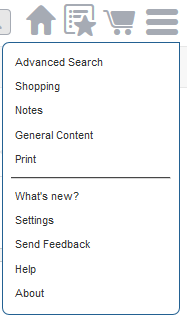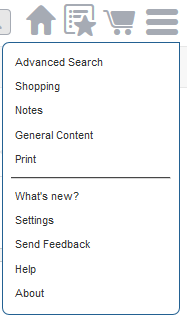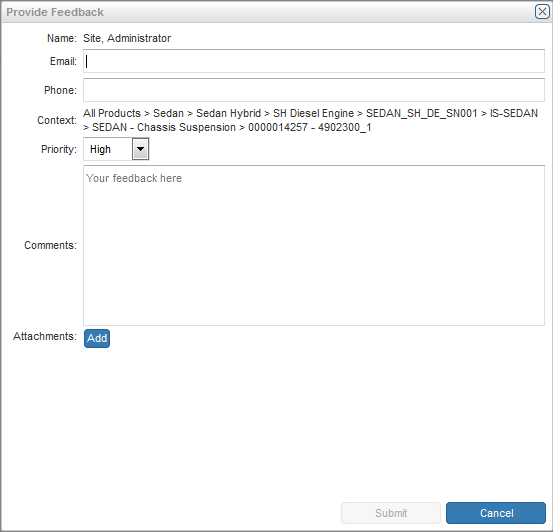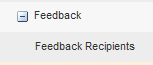Customizing Feedback Processing
Servigistics InService provides a generic feedback mechanism out-of-the-box that allows any authenticated user to provide feedback on the system UI and data content. You can customize the feedback form data.
About the Feedback Action
The Provide Feedback action is located in the menu dropdown in the UI.
Selecting the Send Feedback action launches the Provide Feedback form. When feedback is created, an email is sent to one or more email addresses. The email will include the feedback information and a link to the feedback details page.
Configuring the Feedback Form
The recipients of the feedback are defined with the Feedback section of the Preference Management utility.
1. Expand the Feedback section.
2. Select the Edit (

) icon to add or edit email addresses to the list of recipients. This list is not limited to email addresses of users and that being in this list does not mean that the user has the privilege to view other’s feedback. For more information on allowing a user to view all feedback in the system see
Configuring Access to Feedback.
◦ Set the preference value, and click the checkmark icon (

) to save the change.
◦ Click Revert to Default to set the preference back to the system default value.
◦ Click the close (

) icon Image to close the edit view without saving any changes.
| • This preference can also be loaded from the ServiceCenter_prefs.xml file. • Specify the property for email host as wt.mail.mailhost in the sc.wt.properties.xconf file and run xconf manager. |
Configuring Access to Feedback
Any user can be given privilege to view all feedback in the system. A user with the View All Feedback privilege will see all feedback in the feedback list page and will be able to view the details for all feedback. The feedback list and the feedback details pages will also show the feedback sender’s name.
See
Profiles for instructions on how to create or update an existing profile with the
View All Feedback privilege.
Customizing the Email Subject
You can customize the email’s subject and content by creating a new delegate class which extends from com.ptc.sc.feedback.DefaultFeedbackDelegate and overrides the following methods:
• protected String getEmailSubject(SCItem feedbackData)
• protected String getEmailContent(SCItem feedbackData, String senderFullName)
All the parameters submitted from the UI are passed in through SCItem and are used to construct the subject and content of the email.
senderFullName is the current session user’s full name. You can use it in the content of the email or it can be discarded.
To create a completely new custom feedback processing form, you can create a new delegate class and implement the com.ptc.sc.feedback.FeedbackDelegate interface. This interface has a single API to implement public abstract void sendFeedback(SCItem feedbackData) throws WTException;.
Registering the Custom Feedback Delegate
Register the following custom delegate in your site xconf file to be used for the feedback action:
<Service context="default" name="com.ptc.sc.services.plugins.FeedbackDelegate">
Option serviceClass="<Custom_delegate>" requestor="null"/>
</Service>