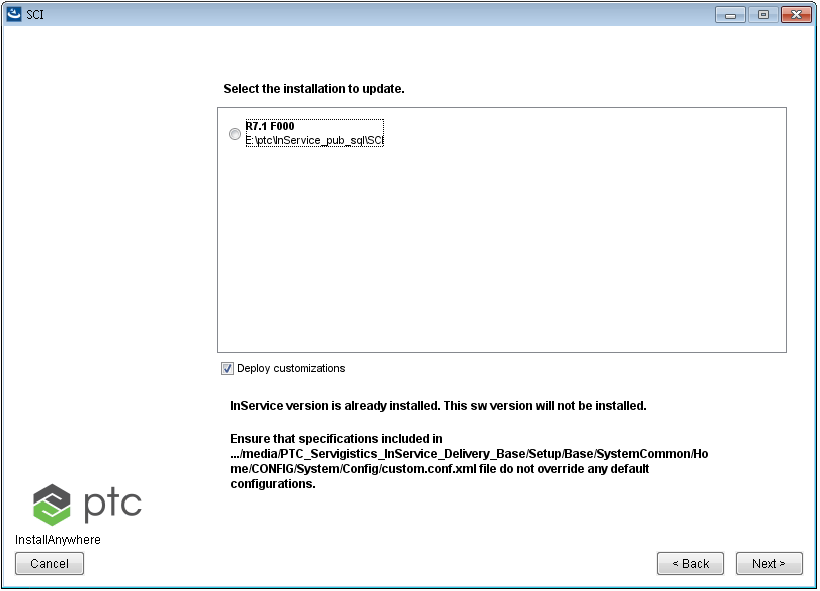Deploying Customizations Using the Configuration File
Servigistics InService enables you to deploy any customizations by using the XML configuration file custom.conf.xml. The purpose of deploying customization using the pre-defined configuration file is to automatically move, copy, or delete files and applying the same configuration across multiple environments (development, testing, production, and so on). This saves the efforts to manually apply these operations on each environment, and makes the process less error-prone.
It is recommended to deploy customizations using the custom.conf.xml file when you want to move a set of customized files from one environment to another in a programmatic way. For example, when applying the same customization on an upgraded environment or when moving from one environment to another (for example, from Development to Testing, or from Testing to Production).
You can deploy customizations when installing or updating Servigistics InService. When deploying customizations, ensure that any configurations you include in the configuration file do not override the default configurations.
|
|
• You must use this setup process of deploying customization using the configuration file only to replace any step in the customizations specifications that require copying files from one location to another. For any other actions such as compiling files or post-setup steps, you must follow the required steps, even when using this setup option.
• You must take a backup of any directory or file before you customize it because you cannot revert the changes.
|
You can deploy customizations in the following scenarios:
• Installing Servigistics InService for the first time:
• Upgrading or updating the current installation of Servigistics InService:
• Deploying the customizations without updating Servigistics InService. In case of customizing without upgrade, you must use the install package that is already deployed.
You can deploy customizations also in the following scenarios:
• Installing Servigistics InService offline
• During silent installation
For more information about installing or updating
Servigistics InService, see
Configuring Servigistics InService For Silent Installs.
For offline installation, you must follow the same process as the silent installation, except that you cannot disable it from the user interface. That is, during offline installation, the OEM-specified customizations instructions in the configuration file always take precedence.
Example Configuration File
An example configuration file custom.conf.xml.example is available in the location <Installation_Home>\media\PTC_Servigistics_InService_Delivery_Base\Setup\Base\SystemCommon\Home\CONFIG\System\Config, where <Installation_Home> is the directory where you extracted the files from the Servigistics InService installation package.
| By default the file name is custom.conf.xml.example. However, when you are deploying customizations using this file, you must rename it to custom.conf.xml. |
By default, the custom.conf.xml.example file includes the following code:
<?xml version="1.0"?>
<customization customizationVersion="7.501">
<file op="copy" from="web.xml" to="{bin.home}\\Applications\\Windchill.ear\\Deployment.war\\WEB-INF"> </file>
<file op="copy" from="testFile.txt" to="{bin.home}\\Applications"> </file>
<file op="copy" from="testDirectory" to="{bin.home}\\Applications"> </file>
<file op="delete" from="{bin.home}\\Applications\\testFile.txt"> </file>
</customization>
| {bin.home} represents the path relative to the directory <INS_HOME>\\InS_SW, where <INS_HOME> is the directory you installed Servigistics InService. |
Configuring the Example Configuration File
You must configure the following content in the custom.conf.xml.example file to specify the latest version and custom files used for deploying customizations:
• Change the version value in the customizationVersion attribute of the customization element to a numeric value later than the current installed version. If you do not promote the version, the customization deployment process will not be completed.
• Specify a sequential list of file elements with either copy or delete operations to be applied on custom files. For more information about using file operations, see Specifying Custom File Operations.
Note the following points when you specify a file element in the custom.conf.xml.example file:
◦ For the Windows setup, use the double backslash \\ to separate components of the path for the source or target location.
◦ For the Linux setup, use a forward slash / to separate components of the path for the source or target location.
◦ Do not include any empty elements.
After you configure the custom.conf.xml.example file, you must save it as the custom.conf.xml file in the same directory.
| If you are deploying customizations for the first time, you can use the default value of the customizationVersion attribute specified in custom.conf.xml.example file. However, if you are modifying the customization again, then you must update the customization version to the higher value. For example, the default value of the customization version is 7.501. When you modify the customization again, change the value to 7.502 or higher. |
Specifying Custom File Operations
You specify one of the following operations for custom files in the file element in the custom.conf.xml.example file:
• copy: Copies the specified custom file from the source location to the target location, leaving duplicates of the file at each location. The source and target locations are specified in the from and to attributes of the file element.
For example, you can include this configuration file entry in the custom.conf.xml.example file to copy the web.xml file from the source location to the target location as specified in the following list:
◦ File name: web.xml
◦ Source location: PTC_Servigistics_InService_Delivery_Base\Setup\Base\SystemCommon\Home\CONFIG\System\Config\CustomizationFiles
◦ Target location: <INS_HOME>\\InS_SW\\SW\\Applications\\Windchill.ear\\Deployment.war\\WEB-INF
◦ Configuration file entry: <file op="copy" from="web.xml" to="<INS_HOME>\\InS_SW\\SW\\Applications\\Windchill.ear\\Deployment.war\\WEB-INF"> </file>
| In this example, the web.xml file is placed at the same location where the custom.conf.xml.example file is placed. Therefore, only the file name is specified in the to attribute of the file element. |
• delete: Deletes the specified custom file from the target location after you install Servigistics InService. The target location is specified in the to attribute of the file element.
For example, include this configuration entry in the custom.conf.xml.example file to delete the testFile.txt file from the target location as specified in the following list:
◦ File name: testFile.txt
◦ Target location: <INS_HOME>\\InS_SW\\SW\\Applications
◦ Configuration file entry: <file op="delete" from="<INS_HOME>\\InS_SW\\SW\\Applications\\testFile.txt"> </file>