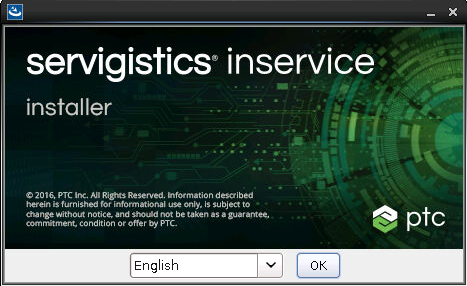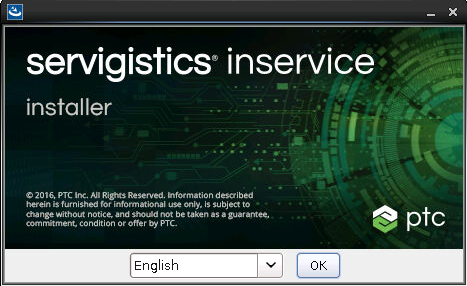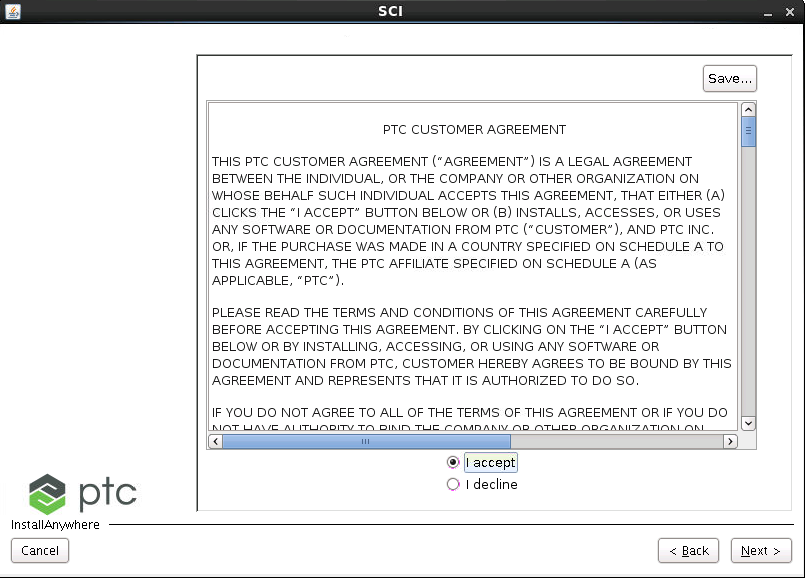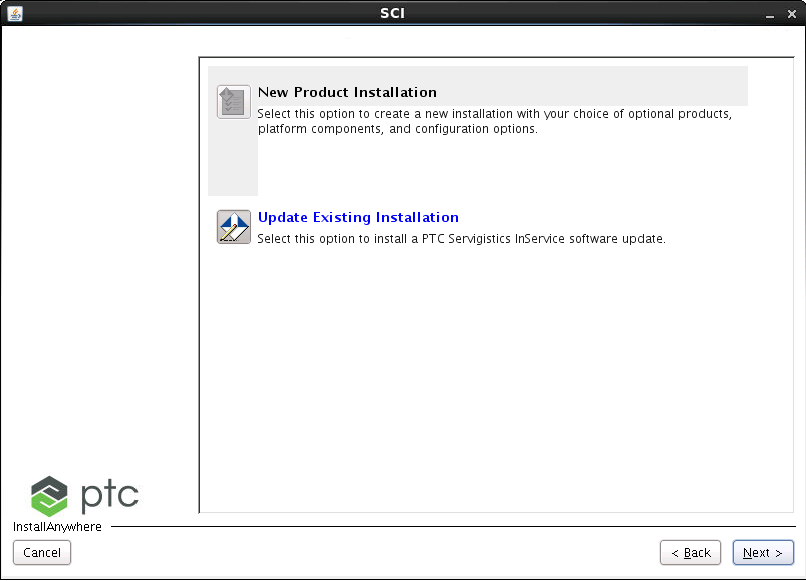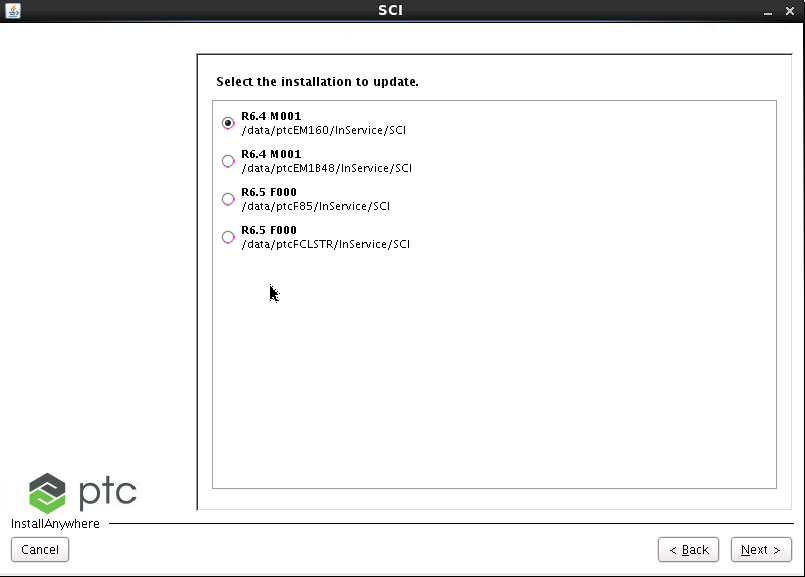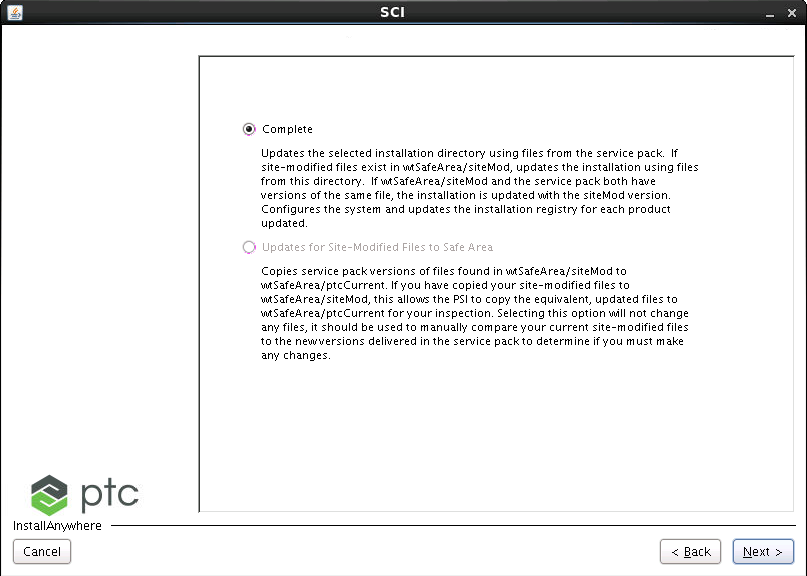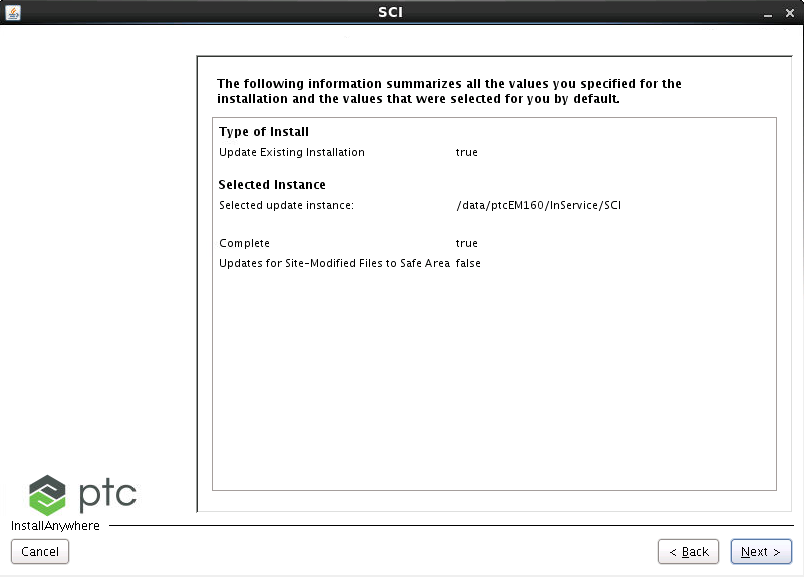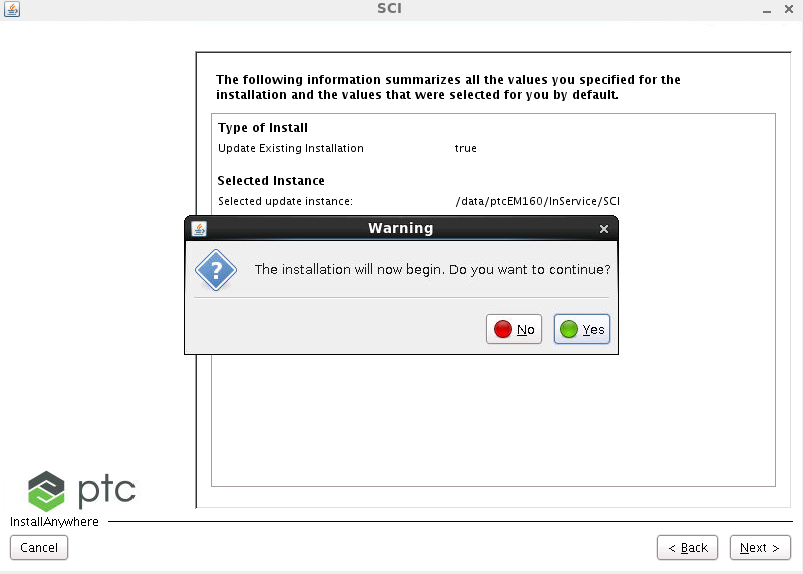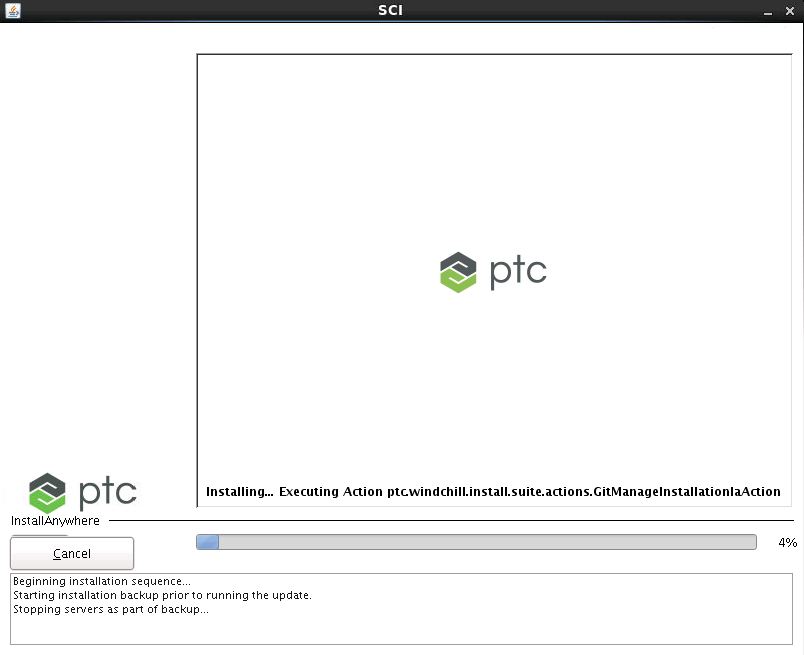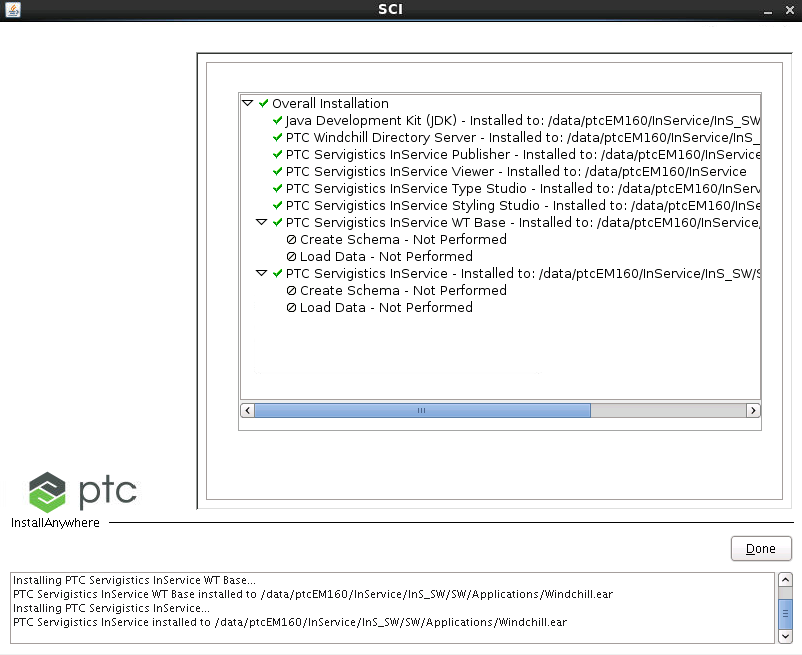Running the Update Installer
1. Launch the update installer.
◦ Linux:
1. Open a command line terminal.
2. Change directories to the installation folder.
3. Run setup.sh.
◦ Windows:
1. Open a command line terminal.
2. Change directories to the installation folder.
3. Run setup.bat.
2. On first installer screen, select your language and click OK.
3. Select “I accept” on the PTC Customer Agreement screen and click Next.
4. The Update Existing Installation option is selected by default selected. Click Next.
5. The installer determines which installations are available for updating. Select the installation that you want to update. Click Next.
6. Select the option Complete. Click Next.
7. A summary of the options you selected displays. Click Next.
8. You are prompted continue the installation.
Click Yes to continue the installation.
9. The installer displays the progress of the installation. This may take some time.
10. When the installer is done processing it displays a summary of what has been done. Click Done to exit the update installer.