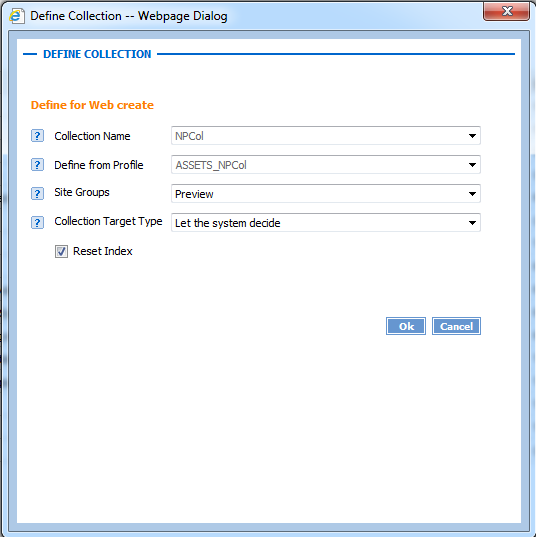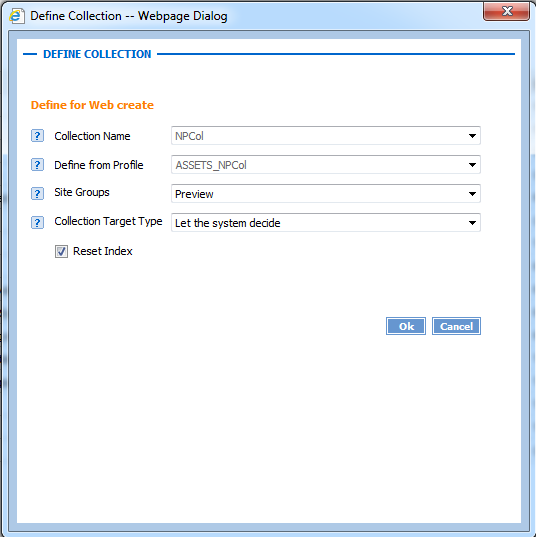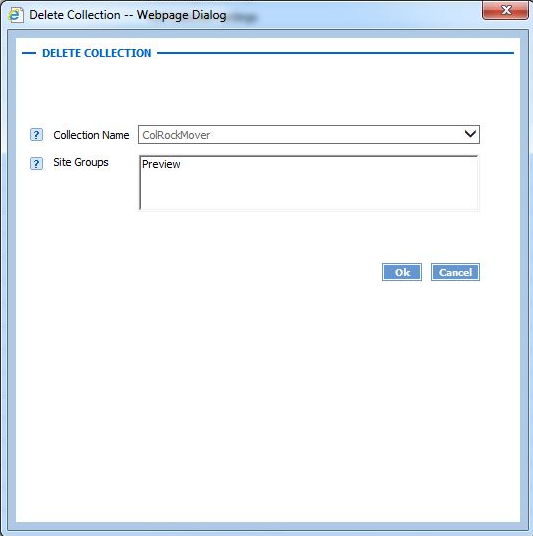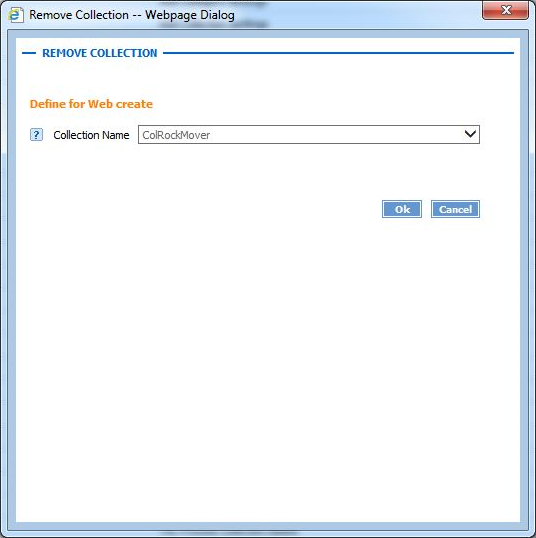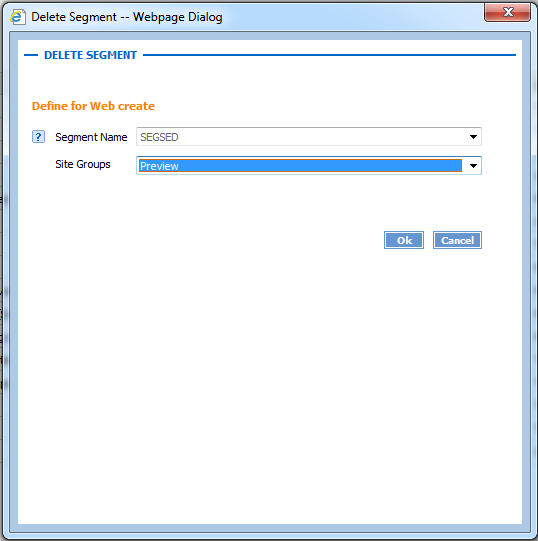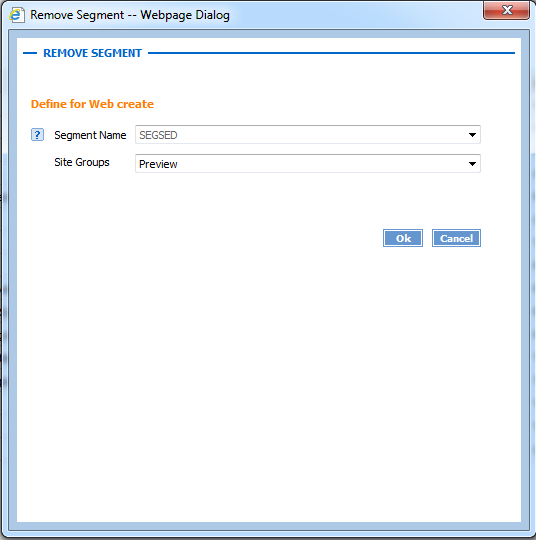Publication Tasks
These Task Manager tasks are used for publication.
Deploy Collection
This task deploys the collection settings to Publication Manager. The Add Collection task calls this task internally if you select the option of deploy to site. The Reset Index check box is checked when you need to update the assets and have already loaded the bundles. This will update the index without need to TAL again.
For example:
Publish to Preview Preparation (P2PP)
This task is used to load data from DCTM_Output to Servigistics InService. The Transform and Load with Collection task invokes the P2PP task internally. This task stages the data into a work folder and triggers the Publish to Preview (P2P) task for loading the content into Servigistics InService.
To execute this task one has to pass the following parameters:
• Context
• Site Group
• Collection ID
• Bundle ID
This can be found in the relatedContexts.xml file present in a bundle:
| It is not recommended that you execute this task manually. However, in some cases (such as when the Publish to Preview task fails) you must execute the task manually. |
Publish to Preview (P2P)
This task is usually invoked internally from the P2PP task to perform the load operation. You should not execute this task manually.
Delete Collection
This task enables you to delete all data (for example, information elements) from a chosen viewer Site Group’s repository that is related to a chosen collection. This and the Remove Collection task enable you to resume a failed task without running the Delete Segment or Remove Segment tasks.
For example:
| When clean-up of both the viewer Site Groups and the Publication Manager is needed, run the Delete Collection task before running the Remove Collection task. In general, if you are running both tasks you should always run the Delete Collection task before running the Remove Collection task. |
Remove Collection
This task removes all of the collection definitions (assets, context, configuration, and so on) from the Publication Manager, and deletes the data under this collection in the Publication Manager.
For example:
Delete Segment
This task enables you to delete all of the collections under a selected segment from the provided site. Delete Segment can be considered as the opposite action of Deploy Segment.
Note that if you want to delete all segments, you should first delete the shared segment. This improves the task performance.
For example:
| You should run the Delete Segment task before the Remove Segment task. Otherwise, the segment list for Delete Segment will not be correctly populated. Remove Segment removes all segment artifacts including the segment populating data. |
Remove Segment
This task removes all of the artifacts (assets, profiles, and so forth) of the collection under the selected segment for a particular site. Note that if you want to remove all segments, you should first delete the shared segment. This improves the performance of the task.
For example:
RefreshAssetsInPM
This task enables you to load new assets into the Publication Manager. Run this task whenever your data has changes in the asset types. Use the Assets Path parameter to specify the location of the assets you want to load.
DeployAssets
This task enables you to deploy your data’s assets. The task triggers the Deploy Collection task for each segment with the segment level profile. The Deploy Collection task deploys any new assets to your sites and automatically re-indexes any changed types.
The DeployAssets task has two input parameters:
• Site Groups – Specifies the name of the site group to which you want to deploy the assets.
• Reset Index – Determines whether to re-index all types when deploying the assets.
The default setting for this parameter is false. Change the setting to true to force all types to be re-indexed, whether they have changed or not.
It is recommended that you do not change the setting. The task automatically re-indexes any asset types that were changed, so you should not need to force a re-index of all types.