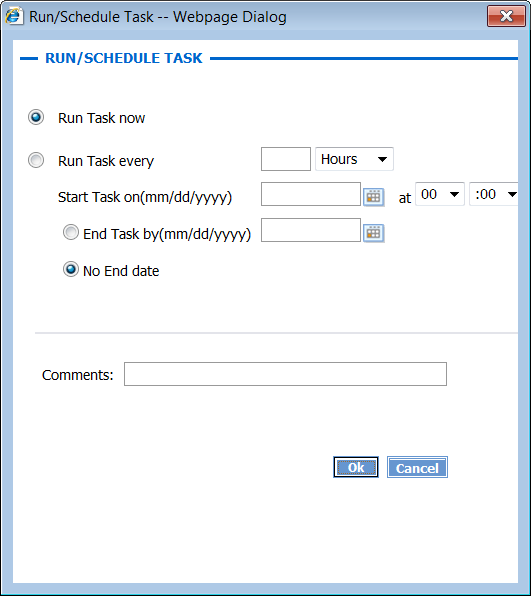Configuring Automated Transformation, Automation, and Loading
Before you can set the Transform task to run on a automated basis, you must do the following tasks:
• Mount the publishing bundle location on the Publisher server using the following command:
sudo mount -t cifs -o username=user,password=password,domain=domain,rw,file_mode=0777,dir_mode=0777 destinationDirectorypublisherMachinePath
Provide the following information in this command:
◦ user – The name of an administration user on the Publisher server
◦ password – The password for that user
◦ domain – The network domain
◦ destinationDirectory – The location where the directory containing the bundles should be mounted
◦ publisherMachinePath – The location on the Publisher server where the published bundles are located
• Configure and run the Transform task.
|
|
To schedule and automate the task, you must set Pause after transform? (true/false) to false when running the Transform task.
|
Task Scheduling
Every task can be scheduled to run at a later stage. In every task once you click OK, the Run/Schedule Task window opens. This window enables you to run the task immediately or schedule the task to be executed later based on various settings such as in a specific date range or with no end date.
After the initial configuration, you can set the Transform task to run on a schedule using the Run/Schedule Task window:
On the Run/Schedule Task window, select Run Task every, and select the schedule you want the Transform task to run on.
After the Transform task is completed, the PublishToPreview task automatically begins. If the PublishToPreview task completes successfully, and the status for both collections is Completed, this indicates that data was successfully loaded to the Servigistics InService server.
Depending on the notification configuration, notifications are generated after the Transform and Load process to indicate failure or success. For more information on notifications, see
Configuring Notifications.