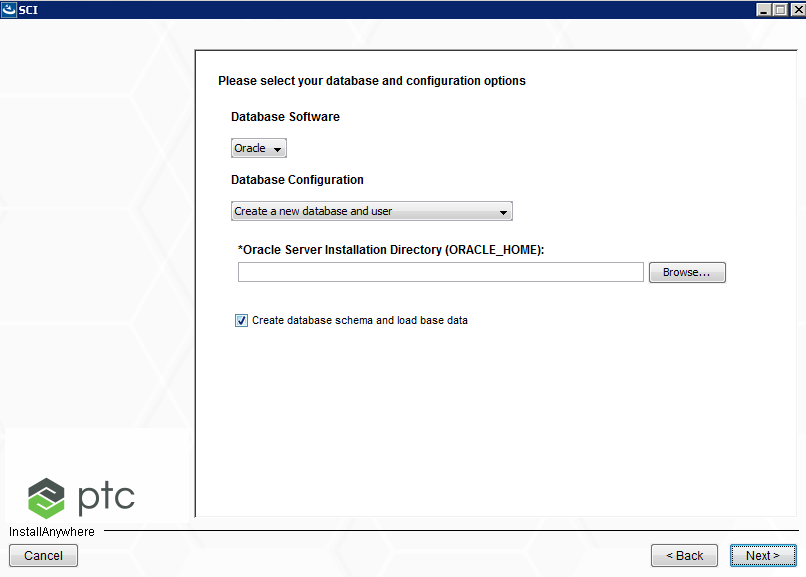
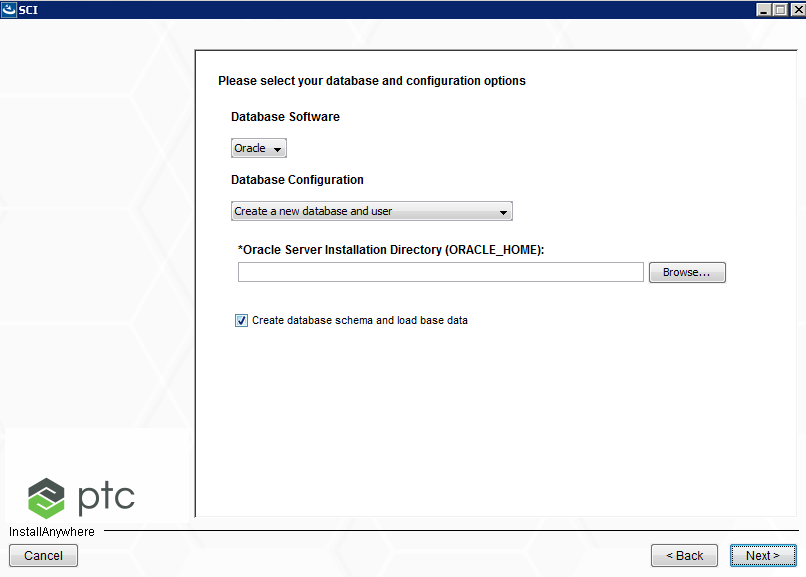
Option | Options | Description | ||
Database Software | Oracle | Use the drop-down list to select the type of database software to be used. | ||
Database Configuration | For Windows: • Create a new database and user • Create a new user on an existing database • Configure to an existing user on an existing database For Linux: • Create a new user on an existing database • Configure to an existing user on an existing database | Select whether or not to use an existing database, or allow the installation process to create a new one. By default the installer is configured to create a new database and new user. This option is only available for Windows. If you select the Create a new database and user option you are then prompted to specify an installation location in the Oracle Server Installation Directory (ORACLE_HOME) parameter. | ||
Create database schema and load base data | Selecting this option creates the database schema that defines the tables, columns and relationships between fields and tables. This option is selected by default to allow base data to be loaded.
|
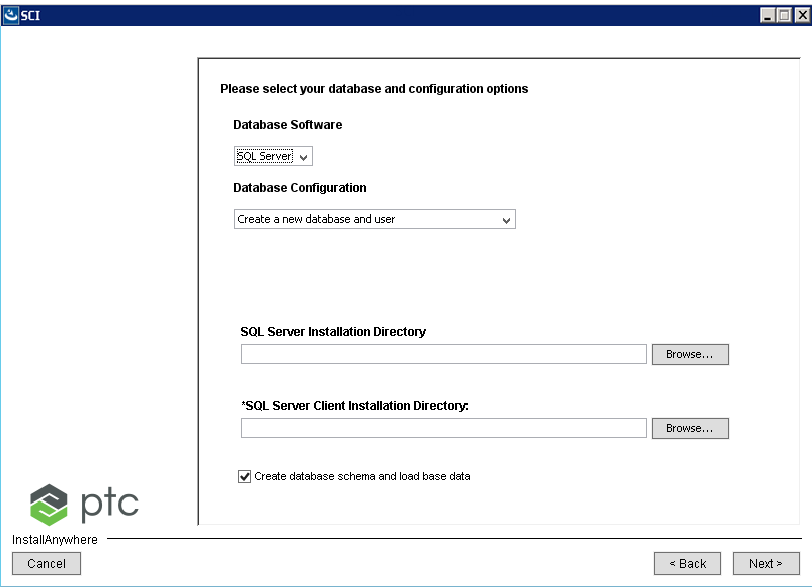
Option | Options | Description | ||
Database Software | SQL | Use the drop-down list to select the type of database software to be used. | ||
Database Configuration | For Windows: • Create a new database and user • Create a new user on an existing database • Configure to an existing user on an existing database For Linux: • Create a new user on an existing database • Configure to an existing user on an existing database | Select whether or not to use an existing database, or allow the installation process to create a new one. By default the installer is configured to create a new database and new user. This option is only available for Windows. If you select the Create a new database and user you are prompted to enter locations for the SQL Server Installation Directory and SQL Server Client Installation Directory parameters.
| ||
Create database schema and load base data | Selecting this option creates the database schema that defines the tables, columns and relationships between fields and tables. This option is selected by default to allow base data to be loaded.
|
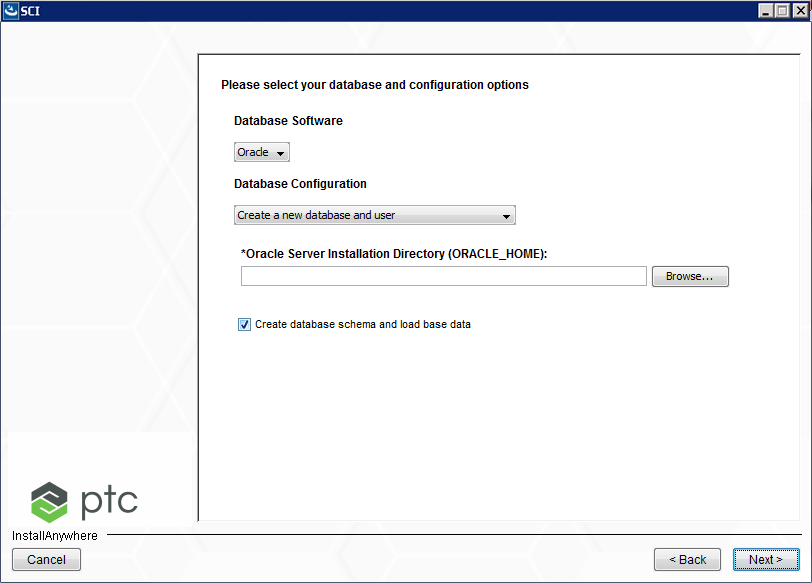
Option | Default | Description |
*Oracle DNS Registered Host Name: | <hostName>.<domain> | Defines the fully qualified machine name of the Oracle server. |
*Database Listener Port Number: | 1521 | Defines the port number the Oracle server listens on. |
*Global Database Name (SID) or Service Name: | wind | Defines the Oracle Database System Identifier name to be given to the database when it is created. The number cannot exceed 8 aphanumeric characters, and must not begin with a numeric digit. For existing databases the database ServiceName must be used. |
‘SYSTEM’ Account Password: | If creating a database supply a password to be used for the database as an administrative user (SYSTEM, SYS). For existing databases, use the valid SYSTEM account password that can be used to connect to the database with administrative privileges. | |
Prefix for Generated Credentials | If checked, the prefix specified is propagated to each database user name. Typically this is only used in test or non-production systems. | |
Database Account Credentials | Enter the database user accounts that will be created with the provided password. For existing users the credentials will be validated using the provided user name and password. |
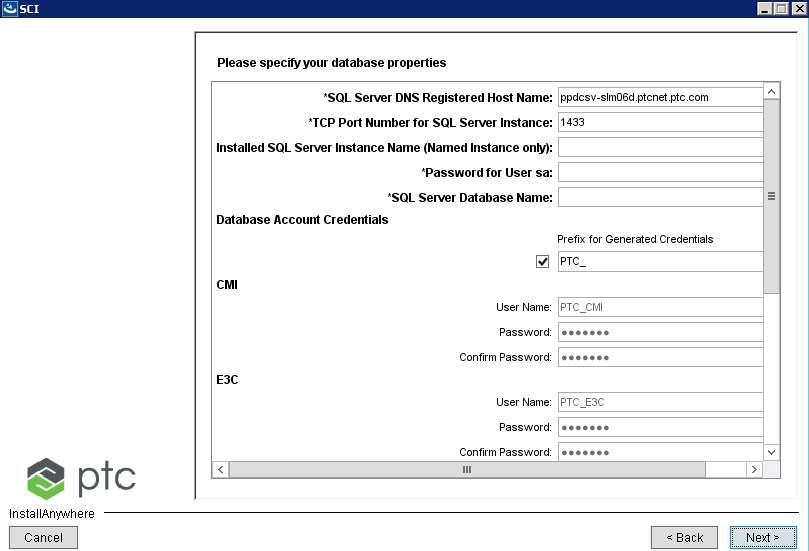
Option | Default | Description |
*SQL Server DNS Registered Host Name | <hostName>.<domain> | Defines the fully qualified machine name of the SQL server. |
*TCP Port Number for SQL Server Instance | 1433 | Defines the port number the SQL server listens on Client Installation Directory. |
Installed SQL server Instance Name (Named Instance Only) | ||
SQL server Database Name | Defines the SQL Database System Identifier name to be given to the database when it is created. The number cannot exceed 8 aphanumeric characters, and must not begin with a numeric digit. For existing databases the database ServiceName must be used. | |
Prefix for Generated Credentials | If checked, the prefix specified is propagated to each database user name. Typically this is only used in test or non-production systems. | |
Database Account Credentials | Enter the database user accounts that will be created with the provided password. For existing users the credentials will be validated using the provided user name and password. |