Selecting Configurations for Migration
This section provides details about selecting the ServiceMax configurations for migration from one org to another.
The supported configuration items are displayed in a tree structure with the tree collapsed by default. On expanding the tree, it shows all the supported custom configuration items qualifying for migration from source org.
Consider the following points:
• Displays the configuration items in alphabetical order.
• Enables selection or selection of individual configuration items or a group.
• Enables inline filtering based on the keyword(s) entered in the search text box.
• Enables date selection to filter all the configuration items qualifying for migration within the specified date range.
• Lists all the selected items in the target org area of the screen.
• Identify the configuration items to be migrated, and then select them:
◦ Expand the configuration tree to see the list of custom items of each supported type available for migration.
◦ You can use the inline filter (Enter keyword(s) to filter...) to search for the required items.
◦ You can provide a date range to retrieve all the created/modified custom configuration items in the source org by choosing one of the following options:
▪ Custom: This is the default option selected in the Show drop-down list. Choose the From and To date using the date picker to retrieve all the created/modified custom configuration items from the source org.
▪ Last 7 days: Select this option from the Show drop-down list to retrieve all the created/modified configuration items in the last 7 days. The From and To date gets auto-populated with start and end date for the last 7 days, that is, From date will be set to Today – 7 days and To date will be set to Today.
▪ Last 30 days: Select this option from the Show drop-down list to retrieve all the created/modified configuration items in the last 30 days. The From and To date gets auto-populated with start and end date for the last 30 days, that is, From date will be set to Today – 30 days, and To date will be set to Today.
▪ Last 90 days: Select this option from the Show drop-down list to retrieve all the created/modified configuration items in the last 90 days. The From and To date gets auto-populated with start and end date for the last 90 days, that is, From date will be set to Today – 90 days, and To date will be set to Today.
▪ All: Select this option from Show drop-down list to retrieve all the created/modified configuration items qualifying for migration from source org. The From and To date are disabled.
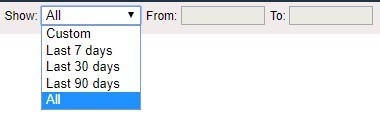
If there is no configuration data for the given range, the following message is displayed: "No data found for the specified date range. Please modify the date range and try again." |
• To select all the items of a type (for example, Configuration Profiles), select the checkbox against that type. Each item of that type is auto-selected.
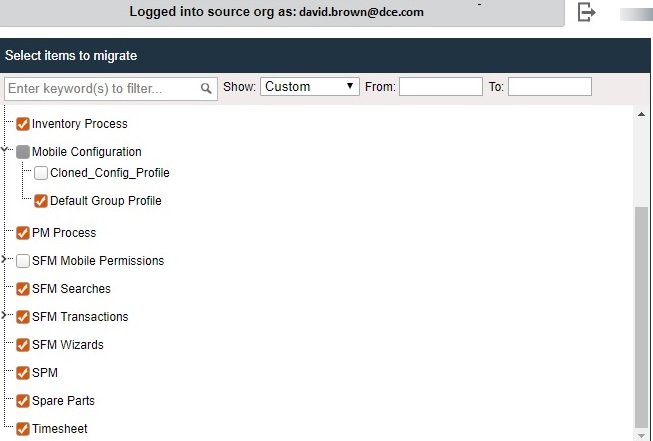
• If you have selected only some of the items of a particular type, the checkbox next to that type is displayed in Grey. • You cannot deselect any child item if the parent item is selected. • Last Modified By details are displayed in the source org for each configuration listed for selection. • The selection option is not shown for modules or configurations with no entry. |
Auto Select Configuration
You can use the Auto-select Configuration option to auto-select the configuration items mentioned in file on the source tree. This action reduces the manual effort spent in searching and selecting the configuration items during direct migration. This is applicable for SFM transactions and SFM Wizards only.
To auto-select configuration:
1. Launch Migration Tool and log in to source and target org. The Auto Select configuration button is displayed in the source org section.
2. Click Auto Select Configuration.
3. Select the JSON file and click Next. The configuration items listed in the file are auto-selected on source tree and the same is listed on the target org as items selected for migration.
• Format of the file must be .JSON only. • The following is an example of the file: { "treeData":[ { "sfmtargetmanager":"SFM_Name1" }, { "sfmtargetmanager":"SFM_Name2" }, { "sfmwizard":"Wizard_Name1" }, { "sfmwizard":"Wizard_Name2" } ] } SFM_Name is the name of the SFM transaction and Wizard_Name is the name of Wizard. • An error is displayed if the file format is incorrect. • If any of the SFMs or Wizards listed in the file are not available in the source org for selection, you are prompted with a dialog listing those configuration names. The remaining items areauto-selected for migration. • Using this option does notremove any configurations you have manually selected. Auto-selected configurations append to the existing list of selected items. |