Exporting to File
The Export to file option provides the ability to export the selected configuration definitions to a zipped bundle of files in JSON format. It enables the creation of a snapshot of the org’s configuration and uses it to migrate to various target orgs at a later point in time. It can also create backups of the org’s configuration to help restore the same when required.
To export selected configurations to a file:
1. Log in to the source org.
2. Click Select Configuration Target, select the Export to file option from the Configuration Target screen as shown in the following screen.
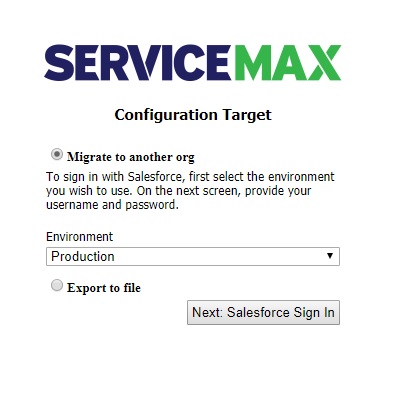
3. Select the configuration items to export in the source org.
4. Click Next. Items selected to Export are listed as shown in the following screen.
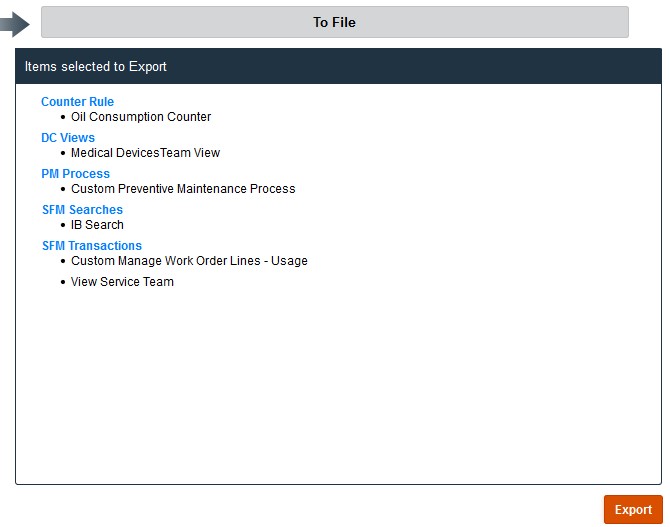
5. Click Export. The selected configurations are exported to a zipped bundle of files in JSON format. Click Download Your File Here to download the exported files.
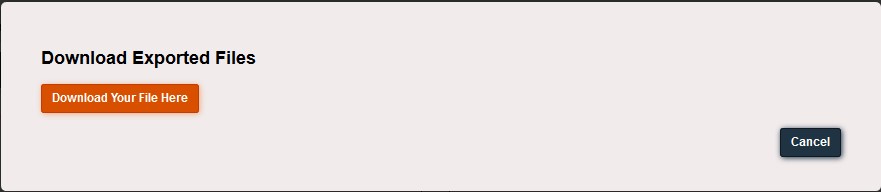
A migration status automated email is sent to the source org user after export, with an export summary in the email and a zipped bundle of files in JSON format in the attachments. The automated email notification received by the user on the successful file export action displays the Organization Name and the Username instead of ID in the email subject.
• Export to file functionality does not support SPM, Timesheet, and Checklist processes. • ServiceMax recommends that you export up to 30 SFM Transactions at a time. However, if the SFM Transactions contain a large number of configurations, the file size might exceed 2 MB, and you might not be able to import 30 SFMs at a time. Perform migration in multiple iterations if the export file size is huge. |