Enabling Location Tracking on iPad
The administrator enables this feature and configures the required options for your profile in the Mobile Configuration screen.
To enable Location Services in your device for the application:
1. Launch the application for the first time. If the Location Services are turned OFF in the iPad, the following pop-up window is displayed.
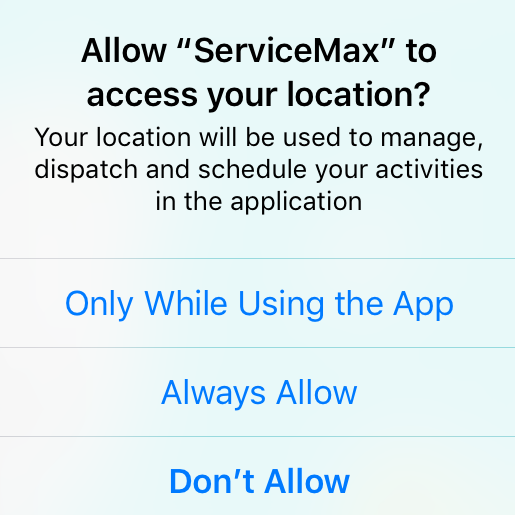
2. Choose from the options only While Using the App or Always.
If you do not turn on Location Services for the application during the first time, perform the following steps from the Settings icon.
1. On the iPad Settings screen, navigate to Privacy > Location Services.
2. Enable the Location Services radio button.
3. Select the ServiceMax app and tap only While Using the App or Always options. or from iPad Settings, navigate to ServiceMax app > Location and choose from the option While Using the App or Always.
• If you are using iOS 14, enable the Precise Location radio button under location access for the location services to work. • If you are not able to see all the three options under device settings while upgrading from any of the previous versions to v3.4.2, reset the Privacy setting on your iPad device. |