Configuring Schedule Management
In the Schedule Management page, you can configure the access and behavior of the schedule management skill of the Copilot.
You can configure the following in this page:
• Enable User Access: Who can access the schedule management skill.
• Select Appointment Owner: Select the owner for the appointments Copilot creates.
• Enable Schedule Management: You can turn on the schedule management skill for the Copilot.
Enabling User Access
To enable user access:
1. Navigate to > > .
The Schedule Management page is displayed.
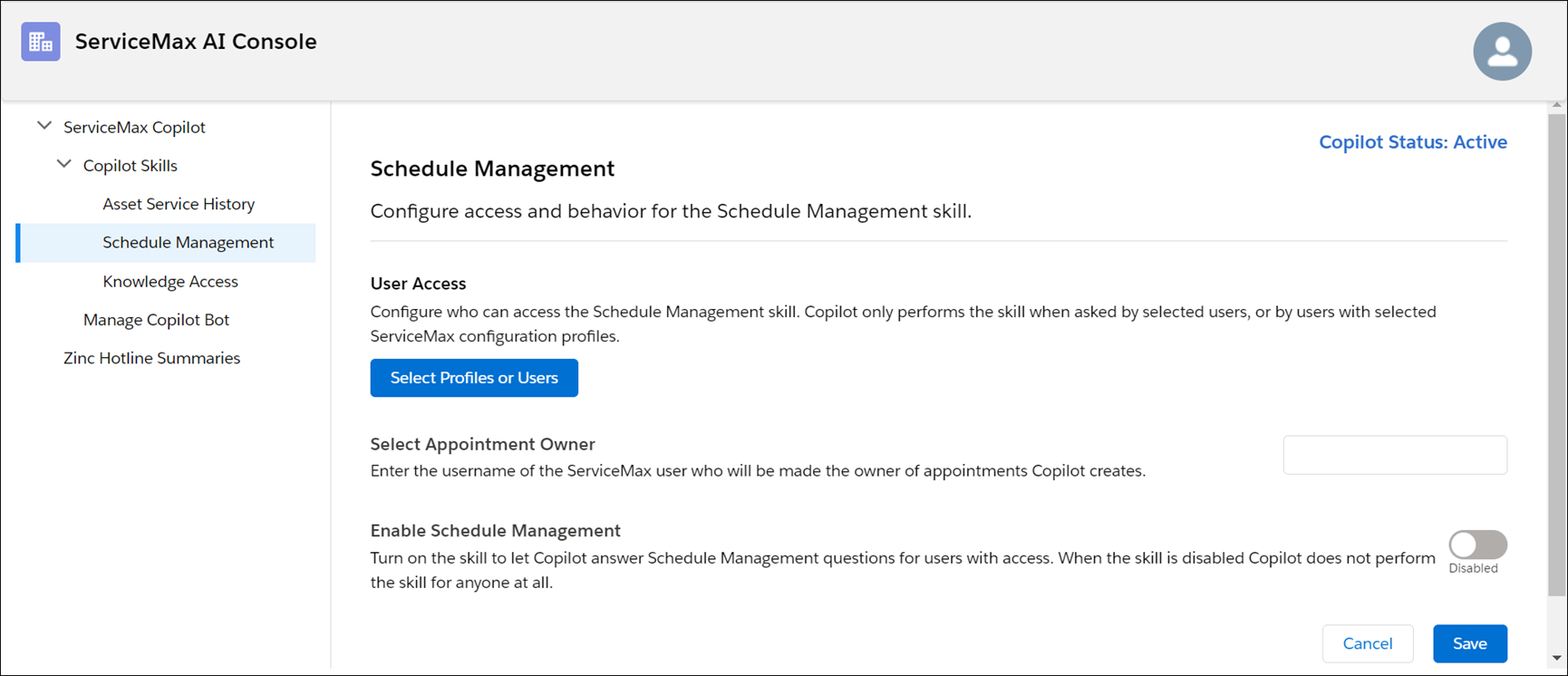
2. Click Select Profiles or Users to select the user profiles or individual users for whom you want to enable user access for schedule management.
The modal window is displayed.
◦ Select the user profiles in the Profiles tab of the modal window.
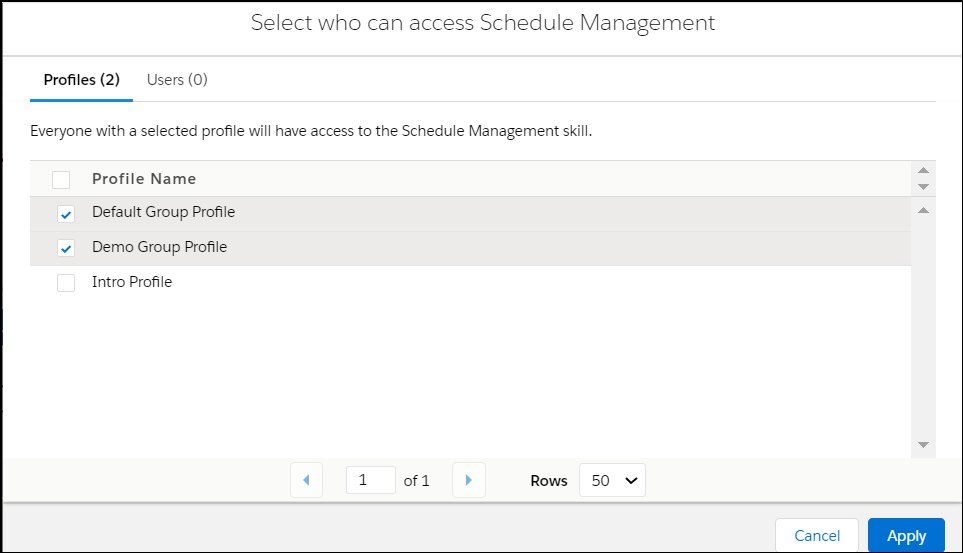
• You can scroll through the modal window to view all the profiles. • If there are multiple profiles, you can paginate the view. You can define how many rows must display per page. |
◦ Select the individual users in the Users tab of the modal window. Use the Search option in the User Selection field to search and select users.
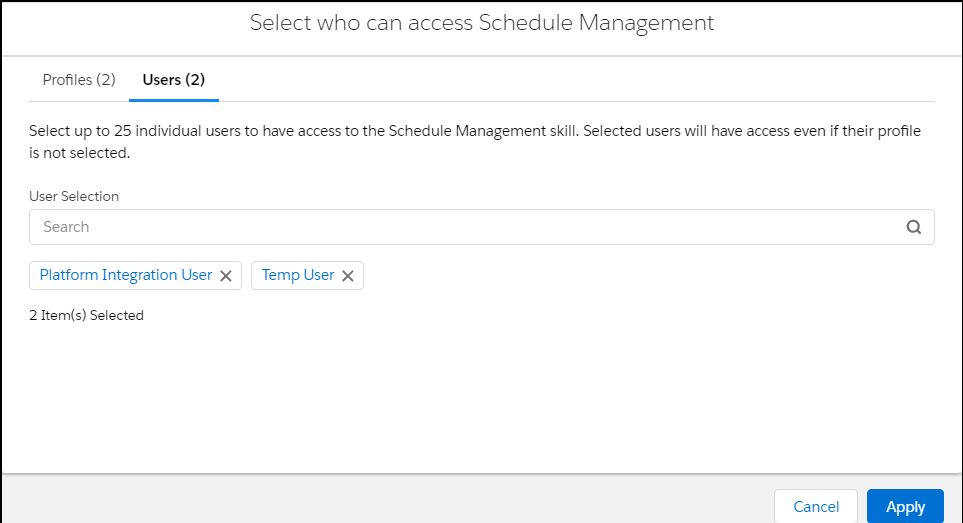
• You can select up to 25 users. • Selected users will have access to schedule management even if the user profile of the users is not selected. |
3. Click Apply to grant the schedule management skill to the selected user profiles and individual users.
The modal window is closed and the number of user profiles and users you have selected is displayed in the User Access section of the Schedule Management page.
4. Click Save.
Enabling Schedule Management
To enable schedule management:
1. Navigate to > > .
The Schedule Management page is displayed.
2. Select the toggle button in the Enable Schedule Management section.
The button indicates Enabled.
3. Click Save.
Configuring the Appointment Owner
To select the appointment owner:
1. Navigate to > > .
The Schedule Management page is displayed.
2. Enter the username of the ServiceMax user in the text box in the Select Appointment Owner section.
The appointments created by the Copilot are assigned to this user.
3. Click Save.