Configuring Asset Service History
In the Asset Service History page, you can configure the access and behavior of the asset service history skill of the Copilot.
You can configure the following in this page:
• Enable User Access: Who can access the asset service history skill.
• Add skill guidelines: Add instructions for the Copilot to help navigate the data model to obtain the most relevant data for the asset service history.
• Enable asset service history: You can turn on the asset service history skill for the Copilot.
Enabling User Access
To enable user access:
1. Navigate to > > .
The Asset Service History page is displayed.
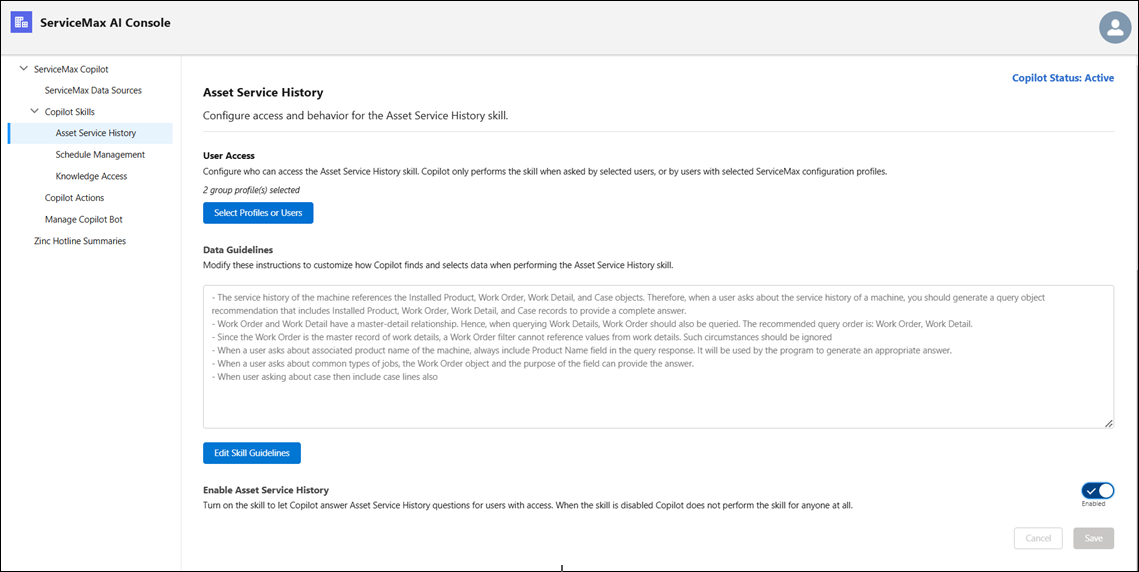
2. Click Select Profiles or Users to select the user profiles or individual users for whom you want to enable user access for asset service history.
The modal window is displayed.
◦ Select the user profiles in the Profiles tab of the modal window.

• You can scroll through the modal window to view all the profiles. • If there are multiple profiles, you can paginate the view. You can define how many rows must display per page. |
◦ Select the individual users in the Users tab of the modal window. Use the Search option in the User Selection field to search and select users.
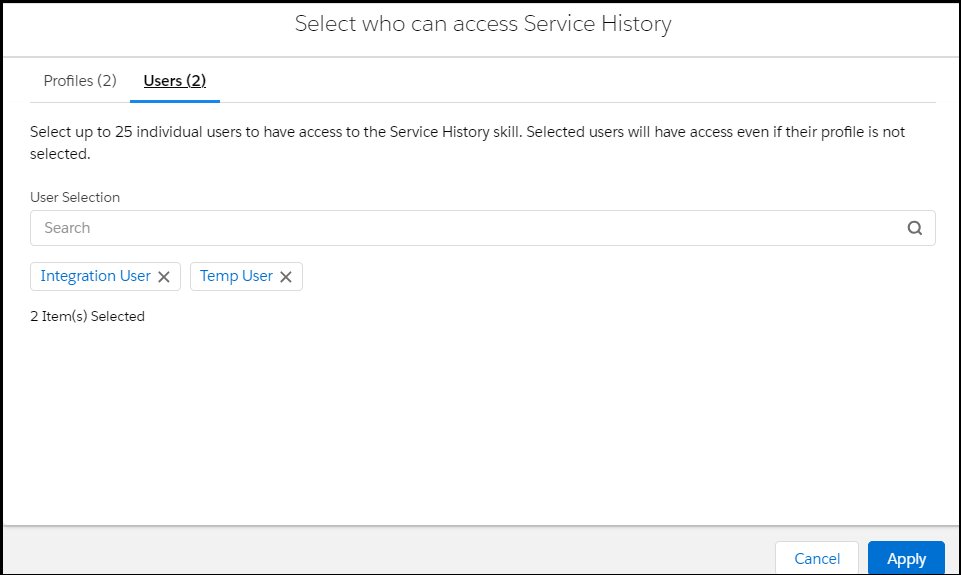
• You can select up to 25 users. • Selected users will have access to the asset service history even if the user profile of the users is not selected. |
3. Click Apply to grant the Asset Service History skill to the selected user profiles and individual users.
The modal window is closed and the number of user profiles and users you have selected is displayed in the User Access section of the Asset Service History page.
4. Click Save.
Adding Data Guidelines
To add data guidelines for the asset service history:
1. Navigate to > > .
The Asset Service History page is displayed.
2. Click Edit Skill Guidelines in the Data Guidelines section.
The Edit Asset Service History Skill Guidelines modal window is displayed. Already existing guidelines, if any, are displayed.
3. Add the skill guidelines.
These instructions help Copilot navigate through the data model and find better responses. You can add a maximum of 5000 characters.
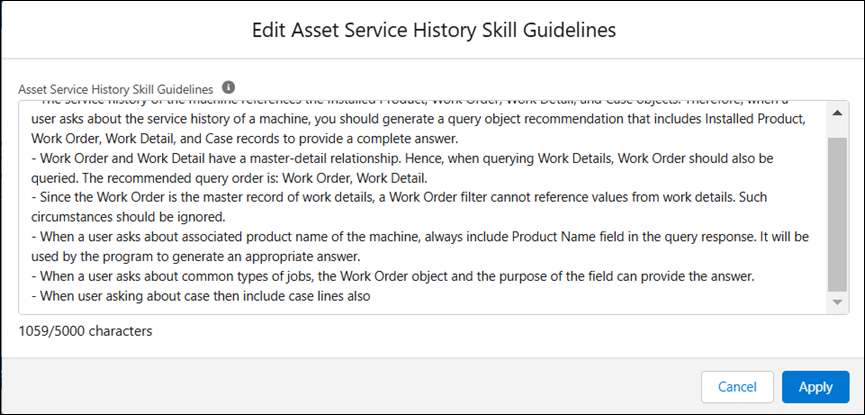
4. Click Apply to save the skill guidelines.
Enabling Asset Service History
To enable asset service history:
1. Navigate to > > .
The Asset Service History page is displayed.
2. Select the toggle button in the Enable Asset Service History section.
The button indicates Enabled.
3. Click Save.