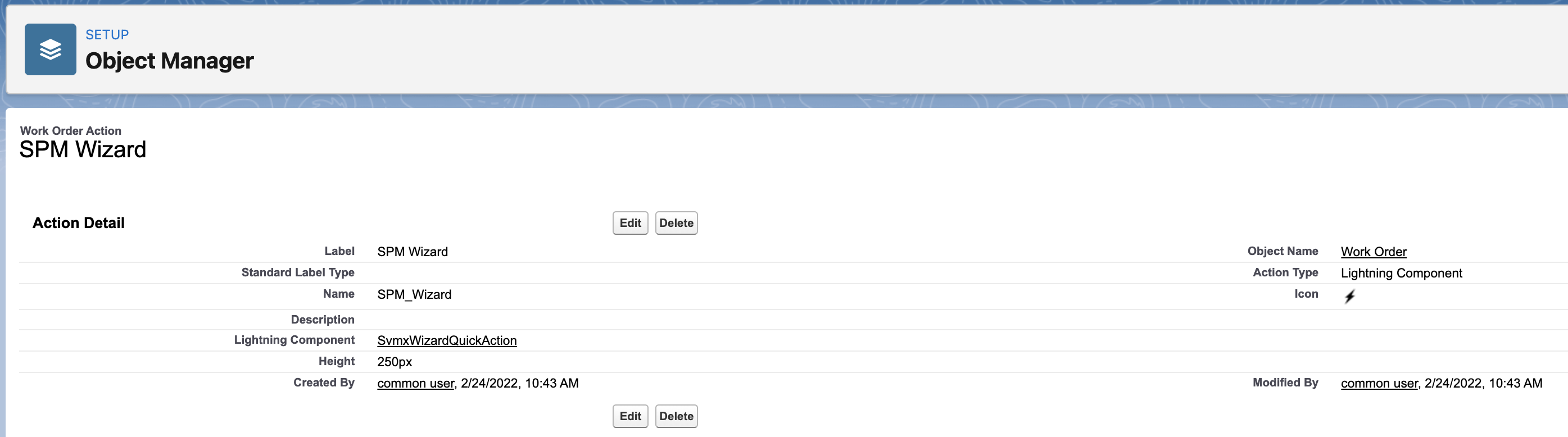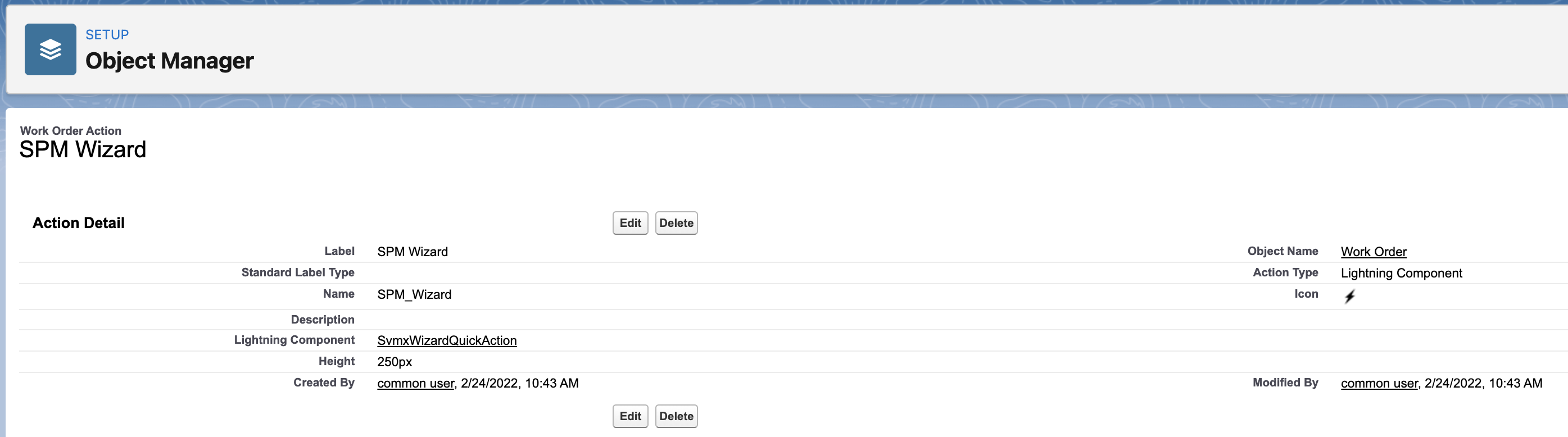Creating SPM Wizard Action
Perform the following steps to create an action for an object.
1. Log into Asset 360 Admin.
2. Navigate to Setup > Object Manager, and open the object where you want to add the action.
3. Click Button, Links, and Actions, and then click New Action. The New Action screen is displayed.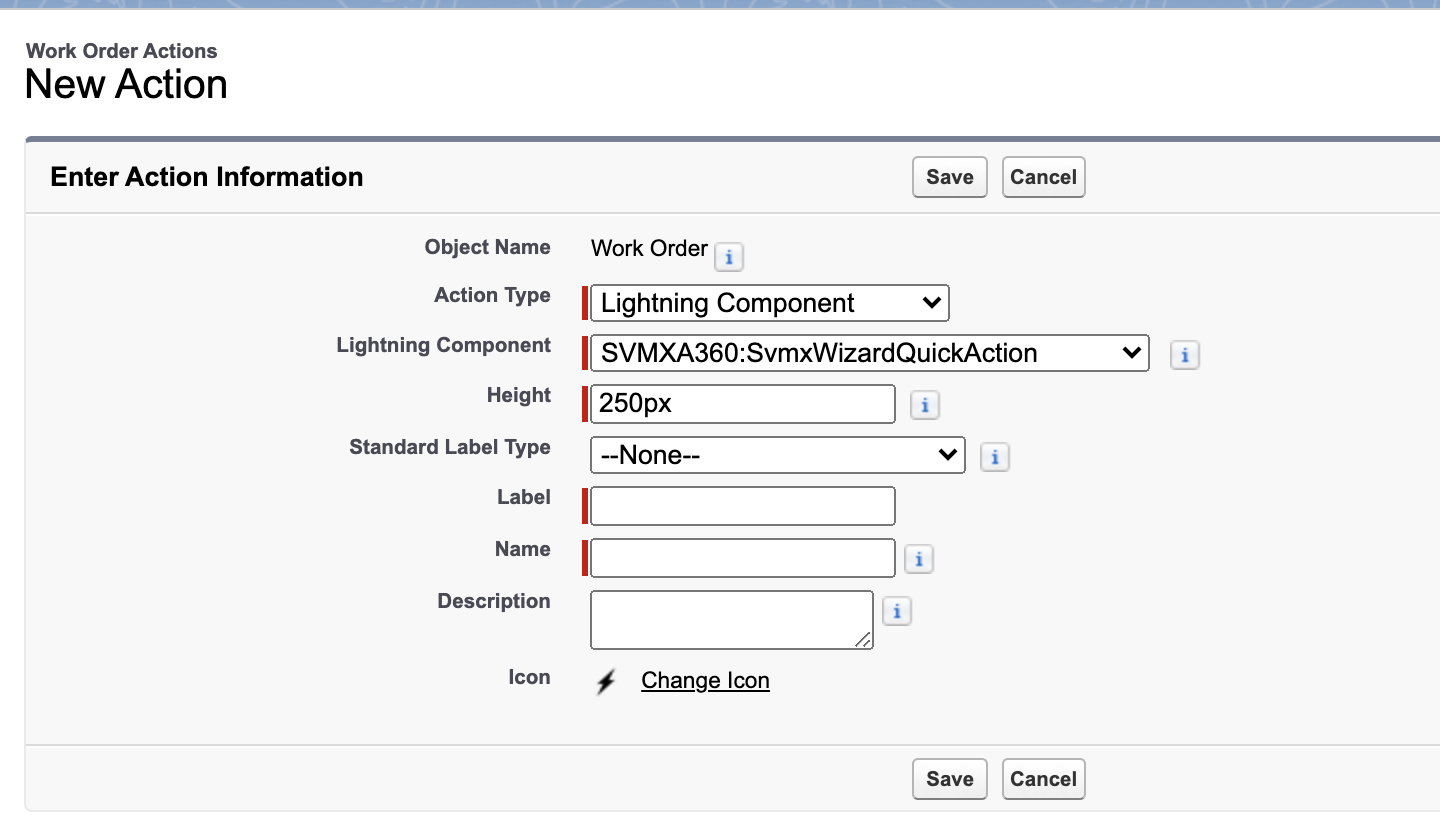
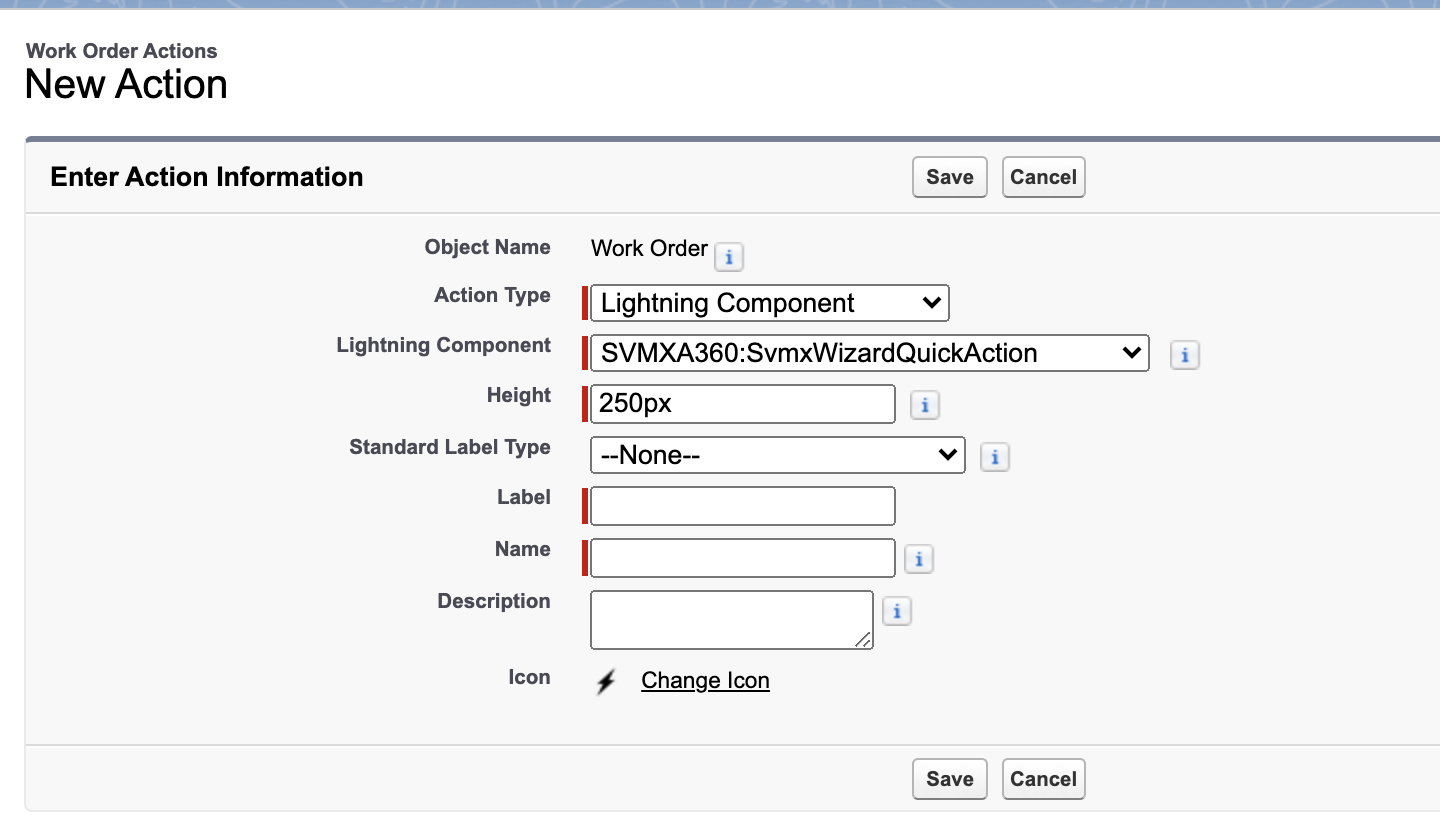
4. Provide the details as per the following table.
Field Name | Field Description |
|---|---|
Fields marked with * are mandatory. | |
Action Type | Select Lightning Component from the list. |
Lightning Component | Select SVMXA360:SvmxWizardQuickAction from the available list. |
Label | Add a label for the action. For example, SPM Wizard. |
Name | This field is auto-populated from the Label field. You can change it. This value should be unique for the object. |
Description | Add a description for the action. |
5. Click Save. The object action is created after successful validation.