Searching Assets Based on Location
You can view the assets based on the location. When you access the Assets Nearby map view for the first time, the app displays text detailing what you can do with the feature. You can close the message.
Assets available within the range of five miles (or ten km) from the current device location are displayed. Ensure that your device location is turned on.
• You can view the assets either on the map or as a list.
• Up to 40 nearest assets with location coordinates are displayed.
To browse the assets:
1. Tap Assets.
2. Tap the Assets Near Me card. A list of assets is displayed in the map view.
3. Tap List in the map view to view the list of assets at the current location. You can type the address in the address search bar to list the available assets.
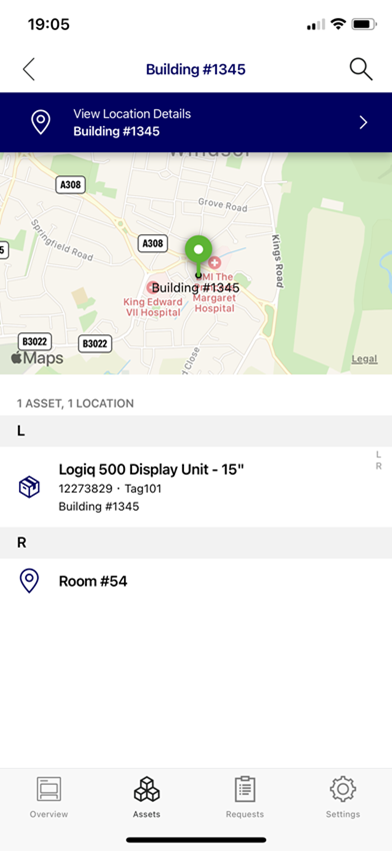
4. Tap on the asset to view the asset details.
5. Tap Map to switch to map view.
You can tap and hold to re-centre the map and display the assets around the new location, if available.