Details
The Details tab allows you to configure the following features.
Nickname
The Engage users can create unique nicknames for the assets visible only on the devices.
To enable or disable the Nickname for an asset:
1. Use the toggle button to enable or disable.
2. Click Save to apply the changes.
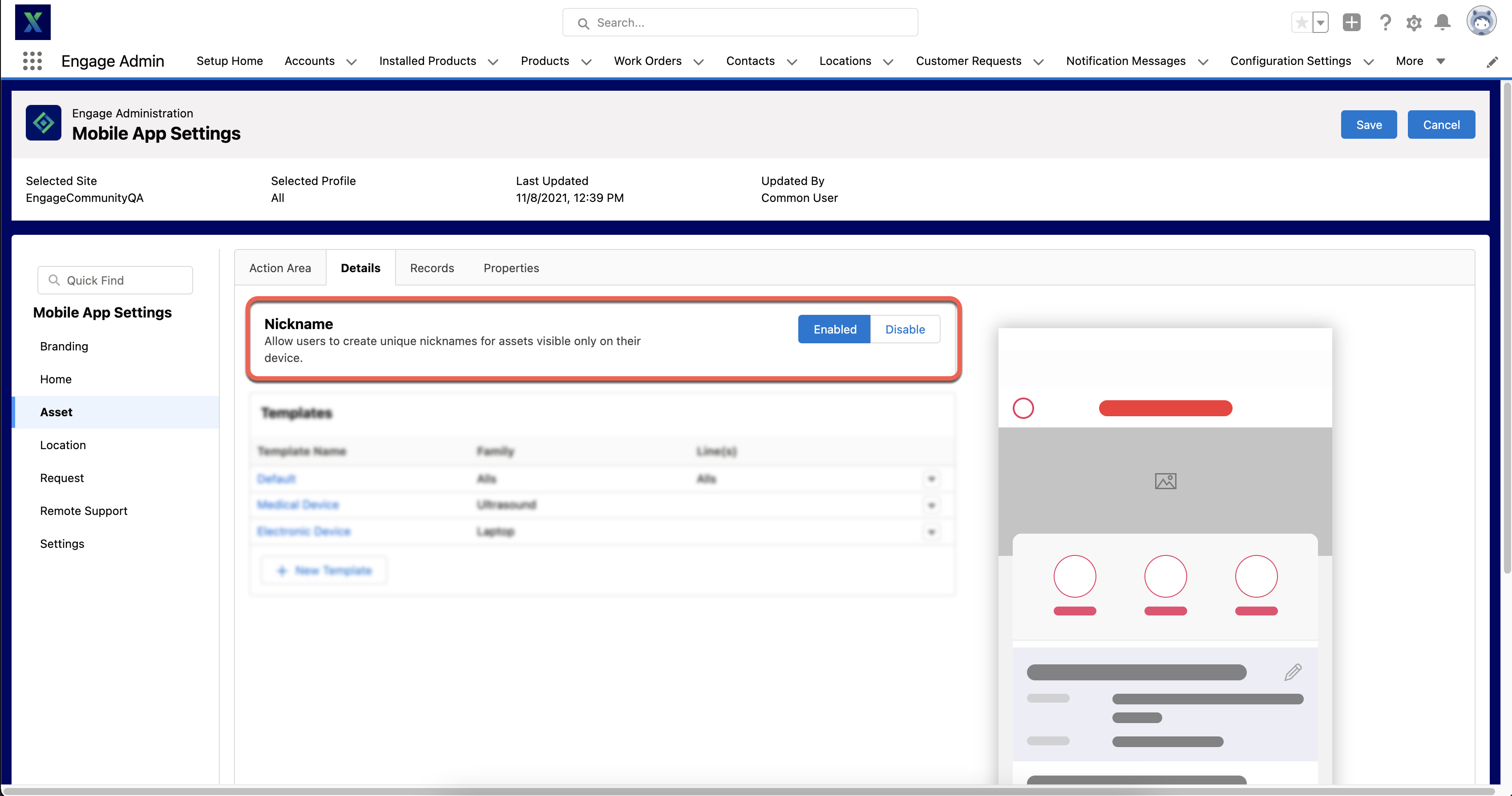
Templates
The templates enable you to create a different layout of fields for your Engage users based on the Product Family or Product Line of the Asset they are looking at. It also enables you to define precisely what areas are displayed to the user by default. You can specify if the fields are editable or read-only.
For example, the administrator configures a template and defines the fields to display to the user in the Details (header) section and the Information (body) section. Some of the fields in both sections are editable by default. The administrator wants to display certain fields as read-only when the user is creating a Data Update request so that the critical information is not changed and marks the fields using the View-only checkbox.

To create a template:
1. Navigate to Engage Setup Home > Mobile App Settings > Asset > Details.
2. Click + New Template. A New Template window is displayed.
3. Provide the following details.
Field | Action | Description |
|---|---|---|
Fields marked with * are mandatory. | ||
Template Name* | Enter the name. | Name of the template. |
Description | Enter the description. | Description of the template. |
Assignment | ||
Product Family | Select from the pick list. | You can choose a Product Family from the pick list. |
Product Line(s) | Select from the pick list. | You can choose a product Line from the pick list. |
Override Display Fields | Select from the pick list . | You can define the field for a Product Name if a Product Name is long and complex. The field only supports the following data types: • Text • Formula |
Details | Configure up to five additional fields in the header section. | The feature allows you to add different header fields for assets. |
View only | Checkbox to mark the field in the header section as read-only. | This enables you to indicate to the user that the fields are non-editable. |
Information | Configure up to five additional fields in the body section. You can use the toggle button to enable or disable the section. | The feature allows you to add additional body fields for asset information. |
View only | Checkbox to mark the field in the body section as read-only. | This enables you to indicate to the user that the fields are non-editable. |