Branding
Engage provides you with the ability to change:
• Display or hide the Welcome Message
• App icons and logo
• Color theme
You can customize the appearance of the Engage app to match your company’s branding.
Welcome Message
To display the welcome message:
1. Navigate to Engage Setup Home > Mobile App Settings > Branding.
2. Use the toggle button Use Experience Name to display or hide the welcome message.
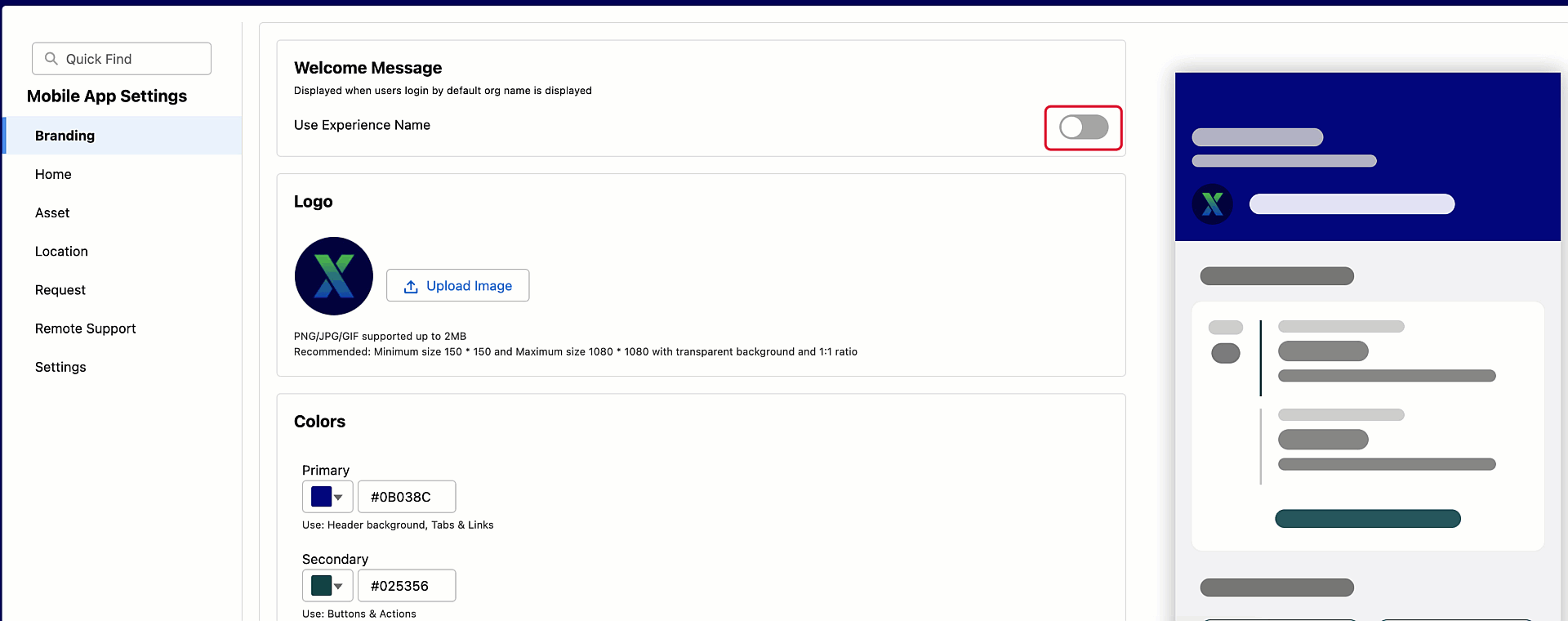
Logo
To upload the logo:
1. Navigate to Engage Setup Home ?> Mobile App Settings ?> Branding.
2. Click Upload Files. You can also drag and drop the files.
3. Select the image.
4. Click Open.
5. Click Done to upload the logo.
|
|
• The app supports PNG, JPG, or GIF images with a maximum file size of 100 KB.
◦ You should manually upload the Animated GIFs/Logos as a new version to the 'Engage-Logo-Overview-Engage Customer Experience' file and not by using the uploader in the Admin UI.
• The recommended resolution is 150px (width) and 150px (height) with transparent background.
|
6. Click Save to apply the changes
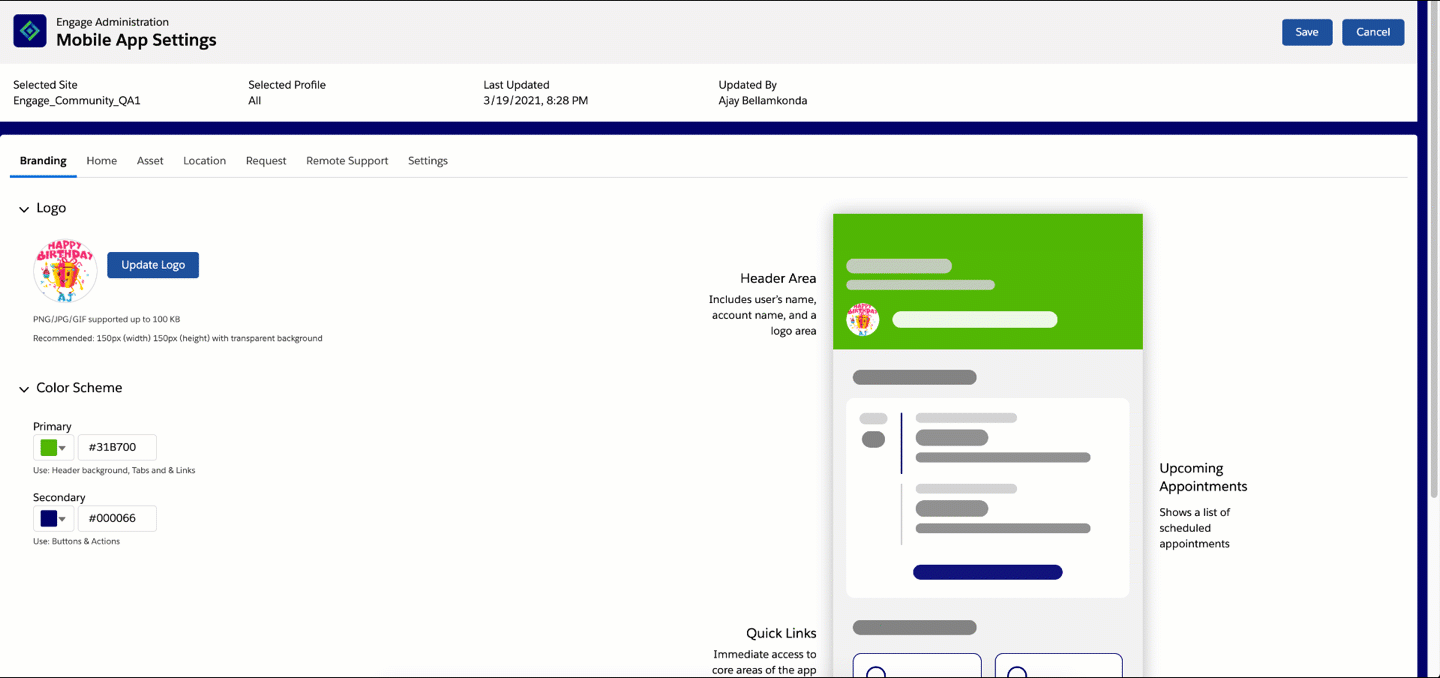
Colors
You can change the app's color to match the company's branding.
The app allows you to change the following colors:
• Primary - Used for header background, tabs, and links.
• Secondary - Used for buttons and actions.
To change the color:
1. Navigate to Engage Setup Home > Mobile App Settings > Branding.
2. Click to open the color picker to select the required color, or Enter the color code in the text box next to the color picker to specify the primary and secondary colors.
3. Click Save to apply the changes.