Creating Data Update
Data Update
Customers can suggest a data update or cancel a data update request.

Missing Asset - Allowed Products for Selection
Admin can define the criteria to display products to users when reporting a missing asset.
|
Field Name
|
Operator
|
Value
|
|---|---|---|
|
Pick from the dropdown menu.
The supported types are:
• Boolean
• Picklist
• Plain Text
|
Equals
|
• True or False for Boolean type
• A single picklist value for Picklist type
• A text phrase or a string for Plain Text type
|
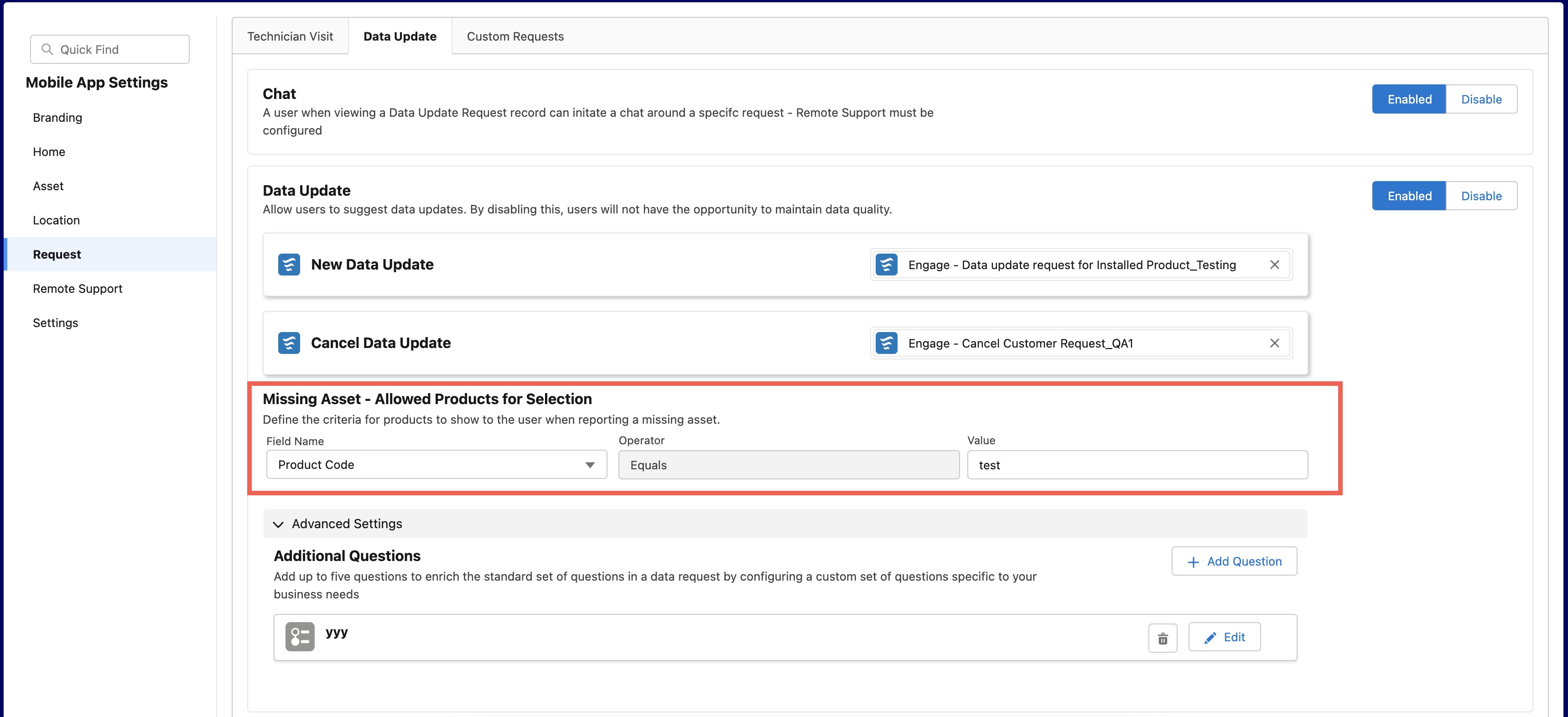
Advanced Settings
You can configure a custom set of questions that meets the business requirements. You can add up to five questions.
To add a question:
1. Navigate to Engage Setup > Mobile App Settings > Request.
2. Click the Data Update tab.
3. Click Add Question in the Advanced Settings section.
4. Select a Presentation style. You can select from the following options:
◦ Screen By Screen (Default)
◦ Single Screen
5. Select a question type from the Choose a question type window. The options are:
◦ Date
◦ Multiple Choice
◦ Text
◦ File Upload
◦ Number
◦ Yes/No
6. Click Next.
7. Provide the details for each question type.
8. Click Add.
The following GIFs show how to add different question types.
|
Question Type
|
GIF
|
|---|---|
|
Date
|
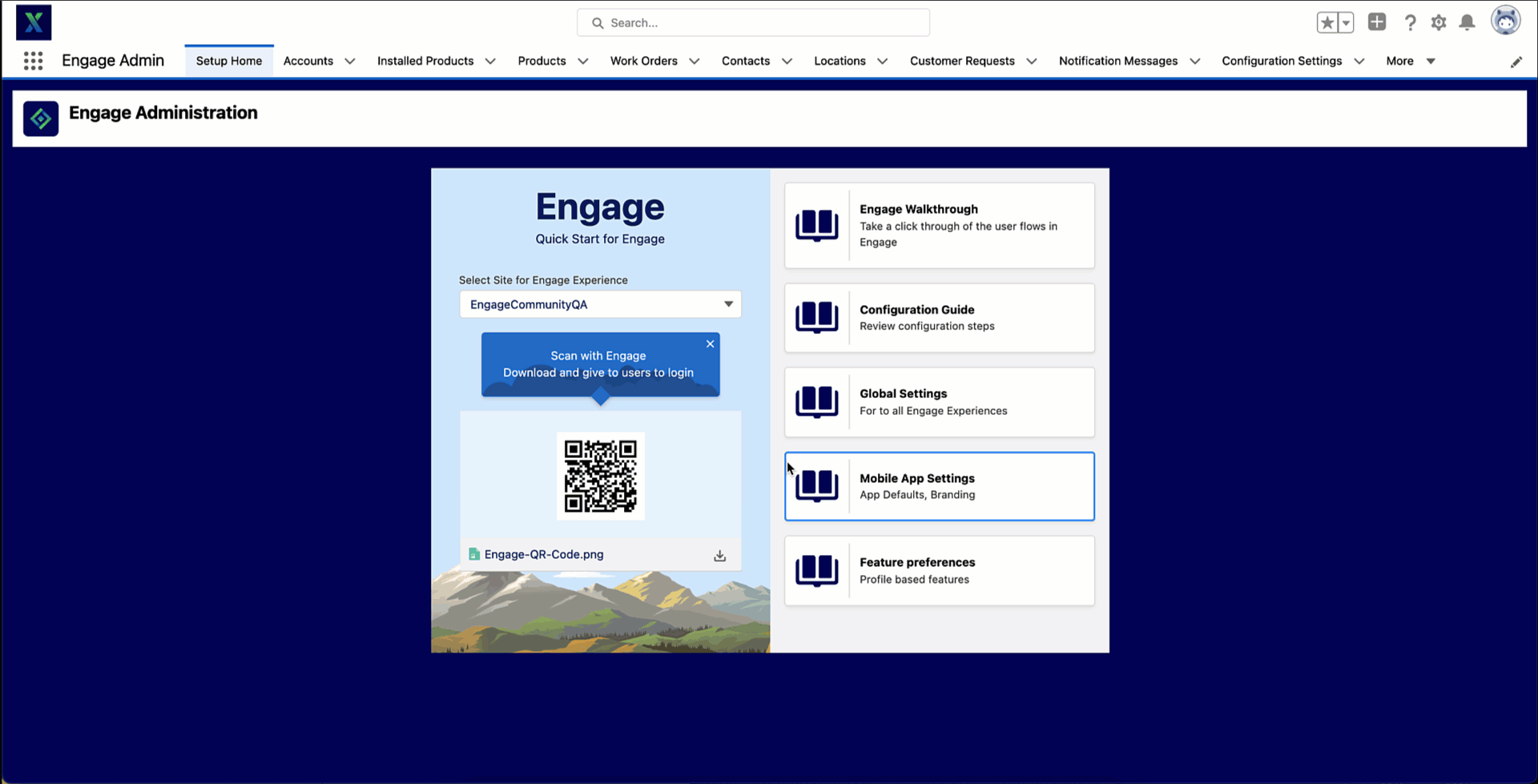 |
|
Multiple Choice
|
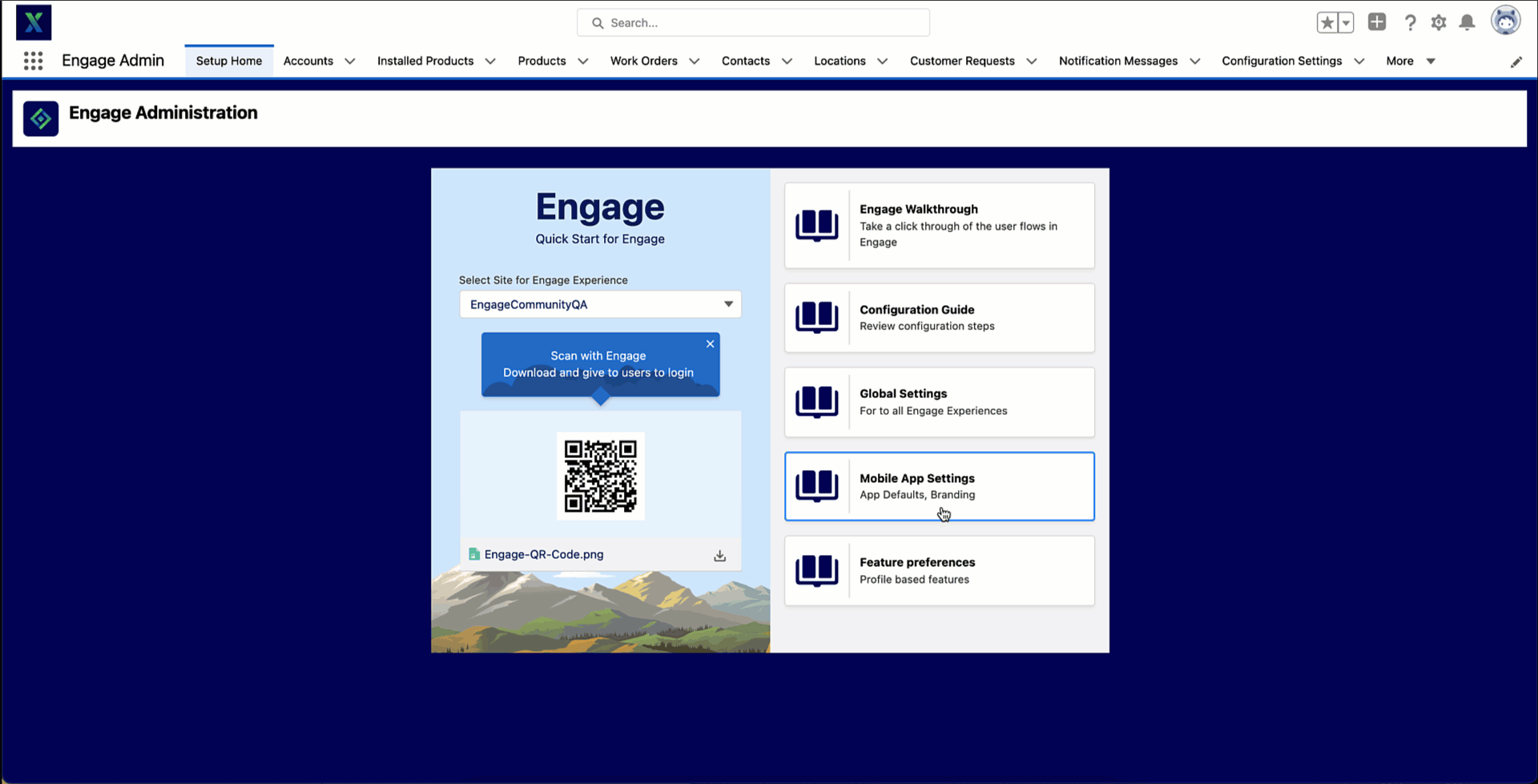 |
|
Text
|
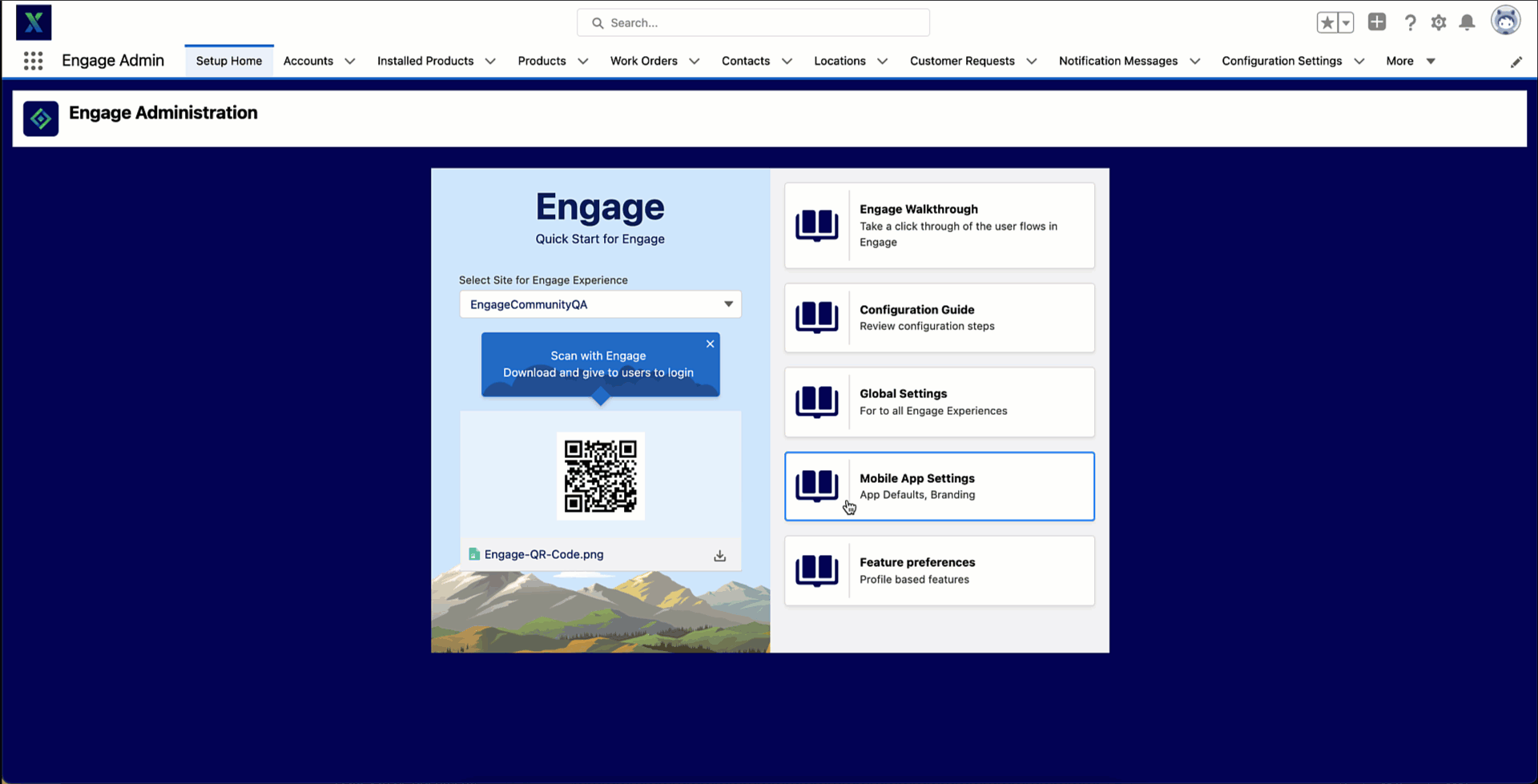 |