Updating Contract Status
To provide more flexibility in the Service Contract life cycle, ServiceMax offers additional capabilities to the Service Availability Status field with out-of-the-box picklist values.
Perform the following steps to update the Contract Availability Status field for a Service Contract.
1. Launch the Service Contract record for which you want to update the status.
2. Navigate to Service Process Wizard > Service Contract Actions > Update Contract Status. The Update Contract Status pop-up screen is displayed.
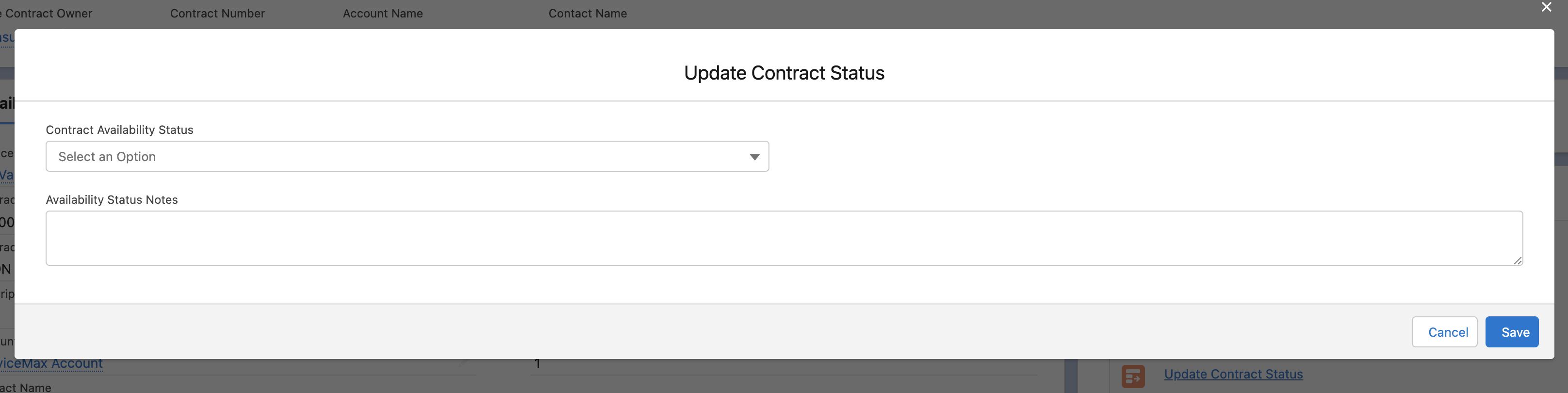
3. Select a status from the drop-down list of the Contract Availability Status field and add required notes.
If you select Canceled from the drop-down values, the Canceled On field is displayed with today's date. You can change the date. 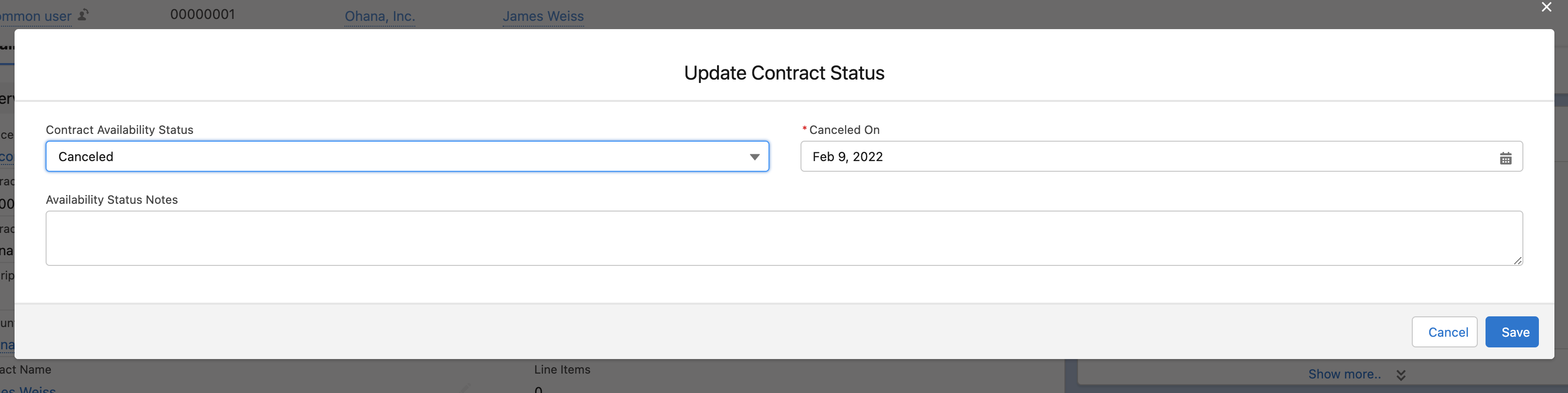 |
4. Click Save. The Contract Availability Status field is updated after successful validation.
Maintenance Plan Status Automation
The status of Maintenance Plans (MP) is updated automatically as per the changes in the associated Contract Availability Status field.
• This automation is applicable to the Maintenance Plan records created by the Service Contract Authoring process only. It is not applicable for the manually-created Maintenance Plan records. • Administrators can add custom picklist values to the Contract Availability Status field. But the custom picklist values will not be acknowledged by the Maintenance Plan status automation or the Entitlement engine behavior. |
The following table represents the MP status behavior as per the Contract Availability Status.
Scenario | User Action | Expected Result for Service Contract | Expected Result for Maintenance Plan |
|---|---|---|---|
Contract status is On Hold | Using the Wizard, you update the Contract Availability Status field to On Hold. | • Contract Availability Status field is updated to On Hold. • As applicable, the Availability Status Notes field is updated manually using the Wizard. | • Status is updated to On Hold. • Auto-generate Work Order checkbox is updated to False, if necessary. |
Contract status is no longer On Hold. | Using the Wizard, you update the Contract Availability Status field from On Hold to In Progress. | • Contract Availability Status field is updated to In Progress. • As applicable, the Availability Status Notes field is updated manually using the Wizard. | • Status is updated from On Hold to Active. • Auto-generate Work Order checkbox is not updated. |
Contract status is Canceled | Using the Wizard, you update the Contract Availability Status field to Canceled. | • Contract Availability Status field is updated to Canceled. • The Canceled On Date field is displayed in the Wizard pop-up, and: ◦ is updated to today's date. ◦ is editable by you. • As applicable, the Availability Status Notes field is updated manually using the Wizard. | • Status is updated to Canceled. • The Canceled On Date field is updated to today's date. • Auto-generate Work Order checkbox is updated to False, if necessary. |
Contract status is no longer Canceled | Using the Wizard, you update the Contract Availability Status field from Canceled to In Progress. | • Contract Availability Status field is updated to In Progress. • The Canceled On Date field on the Service Contract Details page is updated to a blank value. • As applicable, the Availability Status Notes field is updated manually using the Wizard. | • Status is updated from Canceled to Active. • Auto-generate Work Order checkbox is not updated. |
On Hold Contract is complete | • No user action • Contract reaches the Contract End Date while the status is On Hold | • Contract's standard Status field is updated to Inactive. • Contract Availability Status field is updated to Completed. | • Status is updated to Completed. • Auto-generate Work Order checkbox is updated to False, if necessary. |
Contract is complete | • No user action • Contract reaches the Contract End Date while the status is In Progress or Authoring Completed | • Contract's standard Status field is updated to Inactive. • Contract Availability Status field is updated to Completed. | • Status is updated to Completed. • Auto-generate Work Order checkbox is updated to False, if necessary. |
Contract is renewed or manually completed | Using the Wizard, you update the Contract Availability Status field to Completed. | • Contract Availability Status field is updated to Completed. • As applicable, the Availability Status Notes field is updated manually using the Wizard. | • Status is updated to Completed. • Auto-generate Work Order checkbox is updated to False, if necessary. |