Sending to Supplier for Repair
The depot technician sends the defective product back to the supplier for repair or replacement. This option is available for the depot technician when the Warranty Type for the Asset is Supplier.
Perform the following steps to send the product to the supplier for a depot work order.
|
|
The Send to Supplier (For Repair) option is only available on Depot Work Orders generated from Return Order Line items that have a Processing Plan as Send to Supplier. This processing plan is set by the system during the Return (For Repair) and Advanced Exchange processes when the returned component or asset is covered by a valid Asset Warranty of type as Supplier.
|
1. Launch the depot work order for which you want to send the defective product back to the supplier.
2. Navigate to Service Process Wizard > Depot Work Order Management > Send to Supplier (For Repair). The Review Outbound Request screen is displayed.
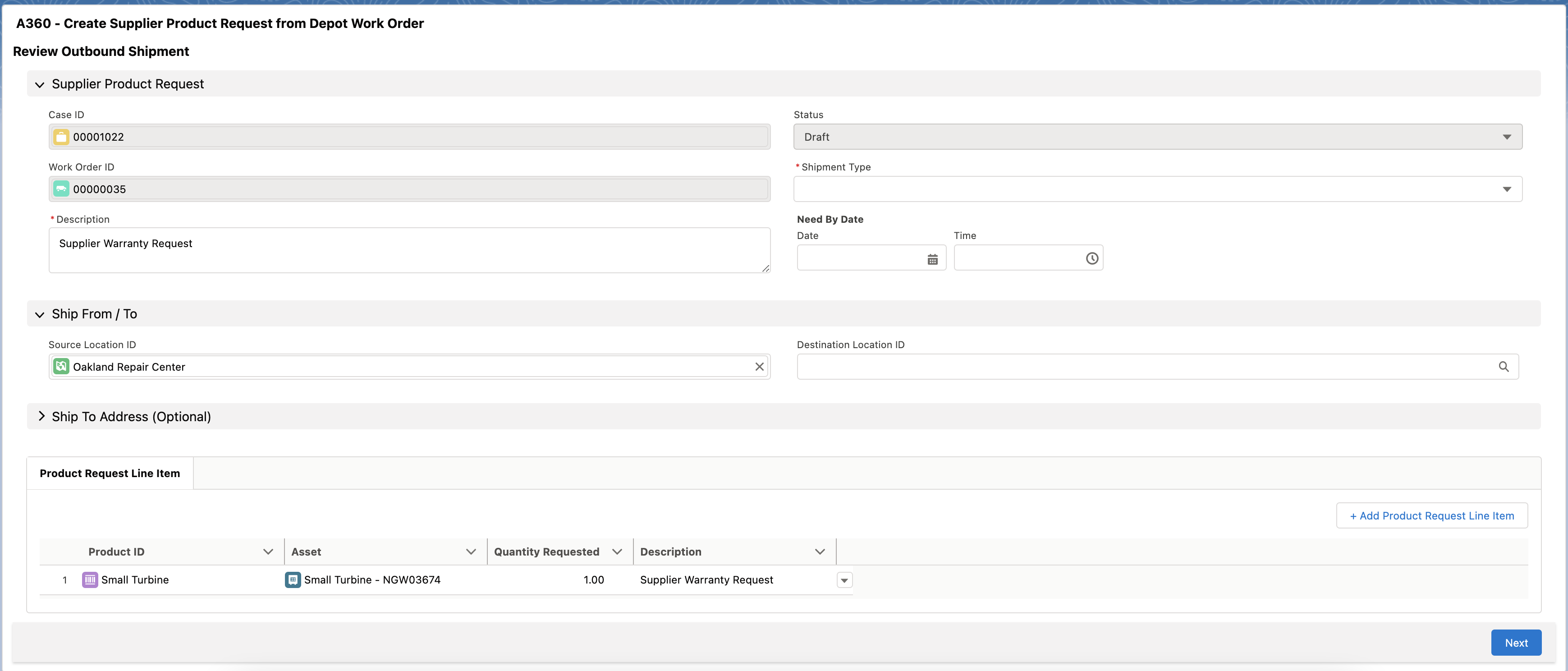
3. Provide the details as explained in the following table.
Field Name | Field Description |
|---|---|
Fields marked with * are mandatory. | |
Supplier Product Request | |
Case ID* | This field is pre-populated and cannot be edited. |
Work Order ID* | This field is pre-populated and cannot be edited. |
Description* | Enter a brief description of the defective product. |
Status | This field is set to Draft by default and cannot be edited. |
Shipment Type* | Select a shipment type from the drop-down list. The available options are: • Rush: to ship the product as soon as possible • Overnight: to ship the product overnight • Next Business Day: to ship the product by the next working day • Pick Up: to choose for self pick up of the product |
Need By Date | Select a date and time by which you need the product back from the supplier. |
Ship From / To | |
Source Location ID | This field is pre-populated with the location of the Asset. But you can edit it. |
Destination Location ID | Select a destination location ID where you want to send the defective product. |
Ship To Address | |
It is recommended to provide the complete address if the Destination Location ID field is not provided. | |
Product Request Line Item | |
This section is pre-populated with the defective product with a description Supplier Warranty Request. To add more products for the supplier, click Add Product Request Line Item. | |
4. Click Next. The Review Return Order screen is displayed to return the product from the supplier when it is repaired or replaced.
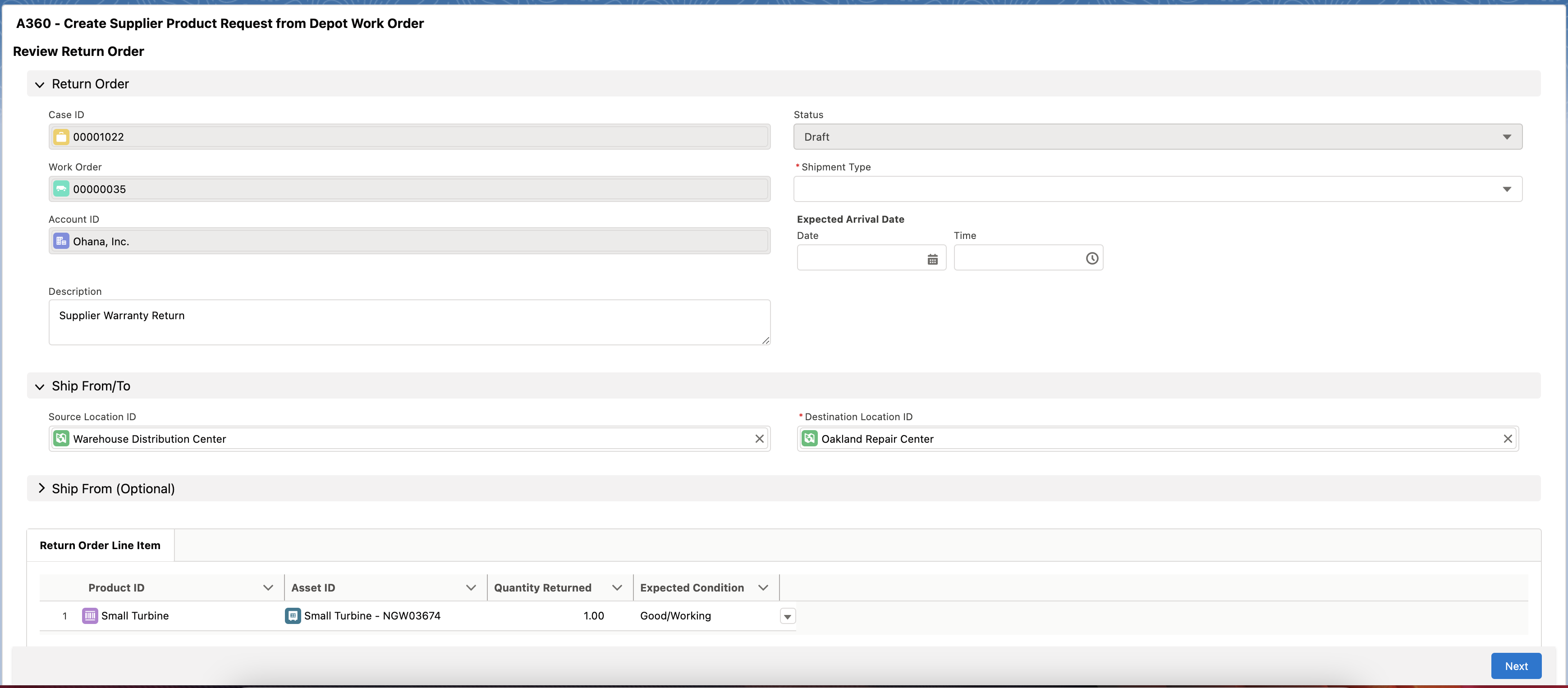
5. Provide the details as explained in the following table.
Field Name | Field Description |
|---|---|
Fields marked with * are mandatory. | |
Return Order | |
Case ID | This field is pre-populated and cannot be edited. |
Work Order ID | This field is pre-populated and cannot be edited. |
Account ID | This field is pre-populated and cannot be edited. |
Description | Enter a brief description of the defective product. |
Status | This field is set to Draft by default and cannot be edited. |
Shipment Type* | Select a shipment type from the drop-down list. The available options are: • Rush: to ship the product as soon as possible • Overnight: to ship the product overnight • Next Business Day: to ship the product by the next working day • Pick Up: to choose for self pick up of the product |
Expected Arrival Date | Select a date and time by which you need the product back from the supplier. |
Ship From / To | |
Source Location ID | This field is pre-populated with the selected supplier location. But you can edit it. |
Destination Location ID | This field is pre-populated with the selected depot repair location. But you can edit it. |
Ship From Address | |
It is recommended to provide the complete address if the Source Location ID (Supplier Location) is not provided. | |
Product Request Line Item | |
This section is pre-populated with the defective product with the expected condition as Good/Working. | |
6. Click Next. A confirmation message is displayed after successful validation and you are redirected to the depot work order details page.